Creative and free PowerPoint templates
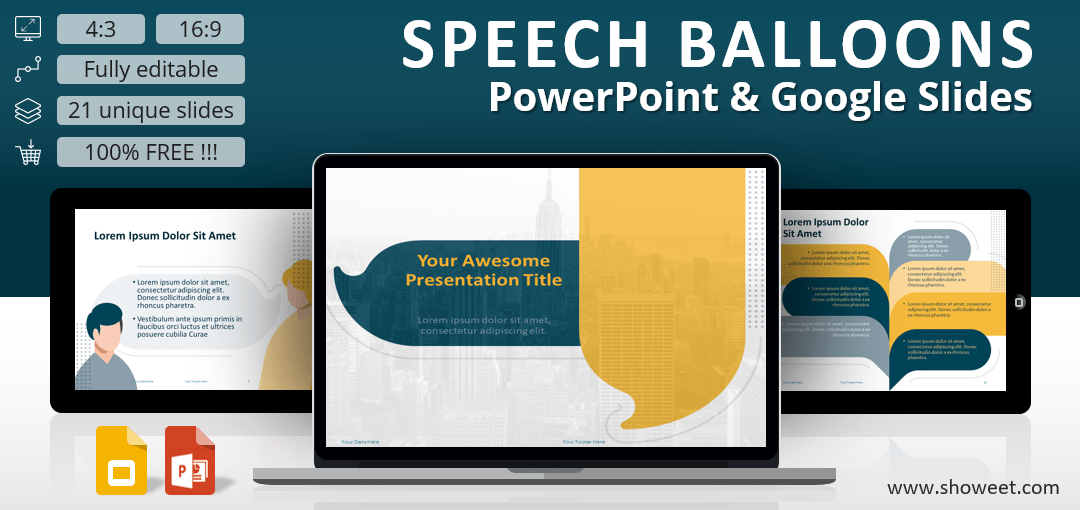

Speech Balloons Template for PowerPoint and Google Slides
Free template for PowerPoint and Google Slides showcasing 21 speech balloons slide layouts. Modern and professional design. Great for business or personal use.
Flat design speech balloons
Speech bubbles are widely used in presentations. For example, they can illustrate inspiring quotes or important ideas .
PowerPoint already offers a nice collection of ready-to-use simple speech bubble shapes: the callouts. You can find them under the “Insert” tab (Shapes).
But still, you need some designer skills to customize them and get a WOW! effect from your audience.
Thanks to our template ‘SPEECH BALLOONS’, no need to be a designer to make your presentation (or at least some of your slides) really stand out!
This theme uses a bold flat design and a yellow + blue color theme (built-in palette). Speech balloon graphics are round styled. Almost cartoonish.
This template includes 21 ready-to-use slides . The format and styles (font, letter sizes, placeholders, colors) of each slide are already formatted (built in the slide master), optimized and then very easy to use .
More specifically, the PPTX/Google Slides document contains a selection of pre-made slides with various infographics – from general to more specific. For example, you can choose among layouts with silhouettes, timeline and process diagrams, a matrix or even SWOT analysis-related slides.
We hope you will like this template. Do not hesitate to let us know in the comment section! Stay safe everyone
2 (optimized) size layouts are available for your convenience: standard (4:3 screen ratio) and widescreen (16:9).
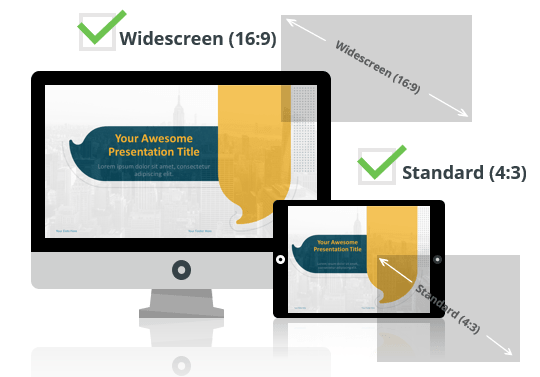
The document ‘Speech Balloons Template for PowerPoint and Google Slides’ features:
- 21 pre-designed unique, clean and professional templates (i.e. 21 slides)
- Custom master slide layouts
- Built-in color palette
- Aspect ratios: Standard (4:3), Widescreen (16:9)
- Formats: PowerPoint (.PPTX) – created with PowerPoint for Office 365 and for Google Slides (Cf. below)
- License: Free – Attribution (please read carefully the ‘ Terms of Use ‘ before using this template, restrictions may apply)
Free font used:
- Calibri (System font)
Slides included:
Google slides preview:, download the ‘speech bubbles template for powerpoint and google slides’ for free, 5 thoughts on “speech balloons template for powerpoint and google slides”.
Can be useful for quotes and introductive slides, thank you
Hi Franck, thanks for your feedback. I hope you/your family are fine during this tough period. Stay safe and healthy.
Very nice design ! Useful with my students 🙂
It is just awesome and eye catching for any person
My report in History will not be boring anymore
Leave a Comment Cancel reply
To provide the best experiences, we and our partners use technologies like cookies to store and/or access device information. Consenting to these technologies will allow us and our partners to process personal data such as browsing behavior or unique IDs on this site and show (non-) personalized ads. Not consenting or withdrawing consent, may adversely affect certain features and functions.
Click below to consent to the above or make granular choices. Your choices will be applied to this site only. You can change your settings at any time, including withdrawing your consent, by using the toggles on the Cookie Policy, or by clicking on the manage consent button at the bottom of the screen.
Thank you for downloading this template!
Remember, you can use it for free but you have to attribute Showeet . For example, you can use the following text:
If you really like our free templates and want to thank/help us, you can:
Thank you for your support
Callout With Words: How to Use Microsoft PowerPoint for Drawing Speech Bubbles On Any Photo
Remember the comics of our childhood? What would they be without speech bubbles? In comics, words were calls to action and speech bubbles framed them so well. You never thought they obstructed the illustrations in any way. Speech bubbles turned into callouts when it came to business presentations in Microsoft PowerPoint. They give context to what’s on the slide or a screenshot and help to turn a mundane graphic into something more interesting.
Remember the comics of our childhood? What would they be without speech bubbles? In comics, words were calls to action and speech bubbles (or speech balloons) put them so well. You never thought they obstructed the illustrations in any way. Speech bubbles turned into callouts when it came to business presentations in Microsoft PowerPoint. They give context to what’s on the slide or a screenshot and help to turn a mundane graphic into something more interesting.
Speech bubbles and callouts have other uses too. Using them on memes is commonplace. It finds some interesting uses in classrooms too as I found on this webpage . And then, as my friend Yaara showed us – it can turn over a bad day too ! Through all this, I was surprised to know was the fact that speech bubbles are also available for sale. Now, why would you do that when there’s a perfectly viable solution lying in your computer that can do just that, and for free.
That is, provided you have Microsoft PowerPoint or Microsoft Word installed. The programs are themselves not usually free, but they are so commonly installed, that anything that comes out of there can be called as “free”.
Is Microsoft PowerPoint The Easiest Program To Create Speech Bubbles With?
There are many options open to an artist or the average Joe for creating speech bubbles. From Photoshop Custom Shapes to the free GIMP …from the simple Speechable and Superlame, to more advanced comic book creators , choices are plenty. Did you know that you can even put speech bubbles on videos?
But to answer the question in the headline above, I would go with a ‘yes’. We normally would turn to a photo editor or a third-party tool to do our speech bubbles, ignoring the power of Microsoft PowerPoint that’s just sitting there. PowerPoint gives us Shapes and a more creative ways to enhance those shapes into interesting callouts and speech bubbles than we can think up.
Start With a Clean Slate (Or a Blank Slide)
1. Use a blank PowerPoint slide as a canvas to insert your photo. Go to the Insert tab on the Ribbon and click on Picture .
2. From the same Insert tab, select the Shapes command. A drop-down menu will appear that gives you a variety of callout shapes. Select the one which you want to use.
3. Click, drag, and position the callout shape so that it is placed at the appropriate part of the image…and in the appropriate size you want it to be. Use the Text Box to insert your dialog or call to action.
4. You can also use Drawing Tools – Edit Shape feature to manipulate the basic shape into a wildly creative one by manipulating the wrap points around the speech bubble.
5. You can use the Drawing Tools to control the creation of your callout and speech bubbles. Alternatively, right-click on the callout shape and click on Format Shape . This is where you can apply your creativity to render the speech bubble with customized fills, transparency, line color, shadows, and even 3-D effects. The callouts should appear in front of the image. If they appear behind it, you can use the Bring to Front command from the right-click context menu to adjust the ordering.
6. Here is the final image of a callout created within the creative limits I possess. I like to set it to a transparency level sometimes to show some of the image beneath it (but not here in this image). But you can go with solid fills. Usually, the good old combo of black and white works best.
7. Select the textbox, the callout graphic and the photo (use CTRL+A). Right-click and use the context menu to use the Group command and thus group them together.
8. All that remains for you to do is right-click on the slide and save the entire image with the callout as an image file in one of the standard file-formats on view. JPEG is preferable if it’s a photo.
Putting Them to Use...
The PNG and GIF file formats allow you to create transparent and blank speech bubbles and then re-use them over any other image. For instance…you can create blank speech bubbles and keep them organized for future use in the Microsoft Clip Organizer and then insert them from Clip Art. Microsoft Clip Organizer can be found under Microsoft Office – Microsoft Office 2010 Tools .
You can take printouts and use them offline in interesting ways as illustrated through the first link in this article.
Multiple shapes can be combined in interesting ways in PowerPoint. You can use the Clip Organizer to keep and re-use them. Though you may not need it for creating basic speech bubbles, you can keep that in mind if the design needs call for it. Two shapes can be combined using the powerful Combine Shapes tool in one of four ways: Union, Combine, Subtract, or Intersect. Here’s the Microsoft How-to page for PowerPoint 2010 and 2013 . (Also, check out what's new in Microsoft Office 2013 )
Speech bubbles and callouts may seem very trivial in the grand scheme of things. But they have a surprising number of uses, especially in today’s engaged learning systems, and even for the fun of it, in quick internet memes. What do you think? Do you use speech bubbles anywhere? Which is your favored tool?
Image Credit: Free Digital Photos

Researched by Consultants from Top-Tier Management Companies

Powerpoint Templates
Icon Bundle
Kpi Dashboard
Professional
Business Plans
Swot Analysis
Gantt Chart
Business Proposal
Marketing Plan
Project Management
Business Case
Business Model
Cyber Security
Business PPT
Digital Marketing
Digital Transformation
Human Resources
Product Management
Artificial Intelligence
Company Profile
Acknowledgement PPT
PPT Presentation
Reports Brochures
One Page Pitch
Interview PPT
All Categories
Top 10 Thought Bubble Templates to Make Your Presentations Speak Out
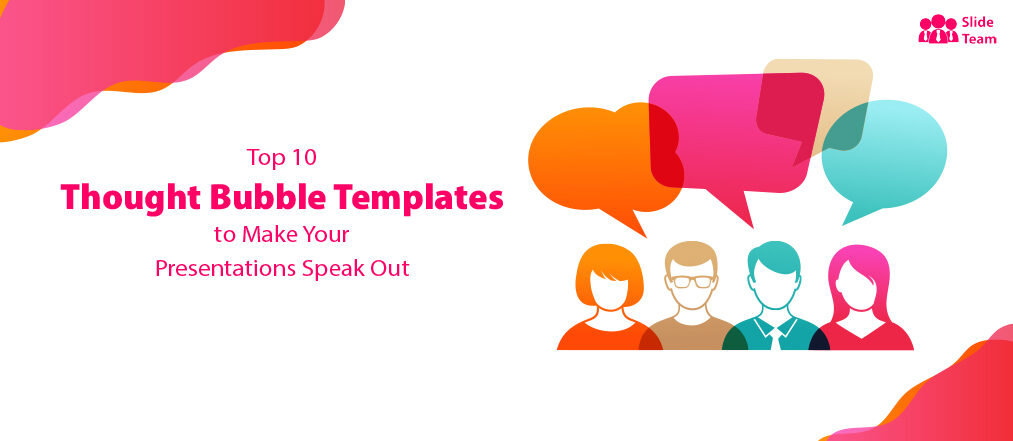
Ashish Singla
Thought bubbles also referred to as speech balloons are becoming an integral part of marketing, advertising, web design, and customer support.
For instance, when you’re logged into your inbox by Google mail and click the balloon in the top right navigation bar, the speech bubble will open Google Hangouts to chat with other people.
Thought bubbles are a great way to show the emotional state of your character. They provide an additional layer for readers, giving them insight into what is happening in the current scenario.
Speech bubbles reveal the unspoken attitudes, assumptions, and beliefs that govern how we think, analyze, and act. They also come in handy for illustrating an information exchange, as they're perfect for showing how one idea leads into another and leaves listeners wanting more!
There are many use cases for thought bubbles. Some common ones include:
- The option to start a conversation
- The general idea of speaking
- The freedom to leave feedback
- Contact information
SlideTeam has designed thought bubble templates for varied contexts and use cases. The aesthetic appeal, customizability, and Google Slides compatibility make these templates an ideal choice for every situation.
Let’s start scouting!
Template 1: Speech Bubble With Puzzle Design PowerPoint
Download this PowerPoint template showcasing a speech bubble with a puzzle design. This single slide presentation displays a jigsaw puzzle to help you formulate and present various creative illustrations. You can also use this template to display five different ideas with a common agenda.
Download this template
Template 2: Three Human Heads With Speech Bubble
Download this PowerPoint template displaying three human heads with speech bubbles. Each human head shows a specific train of thought. Use this single slide template to share the elements of a thought process, i.e. reasoning, information, and evidence. When executed from a specific point of view, all these factors make a plan easy to follow.
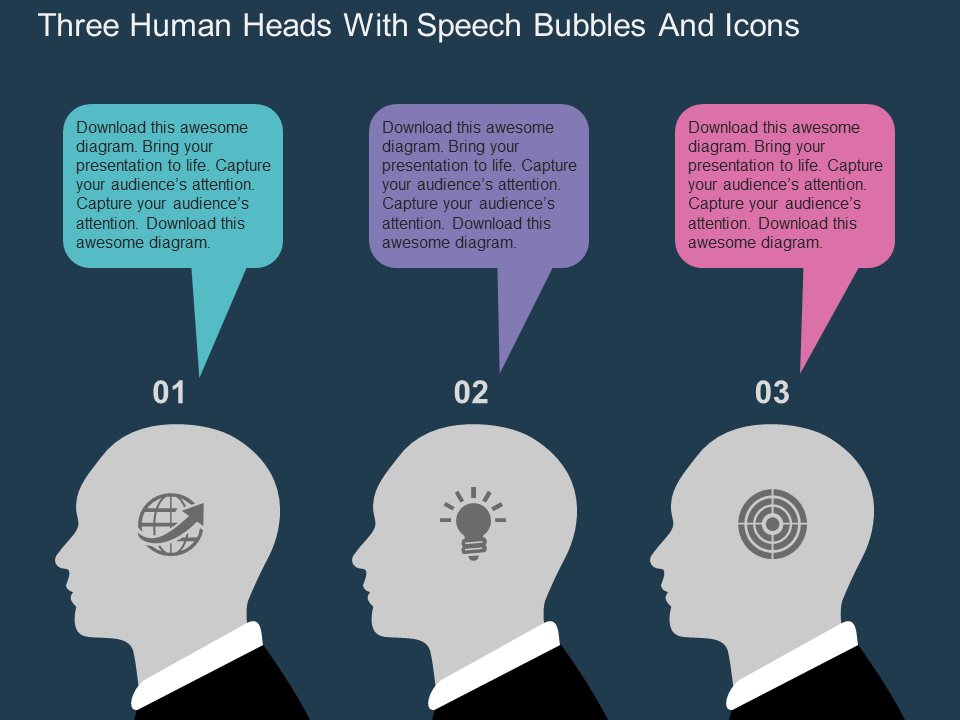
Template 3: Thought Bubble Presentation
Download this thought bubble template showcasing four distinct steps. Use this single slide to incorporate a business tactic with an idea. Associate key elements that plugin together for thought leadership. Give your readers a fair chance to understand the leadership framework with the help of speech bubbles.
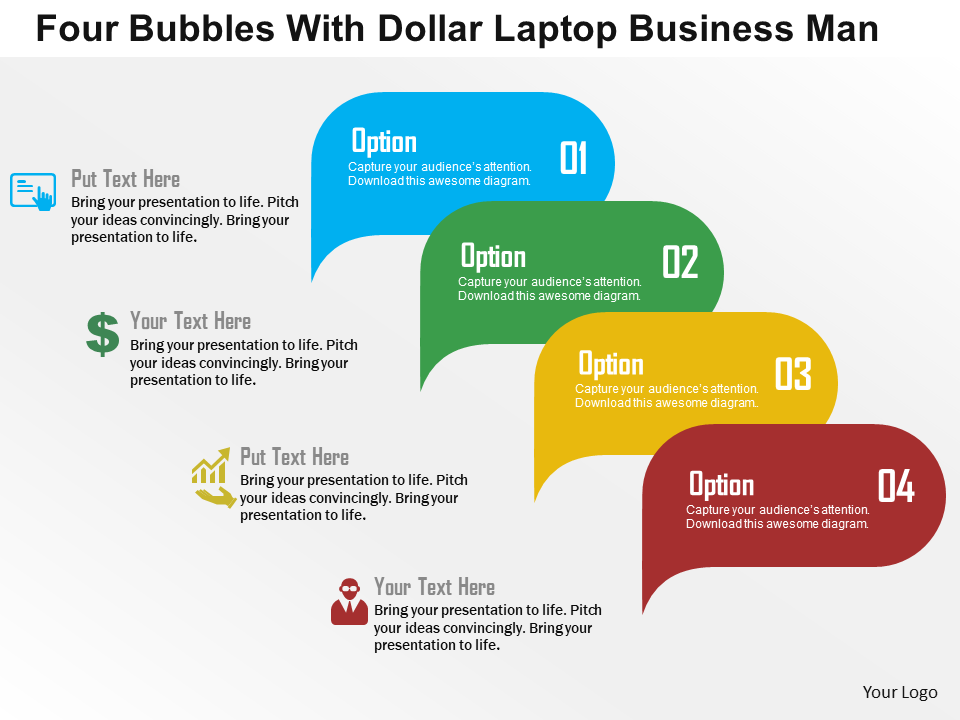
Template 4: Talk and Quote PowerPoint Presentation
Download this PPT template representing the talk and quote bubble. A talk bubble can help you weave your ideas, while a quote bubble is a great way to motivate, inspire, and reinforce your ideas using emotion. Use this template effectively to your benefit.

Template 5: Business People With Speech Bubble
Download this PowerPoint template showcasing business people with speech bubbles. Use this template to make every thought stand out and create a mutual connection between the different speech bubbles. A visual element is necessary for an informative presentation, and this slide ensures your tactical arsenal is loaded with the same.
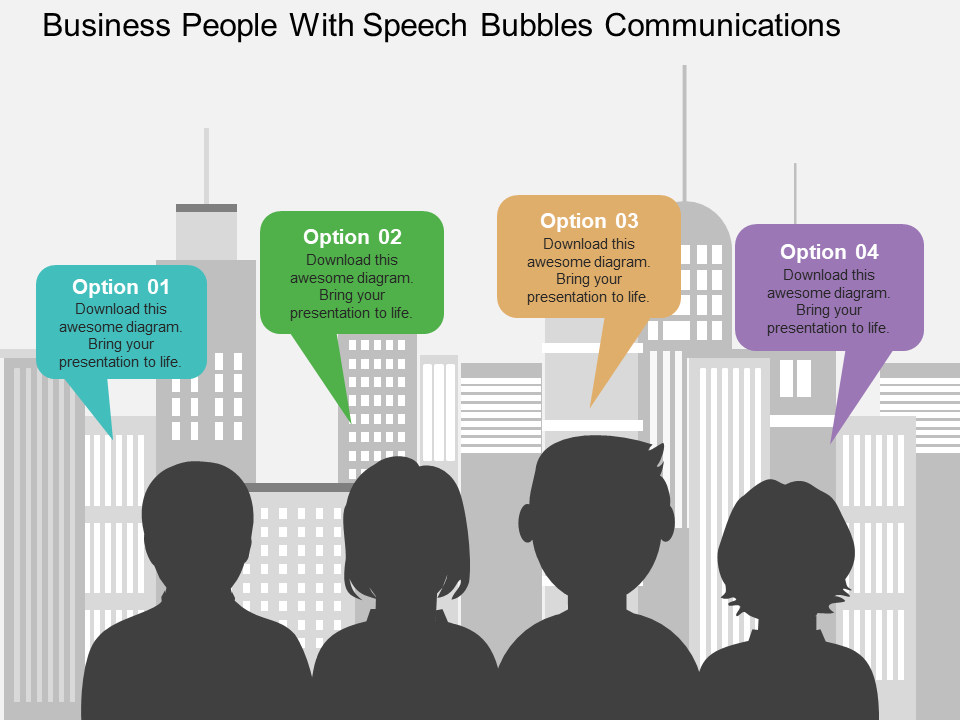
Template 6: Five Persons With Thought Bubble
Download this PowerPoint template exhibiting 5 persons with a thought bubble, respectively. Use this single slide template to bring the ideas of the experts together and create an impact on your target audience. Thought bubbles integrate and give a purpose to the ideas that are often stuck in the subconscious part of the brain.
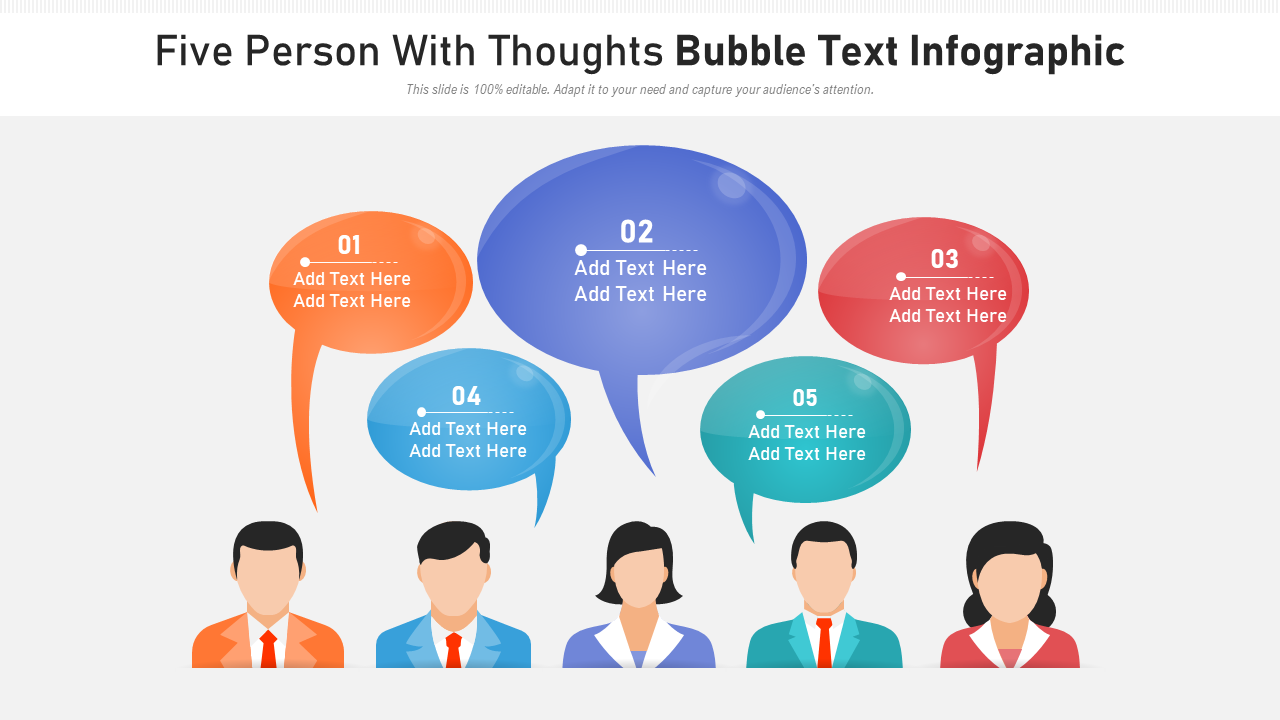
Template 7: Chat Speech Bubble Presentation
Download this PowerPoint template to galvanize your presentation with chat speech bubbles. The power of storytelling in branding can be utilized through chat speech bubbles as it helps you present a solution against a problem statement in an effective way.
Template 8: Speech Bubble Presentation For Communication
Download this PowerPoint template consisting of four speech bubbles to enhance your communication skills. Use this single slide template to showcase the concept with the help of thought bubbles. Whether social communication or business communication, a pragmatic approach will always make a presentation easy to understand. This presentation comprises conversation bubbles that set a foundation for a riveting engagement.

Template 9: Business Communication Thought Bubble
Download this PowerPoint template to align the different verticals of your business through a cohesive communication process. Devise a tactic to keep the overall workflow aligned by using the power of speech bubbles given in this PowerPoint design. Use each speech bubble to showcase an idea and build a connection with the next bubble.
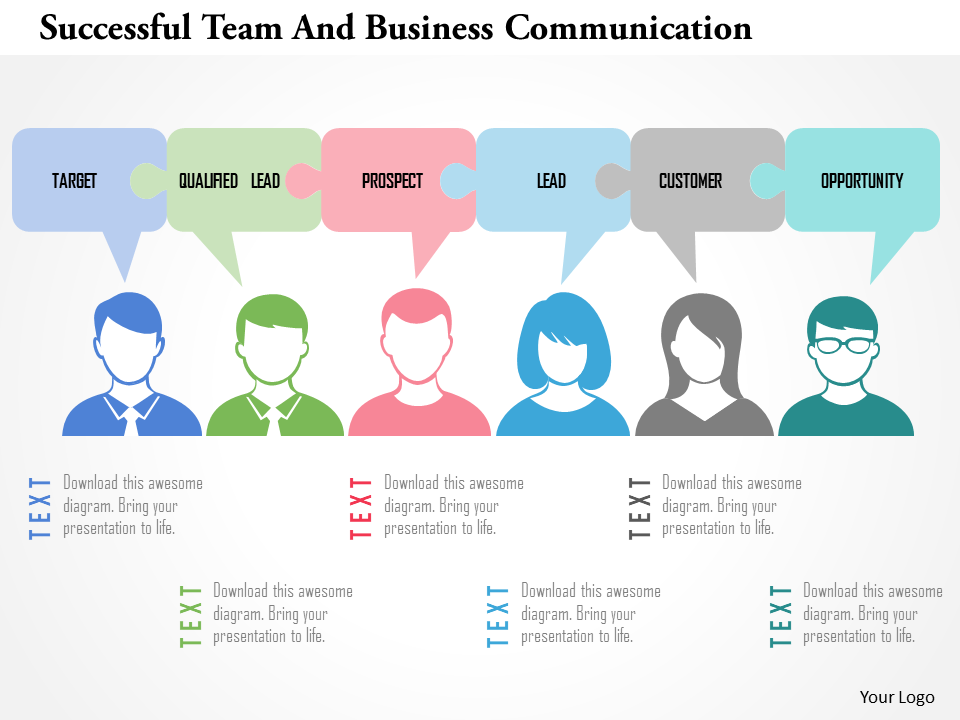
Template 10: Financial Services Thought Bubbles For Social Media
Download this PPT template displaying 5 thought bubbles for financial services. Add actionable ideas such as lead generation, website traffic data, brand awareness in thought bubbles, and scale your financial services brand. Social media gives your brand a global platform to reach your target audience. Thus, use this template to engage with your community and drive relevant actions to your business.
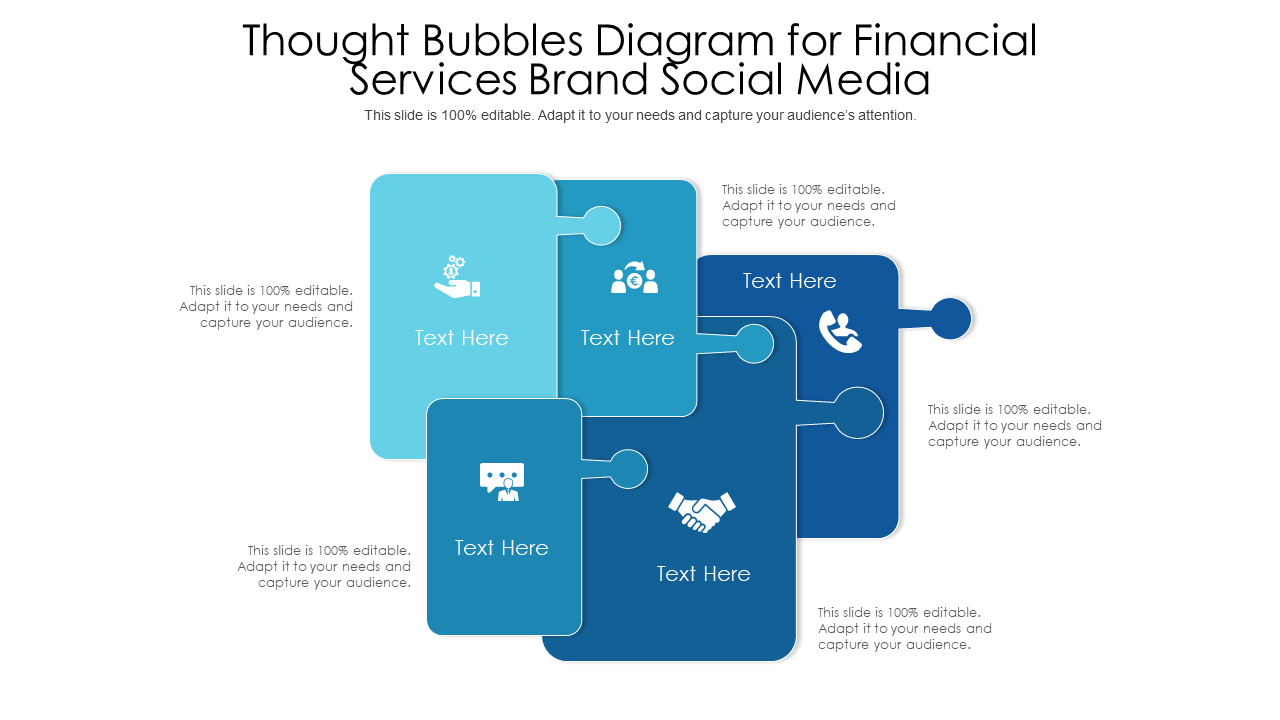
Over To You
Unknowingly, we have been using speech bubbles and conversation clouds as a medium to interact with brands and companies. Surprisingly, a speech bubble has a great potential to tap into human interaction for overall engagement. The designers at SlideTeam have made human interaction feel more natural with thought bubble templates, which you can implement in your next presentation.
P.S: Check this template catalog and make your presentation stand out with unique PowerPoint slide designs.
Related posts:
- Free Editable PowerPoint Templates to Make Your Presentation a Stellar Success!
- Top 10 One Page Marketing Strategy Plan PowerPoint Templates to Ramp Up Your Sales!
- Top 10 One-Page Project Presentation Templates to Create an Everlasting Impression!
- Top 10 Conversational Marketing Templates To Automate Brand Engagement
Liked this blog? Please recommend us

Top 50 Creative PowerPoint Templates to Make Your Presentation More Engaging!
This form is protected by reCAPTCHA - the Google Privacy Policy and Terms of Service apply.

Digital revolution powerpoint presentation slides

Sales funnel results presentation layouts
3d men joinning circular jigsaw puzzles ppt graphics icons

Business Strategic Planning Template For Organizations Powerpoint Presentation Slides

Future plan powerpoint template slide

Project Management Team Powerpoint Presentation Slides

Brand marketing powerpoint presentation slides

Launching a new service powerpoint presentation with slides go to market

Agenda powerpoint slide show

Four key metrics donut chart with percentage

Engineering and technology ppt inspiration example introduction continuous process improvement

Meet our team representing in circular format

You are using an outdated browser. Please upgrade your browser to improve your experience.
Speech Bubbles PowerPoint Templates
Speech balloons, commonly called speech bubbles, are a graphic convention used to showcase a representing character’s speech or dialogue. SlideUpLift’s collection of speech bubble templates consists of different kinds and colors of bubbles. These speech bubble infographics are a great way to communicate one’s thoughts or ideas in presentations. Speech bubbles are represented as communication icons/infographics in marketing-related presentations. These speech bubble slides can help the audience get a clear picture on the topic you want to communicate or present on. So create eye-catchy presentations with our 100% editable speech bubble PPT templates. They are also compatible with Google Slides. Browse through free PowerPoint templates & Google slides templates to help save time in building presentations from scratch.
- Price <= $5.99
- Price > $5.99
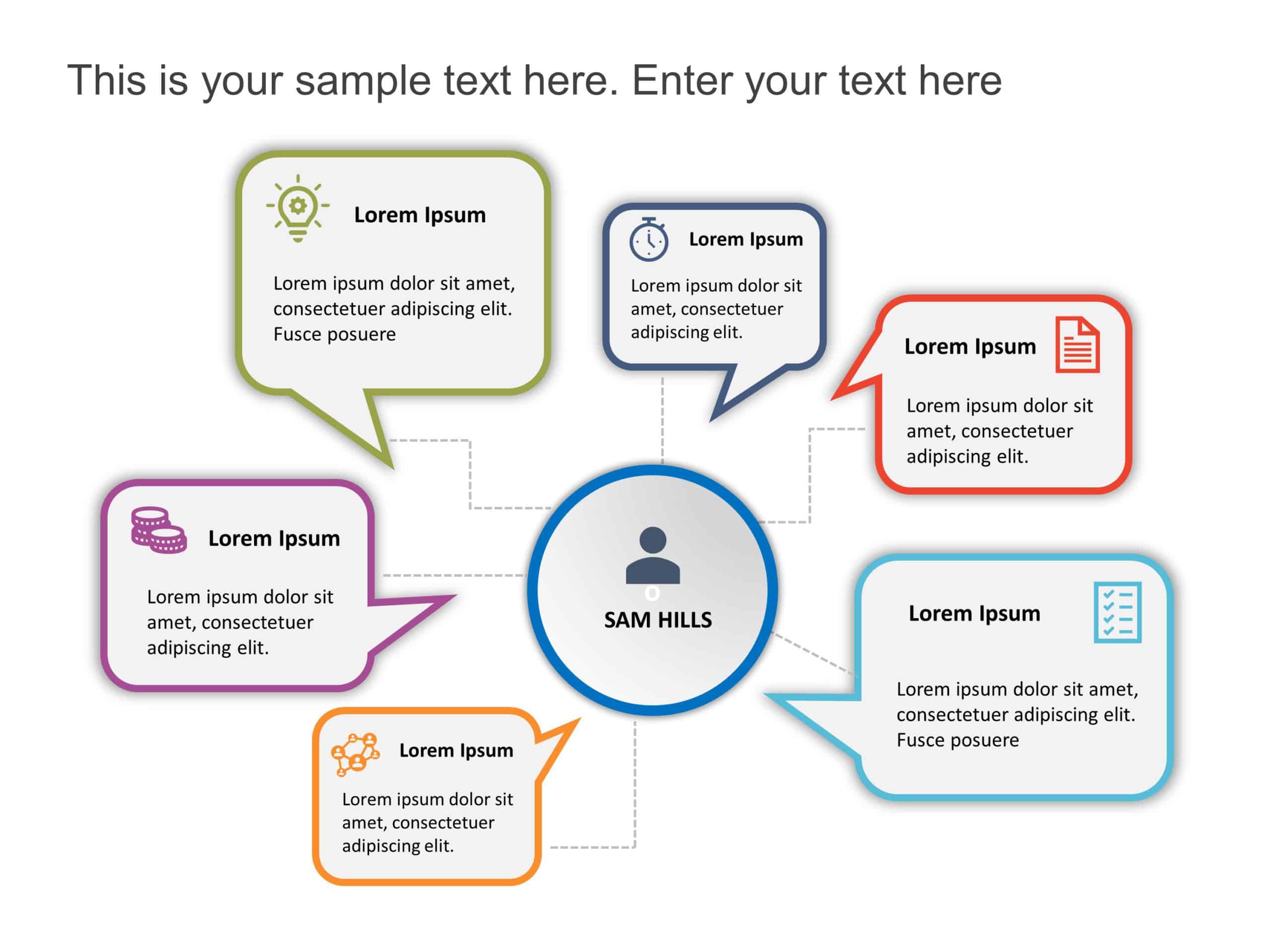
Target Customer Characteristics Callout PowerPoint Template
Login to use this feature
Add-to-favs lets you build a list for inspiration and future use.
Log in now to start adding your favs.
If you don't have one. A free account also gives you access to our free templates library
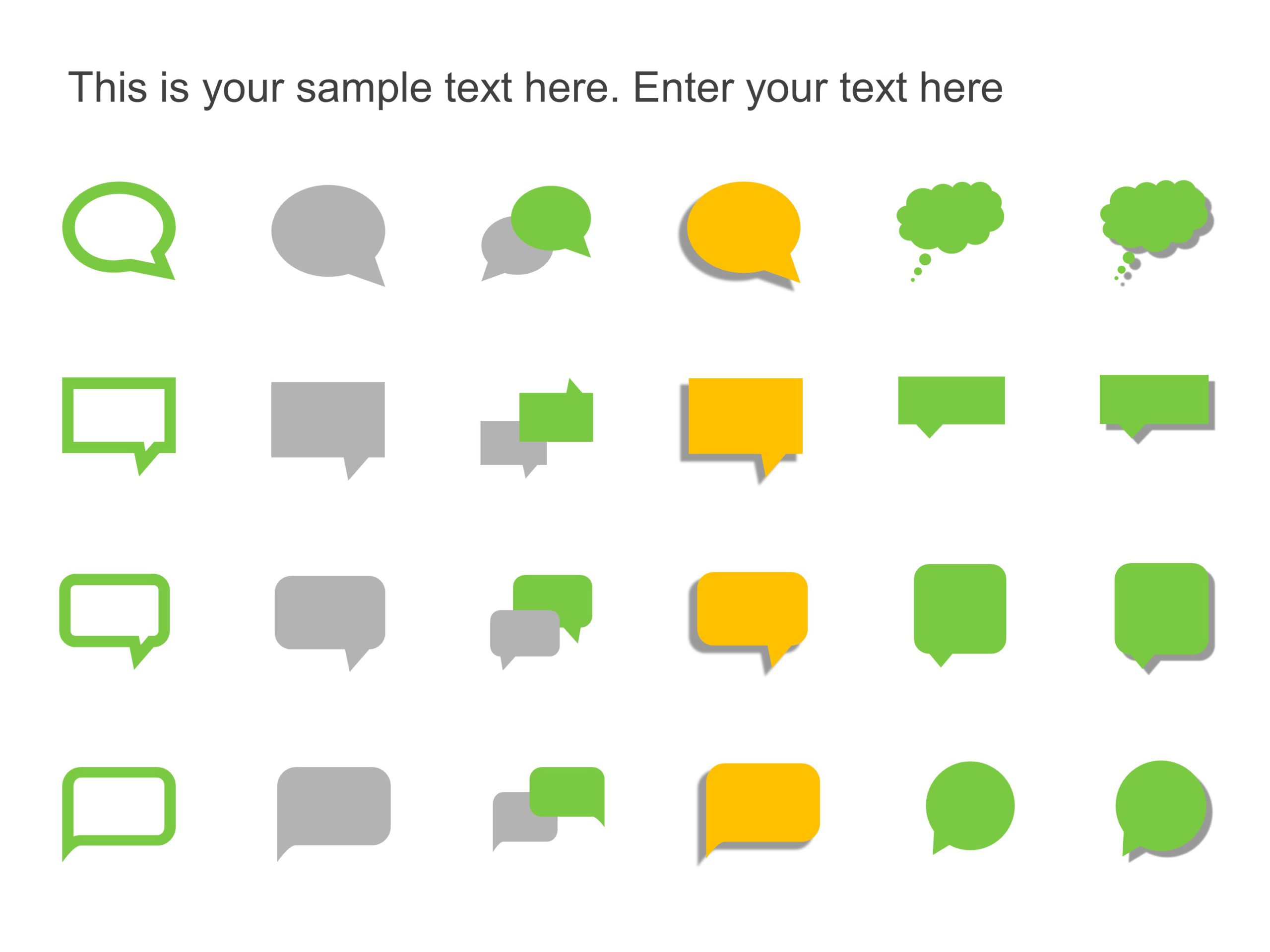
Editable Callout Icons PowerPoint Template

Callouts Bubble PowerPoint Template

Callout 4 Steps PowerPoint Template

Callout Bubble 2 PowerPoint Template

Negotiation 06 PowerPoint Template

3 Steps Callout PowerPoint Template

2 Steps Callout PowerPoint Template

Key Features 3 PowerPoint Template

Modern Callout Designs PowerPoint Template

Callout boxes powerpoint template
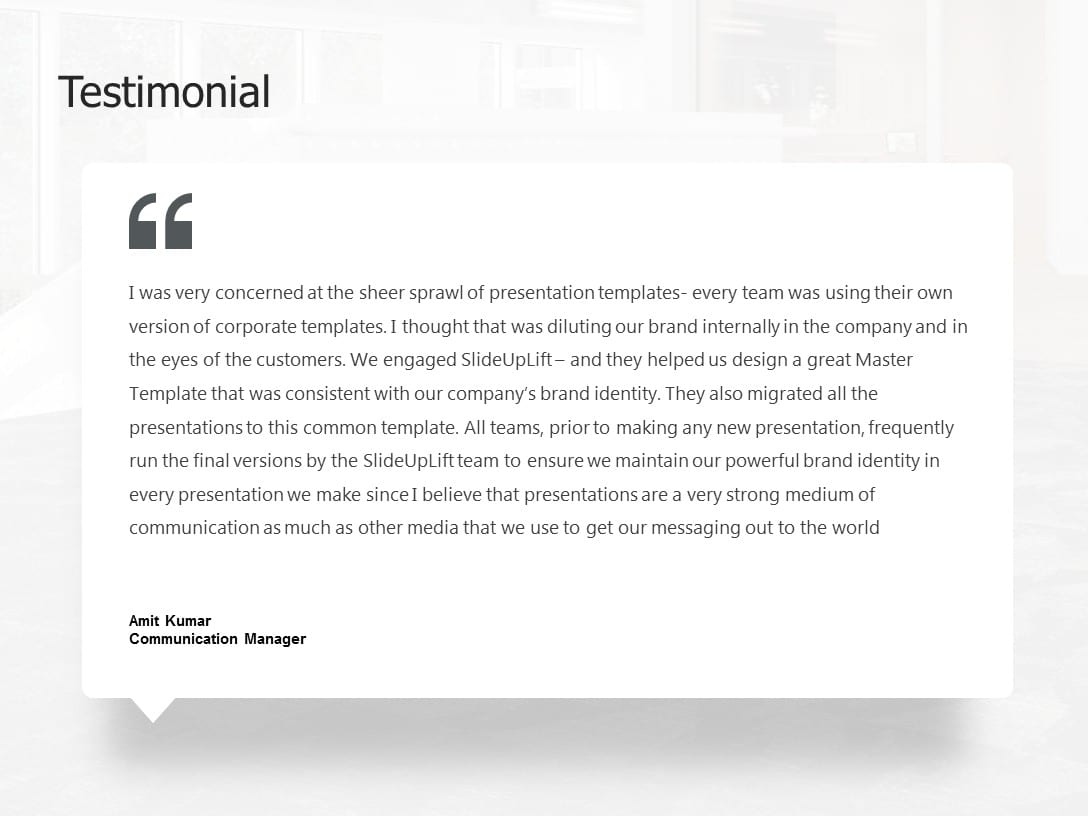
Detailed Customer Testimonial PowerPoint Template
Speech bubbles powerpoint templates for presentations:.
The Speech Bubbles PowerPoint templates go beyond traditional static slides to make your professional presentations stand out. Given the sleek design and customized features, they can be used as PowerPoint as well as Google Slides templates . Inculcated with visually appealing unique and creative designs, the templates will double your presentation value in front of your audience. You can browse through a vast library of Speech Bubbles Google Slides templates, PowerPoint themes and backgrounds to stand out in your next presentation.
What Is A Speech Bubbles PowerPoint Template?
A Speech Bubbles PowerPoint template is a ready-made presentation template that provides a structured framework for creating professional Speech Bubbles presentations. The Speech Bubbles PPT presentation template includes design elements, layouts, and fonts that you can customize to fit your content and brand.
What Are The Advantages Of Speech Bubbles Presentation Templates?
Speech Bubbles PPT presentation templates can be beneficial because they:
- Add multiple visual and aesthetic layers to your slides.
- Ensure that complex information, insights and data is presented in a simplistic way.
- Enhance the overall visual appeal of the content.
- Save you a lot of time as you don’t have to start editing from scratch.
- Improve the professional outlook of your presentation.
How To Choose The Best Speech Bubbles Presentation Templates?
Keep the following points in mind while choosing a Speech Bubbles Presentation template for PowerPoint (PPT) or Google Slides:
- Understand your presentation goals and objectives.
- Make sure the Speech Bubbles template aligns with your visual needs and appeal.
- Ensure the template is versatile enough to adapt to various types of content.
- Ensure the template is easily customizable.
Can I Edit The Elements In Speech Bubbles PowerPoint Templates?
Yes, our Speech Bubbles PowerPoint and Google Slides templates are fully editable. You can easily modify the individual elements including icons, fonts, colors, etc. while making your presentations using professional PowerPoint templates .
Are Speech Bubbles PowerPoint Templates Compatible With Google Slides?
Yes, all our Speech Bubbles presentation templates are compatible and can be used as Speech Bubbles Google Slides templates.
How To Download Speech Bubbles PowerPoint Templates For Presentations?
To download Speech Bubbles presentation templates, you can follow these steps:
- Select the resolution (16*9 or 4*3).
- Select the format you want to download the Speech Bubbles template in (Google Slides or PowerPoint).
- Make the payment (SlideUpLift has a collection of paid as well as free Speech Bubbles PowerPoint templates).
- You can download the file or open it in Google Slides.
Related Presentation Templates
3 templates
36 templates
129 templates
473 templates
1,374 templates
Forgot Password?
Privacy Overview
Necessary cookies are absolutely essential for the website to function properly. This category only includes cookies that ensures basic functionalities and security features of the website. These cookies do not store any personal information
Any cookies that may not be particularly necessary for the website to function and is used specifically to collect user personal data via ads, other embedded contents are termed as non-necessary cookies. It is mandatory to procure user consent prior to running these cookies on your website.
Speech Balloons
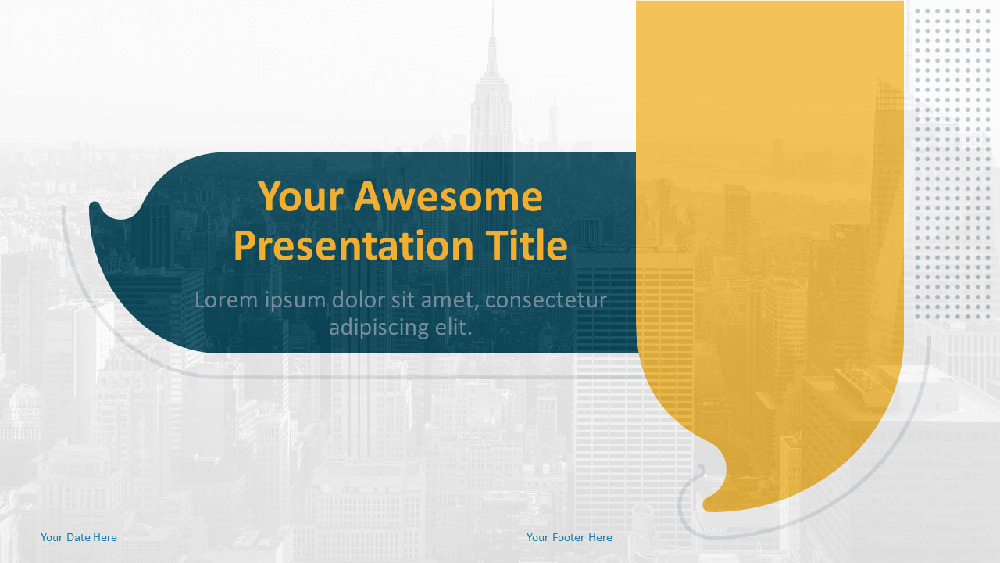
How to download the Speech Balloons template for Powerpoint
How to download the template speech balloons in google slides, description.
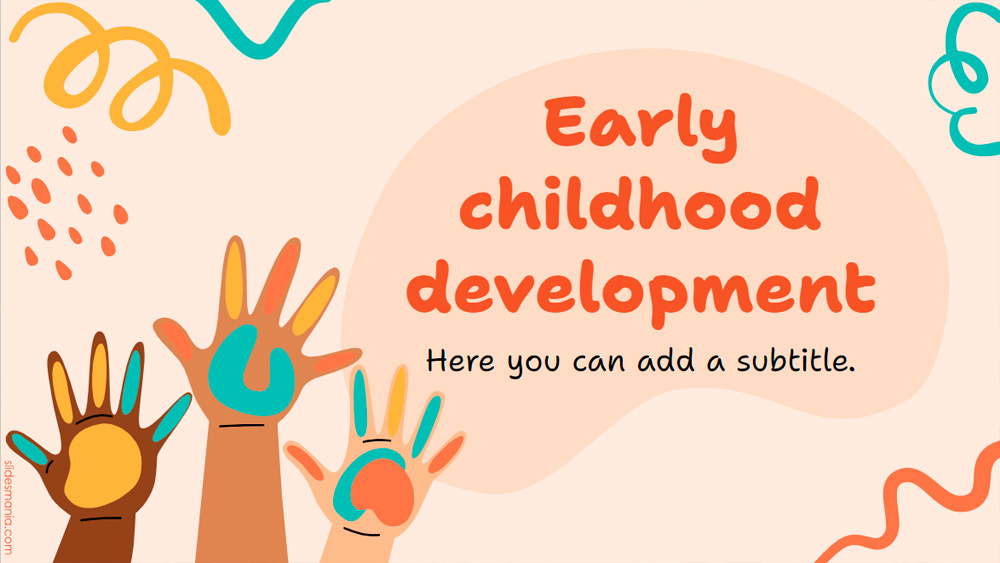
Memories of Youth

Lofi Music Album Proposal

Neon-Themed Pitch Deck

Create a Speech Bubble in PowerPoint 2010
In PowerPoint you can make speech bubbles using shapes easily. The shape feature has different speech bubble shapes that you can use for your presentations.
Speech Bubble in PowerPoint
To insert a speech bubble in PowerPoint first click on Insert menu on top. Then click on
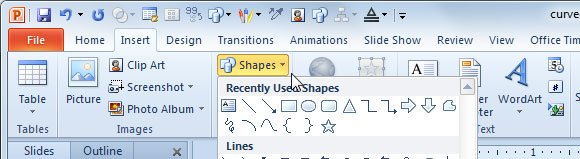
Now look at the bottom where it says Callouts .
Here you can choose from different speech bubbles, including round rectangular callout but also some other cloud callouts and bubbles.
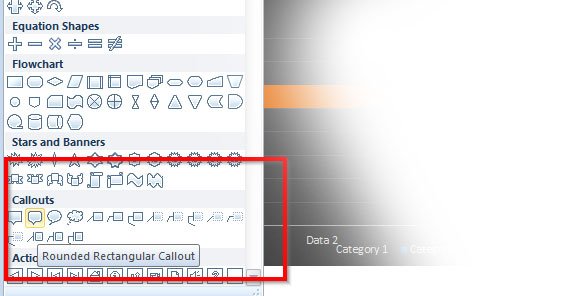
Another way to insert speech bubbles in PowerPoint is by inserting cliparts or drawing your own PowerPoint graphic. If you decide to insert a speech bubble clipart then you can do that from Insert -> Clipart menu and then looking for term “bubbles”.
Alternatively you can download a free bubbles PowerPoint template or social media templates for PowerPoint.
Leave a Comment Cancel reply
Your email address will not be published. Required fields are marked *
Save my name, email, and website in this browser for the next time I comment.
Sign up to our newsletter
We will send you our curated collections to your email weekly. No spam, promise!
- Pinterest 7
- Love This 0
- Shapes & Objects
- Most Popular 2018
- Most Popular 2019
- Creation Process
- Free Resources
- How to use this site
Speech bubbles Template
If you are looking for bubble thoughts PowerPoint template, then this Powerpoint is just for you!
Use these speech bubbles to liven and energize your presentation. No matter what topic you have, with these cartoon dialogue balloons , it will become instantly livelier.
It has 10 separate speech balloons that you can quickly edit and modify. You can modify any objects and shapes easily inside this PPT slide and design your own message balloon.
Whenever you want to grab viewers attention, use these wonderful speech bubbles. Put your own text inside the bubble, and make as many slides as you want.
Speech Bubbles: 10 | Font: Lora | Slides: 6
Leave a reply
Your email address will not be published. Required fields are marked *
bestpowerpointtemplates.com © 2011-2020 | Privacy Policy Microsoft® and Powerpoint® are registered trademarks of Microsoft.
Speech Balloons Presentation Template
Download this template as well as our other 21,747 templates for only $99.
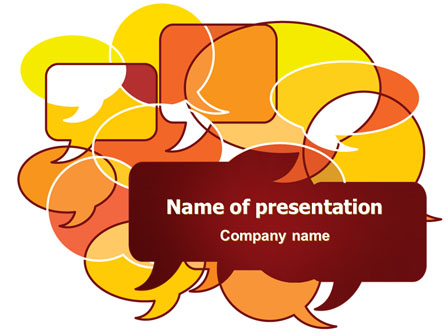
Slide: 1 / 20
Speech Balloons Presentation Template Special Features
Make your next PowerPoint, Google Slides, or Keynote presentation more effective with our professionally designed Speech Balloons template. Improve the way you present seminars, webinars and lectures. Make more exciting sales presentations, trade show displays and product promotions, or use them in any educational setting for more impact and greater retention.
Speech Balloons presentation template includes built-in layouts and stunning backgrounds to make your presentation a winner. The attention we pay to the finest detail make this presentation template truly world-class.
We take pride in employing features most companies skip because it's "too much work." This Speech Balloons presentation theme is carefully considered and implemented to maximize the beauty, consistency, clarity and -- most importantly -- audience impact of your presentation.
Intuitive and Easy To Use
Enhanced colors, stunning imagery, professional typography, make life easy, 17 professional pre-made slides, make life even easier.
All our presentation templates are saved in POT, PPT, and PPTX formats to make them compatible with your presentation software like Office for Mac, Keynote, Google Docs, OpenOffice, and others. Some MS PowerPoint features may not be supported by your presentation software. Please read more about Microsoft PowerPoint compatibility in your software documentation.
- All Themes (16676)
- Abstract/Textures (2449)
- Agriculture (338)
- America (206)
- Animals and Pets (344)
- Animated (32)
- Art & Entertainment (802)
- Business (1951)
- Business Concepts (3754)
- Careers/Industry (2977)
- Cars and Transportation (482)
- Computers (284)
- Construction (976)
- Consulting (2852)
- Education & Training (2803)
- Financial/Accounting (903)
- Flags/International (297)
- Food & Beverage (754)
- General (12382)
- Global (704)
- Health and Recreation (306)
- Holiday/Special Occasion (1167)
- Legal (219)
- Medical (1236)
- Military (137)
- Nature & Environment (1665)
- People (1868)
- Politics and Government (234)
- Real Estate (283)
- Religious/Spiritual (480)
- Sports (732)
- Technology and Science (2159)
- Telecommunication (497)
- Utilities/Industrial (407)
With the all-inclusive price of $99 you are only paying $.01 per template!
Join our 81,532 happy customers and get complete access to our 21,747 templates, 100% satisfaction guaranteed or your money back.
sign up today

Speech Bubble Converging Radial for PowerPoint and Google Slides
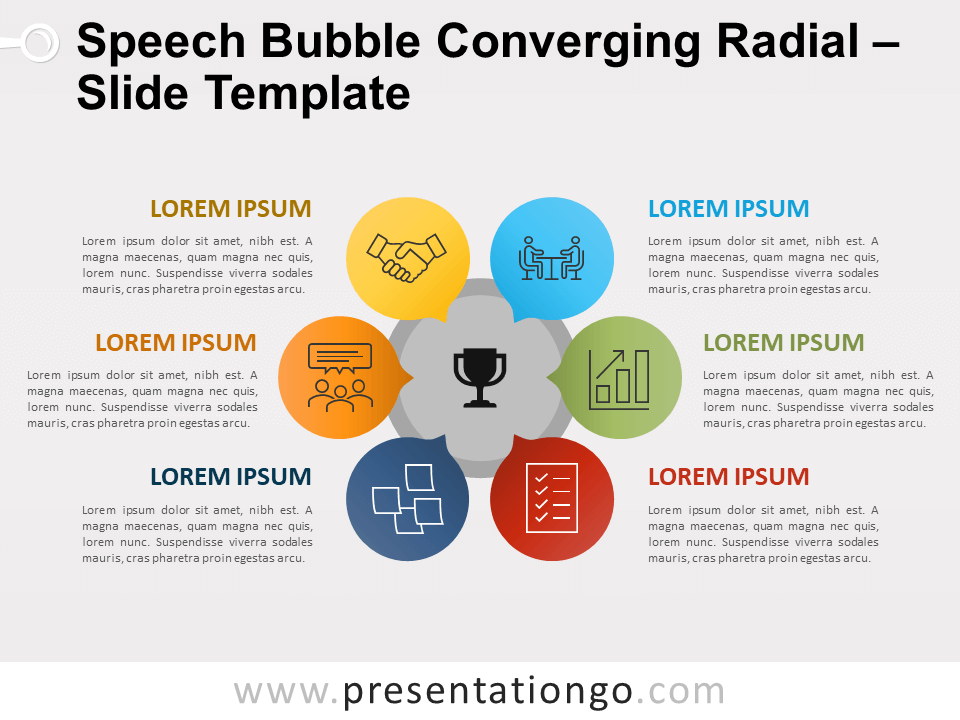
6 options , Bubbles , Central Idea , Circular , Radial , Speech Bubbles
File types:
Google Slides , PPTX
Free speech bubble converging radial for PowerPoint and Google Slides. A circular display of six speech balloon shapes directed towards the main central idea. Editable graphics with icons and text placeholders.
Speech Bubble Converging Radial
All roads lead to Rome and all your ideas lead to a central concept or objective! That is exactly what this free Speech Bubble Converging Radial slide template for PowerPoint and Google Slides will illustrate!
This colorful and original design consists of a central circle where you can display your main idea in the form of an icon or text. Around this circular shape, you can find 6 speech bubbles . These correspond to the 6 options for you to express your thoughts and their relationship with the central idea. In addition, you can clarify them thanks to the icons and text placeholders.
This radial diagram is a perfect tool to show that all your data or plans converge towards the same target, concept, or objective.
Shapes are 100% editable : colors and sizes can be easily changed.
Includes 2 slide option designs: Standard (4:3) and Widescreen (16:9).
Widescreen (16:9) size preview:

This ‘Speech Bubble Converging Radial for PowerPoint and Google Slides’ features:
- 2 unique slides
- Light and Dark layout
- Ready to use template with icons and text placeholders
- Completely editable shapes
- Uses a selection of editable PowerPoint icons
- Standard (4:3) and Widescreen (16:9) aspect ratios
- PPTX file and for Google Slides
Free fonts used:
- Helvetica (System Font)
- Calibri (System Font)
Terms of use:
Requires attribution, personal and educational use, commercial use, (re)sell, (re)distribute, read the full terms of use.
Google Slides: Widescreen (16:9)
You may also like these presentation templates
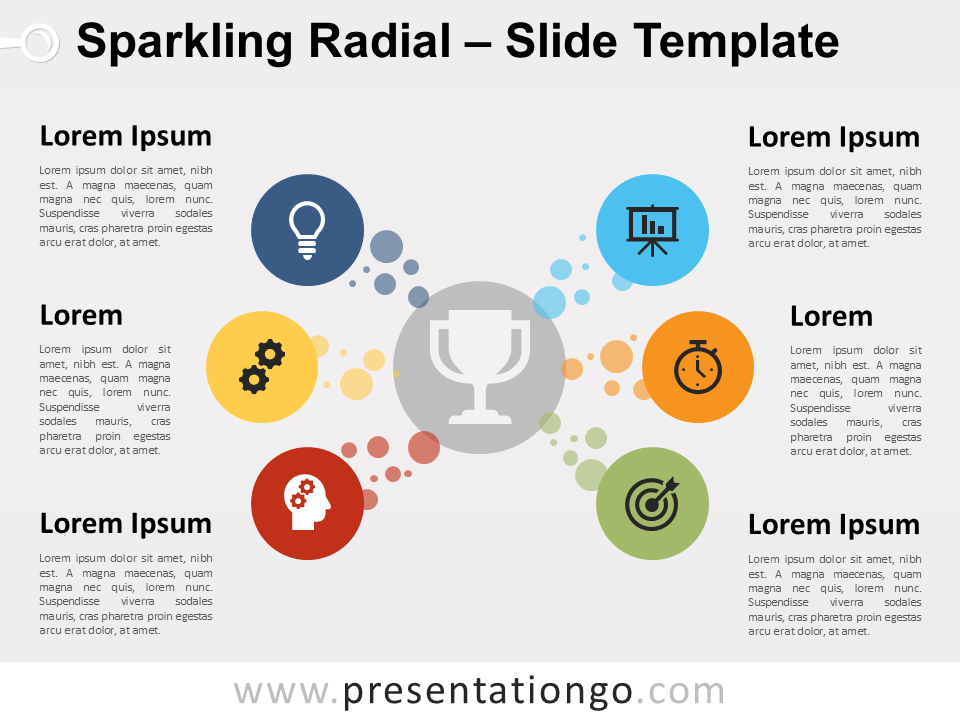
Search Templates by categories
Search templates by colors.
Love our templates? Show your support with a coffee!
Thank you for fueling our creativity.
Charts & Diagrams
Text & Tables
Graphics & Metaphors
Timelines & Planning
Best-Ofs & Tips
Terms and Conditions
Privacy Statement
Cookie Policy
Digital Millennium Copyright Act (DMCA) Policy
© Copyright 2024 Ofeex | PRESENTATIONGO® is a registered trademark | All rights reserved.

To provide the best experiences, we and our partners use technologies like cookies to store and/or access device information. Consenting to these technologies will allow us and our partners to process personal data such as browsing behavior or unique IDs on this site and show (non-) personalized ads. Not consenting or withdrawing consent, may adversely affect certain features and functions.
Click below to consent to the above or make granular choices. Your choices will be applied to this site only. You can change your settings at any time, including withdrawing your consent, by using the toggles on the Cookie Policy, or by clicking on the manage consent button at the bottom of the screen.
Thank you for downloading this template!
Remember, you can use it for free but you have to attribute PresentationGO . For example, you can use the following text:
If you really like our free templates and want to thank/help us, you can:
Thank you for your support
- Slide Library
- Slide Library for PowerPoint
- Downloadable slides and shapes
- Slide Library search
- Search Library via shortcut keys
- Slide Library update alerts
- Rename or delete objects
- Share Slide Library
- Save slides or shapes to Slide Library
- Save presentation to Slide Library
- Manage Templates
- View all templates and set default
- Agenda Wizard
- Create Agenda Slides
- Update Agenda Slides
- Agenda Slide Numbering
- Navigate via Agenda
- Table of Contents
- Import Agenda Items
- Save Agenda Format
- Manage Colors
- Color Palette Toolbar
- Customize Color Toolbar
- Apply fill with outline color
- Recolor Charts
- View RGB color values & names
- Theme Color Tints and Shades
- Share Color Palette with team
Insert Shapes
Standard powerpoint shapes, callouts / speech bubbles, hand drawn circles, harvey balls, create mini slides, move to multiple slides, right facing centered triangle, status indicators.
- Arrange and Align Shapes
- Select same color or size
- Select shapes by attribute
- Align shapes
- Align to first selected shape
- Choose Align anchor point
- Align using shortcut keys
- Copy paste position multiple shapes
- Straighten Lines
- Swap positions
- Distribute evenly
- Set Horizontal Gaps
- Set Vertical Gaps
- Squeeze or expand gaps
- Remove gaps
- Group Objects by Row
- Group Objects by Column
- Send to back, bring to front
- Send backward, bring forward
- Flip or rotate
- Group, ungroup and regroup
- Edit Shapes
- Same height, same width
- Copy paste position, size
- Resize shapes
- Slice shapes
- Multiply shapes
- Stretch shapes and fill gaps
- Toggle line weight and style
- Change margins toggle
- Chevrons same angle
- Paragraph Styles
- Save Paragraph Styles
- Apply Paragraph Styles
- Use PowerPoint Indent Increase/ Decrease to apply bullet styles
- Reset Paragraph Styles
- Ticks and Crosses bullets
- Paint Formatting
- Advanced Format Painter
- Position & Size Painter
- Table Format Painter
- Style Painter
- Text Format Painter
- Change Shape Painter
- Chart Format Painter
- Angles & Curves Painter
- Animation Painter
- Cycle Accent Colors
- Format Text
- Fit text to textboxes
- Wrap Text Toggle
- Merge Textboxes
- Split Textboxes
- Increase/ Decrease Font size
- Change Text Case
- Color Bold Text
- Delete Text or Replace
- Insert Superscript text
- Format Tables
- Create table from text boxes
- Convert table to text boxes
- Convert text to table
- Insert columns and rows
- Paste Excel data without source formatting
- Paste Excel data into text box tables
- Export Table or Box Table Data to Excel
- Set cell margins
- Express Table layout
- Table stripes
- Autofit columns
- Evenly space columns
- Align shapes over tables
- Harvey Balls for Tables
- Status Indicators for Tables
- Customizable PowerPoint Shortcuts
- Extra PowerPoint shortcuts
- Add PowerPoint shortcuts
- Search shortcut keys
- Reassign PowerPoint shortcuts
- Reset PowerPoint shortcuts
- McKinsey PowerPoint shortcuts
- F4 or Ctrl+Y redo or repeat
- Printable PowerPoint Shortcuts PDF
- How to Print a Custom Shortcuts list
- Search Shortcut Keys
- Searchable PowerPoint Shortcuts list
- Format Toolbar Overview
- Format Toolbar Layout Options
- Lock or Unlock Objects
- Lock objects
- Lock objects to the Slide Master
- Unlock objects
- Proofing Tools
- Check Formatting
- Check Fonts
- Check Template
- Check Slide Layout
- Check Content
- Check Punctuation & Spacing
- Reduce File Size
- Flip Slides
- Set Proofing Language
- Change set language for PowerPoint presentations
- Slide Numbering
- Manage Slide Numbering
- Slide Numbers with totals
- Add words to Slide Numbers
- Change Starting Slide Number
- Skip Slide Numbers on Hidden Slides
- Slide Navigator
- Footers & Footnotes
- Filename Footer
- Enlarge Footnotes
- Refine Slides
- Add summary slide
- Format slide title
- Display No Fly Zone
- Send slide to appendix
- Camouflage mode
- Format Painter
- Set Grayscale
- Format Images
- Compress file size
- Format Charts
- Charts Toolbar
- Config Options
- Customize Settings
- Dark Mode Display
- Review Slides
- Customizable Status Stamps
- Sticky Notes
- Tag slides with filename and page number
- Share Slides
- Email selected slides in PPT or PDF format
- Print selected slides
- Save selected slides
- Slide Library for Teams
- Team Slide Library
- Create multiple Team Slide Libraries
- Synchronize Team Slide Libraries
- Synchronize Team Slide Library to your company Dropbox/ Box/ OneDrive folder
- Updating your Team Slide Library
- Import entire presentation to the Slide Library
- Share Slide Library with a colleague
- Share Custom Settings
- Share Custom Settings with Team
- Getting Started
- Getting started with PPT Productivity add-in for PowerPoint
- Downloadable PowerPoint Elements for Slide Library
- Tutorial - How to Create Custom Paragraph Styles for PowerPoint
- Can I use PPT Productivity on a Mac?
- PPT Productivity Basic Tools Tutorial
- PPT Productivity Plus Tools Tutorial
- New Features
- August 2023 update: Color Toolbar enhancement, new icons and more
- February 2023 update: New Slide Libraries available to download!
- January 2023 Update: Agenda Wizard, Format Painters + More
- How to copy and paste formatting in PowerPoint
- PowerPoint How To
- What are the most popular PowerPoint shortcuts?
- Where are PPT templates stored? Finding templates in PowerPoint
- Pasting data into a PowerPoint table without source formatting?
- Consulting Toolkit
- How to create effective consulting slides using Minto Principles
- Missing the McKinsey PowerPoint Shortcuts?
- Missing the Accenture QPT for PowerPoint?
- Missing the BCG PowerPoint Tools?
- Missing the Bain Toolbox for PowerPoint?
- How to add Stamps or Stickers to PowerPoint slides?
- Looking for a Consulting PowerPoint Toolbar?
- Top 10 PowerPoint Hacks / Shortcuts used by strategy consultants
- Create Faster
PPT Productivity PowerPoint add-in has 200+ time saving features . The 'Insert Shapes' features include Chevrons, Harvey Balls, Miniature slides and single click access to commonly used shapes.
Most of the Insert Shapes features can be found on the Format Toolbar for Power Tools users. Some of these features are available from the PPT Productivity Ribbon for Plus Tools and Basic Tools users. The Format Toolbar can be redocked to the top, bottom or either side of your screen. You can resize the Toolbar and easily toggle to show or hide features or feature groups.
PPT Productivity's features let you spend less time formatting so you can focus on the story.
Add frequently used PowerPoint shapes to your presentation in a single click using PPT Productivity's Format Toolbar.
PowerPoint has a lot of shapes available but it takes multiple clicks to find them. PPT Productivity makes it faster to access your most frequently used shapes for PowerPoint.
Common shapes you can quickly add to your PowerPoint presentation from the Format toolbar include:
- Rounded edge rectangle
- Circle/ Oval
- Isosceles triangle
- Right arrow
- Straight connector
- Arrowed connector
- Elbow connector
- Elbow arrow connector
- Right brace
PPT Productivity also makes it easy to add non standard shapes to PowerPoint including Harvey Balls , Chevrons , Large Right Triangles , Hand drawn circles and more.
Note that shapes like the chevrons and right triangle appear as blue on the feature buttons on the Format Toolbar, but the shapes paste onto your PowerPoint slide using your presentation's theme colors.
If you have other custom shapes or frameworks you frequently reuse, PPT Productivity's Slide Library feature lets you save and name shapes or entire slides and quickly find them for easy reuse.
Looking for more shapes, like curved arrows in PowerPoint? PPT Productivity's Slide Library includes 200+ shapes and slides in the Downloadable Libraries .
All PPT Productivity features can be used via the Customizable Shortcut Keys for PowerPoint feature. You can update the shortcut keys to any preferred available combination, but to get you started PPT Productivity has set the following default shortcut keys for inserting common shapes:
- Insert textbox in PowerPoint shortcut: Alt+Shift+X
- Insert rectangle in PowerPoint shortcut: Alt+Shift+R
- Insert oval in PowerPoint shortcut: Alt+Shift+O
- Insert straight line in PowerPoint shortcut: Alt+Shift+L
- Insert straight arrow in PowerPoint shortcut: Alt+Shift+A
- Insert right arrow in PowerPoint shortcut: Alt+Shift+I
- Insert right brace in PowerPoint shortcut: Alt+Shift+B
- Insert star in PowerPoint shortcut: Alt+Shift+S
Easily add callout and speech bubble shapes to PowerPoint slides in a single click, with PPT Productivity add-in for PowerPoint.
PPT Productivity PowerPoint addin's Format Toolbar includes commonly used callouts. Add callout shapes to PowerPoint slides in a single click. Why are callouts added to a presentation? Call out boxes or speech bubbles are typically used to highlight a point on a slide or make an annotation. Callout boxes are used typically to highlight information.
Speech bubbles can be used to suggest speech or conversation, but can also be used in the same way as callouts. The rounded rectangular and rectangular speech bubble PowerPoint shapes are often used like callouts. There are seven different callout/ speech bubble shapes to choose from:
- Rounded Rectangular Speech Bubble
- Rectangular Speech Bubble
- Oval Speech Bubble
- Cloud Speech Bubble
- Straight line Callout
- Bent line Call out
- Double Bent line Callout
PPT Productivity's PowerPoint callout feature button will default to show the last callout shape inserted, but the seven different shapes are accessible from the drop down arrow on the button.
If you're adding a note intended for internal team review, PPT Productivity's Sticky Notes feature might be a better option. Sticky notes are perfect for managing review feedback and status annotations for slides.
Add Chevrons or Block Arrows to PowerPoint slides. If you resize or recolor the first inserted block arrow or chevron, subsequent chevrons inserted into your presentation will match your updated shape and color.
PPT Productivity makes it easy to insert chevrons to PowerPoint slides, including the option of a block arrow (pentagon) for the first chevron.
Click the add chevrons feature multiple times to add the required number of chevrons. Resize and recolor the first chevron and subsequent chevrons added to the slide will insert in matching size and color. Or update the formatting once all chevrons are inserted - chevrons are grouped as you add them, to make formatting easy.
Chevrons in standard PowerPoint are tricky to space (because the standard PowerPoint chevron is a reshaped rectangle). For a precise layout, PPT Productivity chevrons can be evenly spaced at specified distances using the PPT Productivity Set Horizontal Gaps feature.
If you would prefer pre-formatted chevron slide layouts, or looking for circular arrows in PowerPoint or arrow slide templates, you can download the PowerPoint Arrows and Flows library via the Slide Library. Looking for PowerPoint Process flow templates? There is also a Value Chains and Processes library.
All downloadable libraries are included in PPT Productivity's Power Tools license (including free trials). Read more about the Downloadable Slides and Shapes for PowerPoint.
Easily add Hand Drawn Circle shapes to your PowerPoint slide. PPT Productivity's circle shape mimics a hand drawn annotation on a slide e.g. to add focus or circle text to suggest a concern or necessary correction. The circle can be added in red, orange, yellow, or green or update to custom colors.
This feature makes it easy to add a hand drawn circle shape to your slide. The shape is an open circle or oval - appearance is a freehand loop so that it looks like you have circled text in PowerPoint (or an image or shape - the hand drawn circle shape can be used on anything!).
The Hand Drawn Circle feature button by default shows the last color circle used, but on click you will see a drop down option with all colors.
Once added to the slide it behaves like a normal shape - you can distend, recolor, enlarge or shrink the hand drawn circles. To recolor your Hand Drawn Circls, go to Settings > Colors on the PPT Productivity Ribbon. You can select your preferred colors for the hand drawn circle options.
If you're looking for more PowerPoint hand drawn shapes, also check out the Hand Drawn Graphics library which you can access via the Slide Library . All PPT Productivity Downloadable Libraries are available for download for any Power Tools users (including those on the free trial version).
- Feature Description
- Video Shortcut Links
How to create Harvey Balls in PowerPoint? Add standard size 1/4, 1/2, 3/4, empty or full Harvey Balls to PowerPoint presentations with PPT Productivity. Or choose a custom fill Harvey Ball and enter a % value (e.g. enter 33% for a 1/3 filled Harvey Ball). You can easily align, resize and recolor the Harvey Balls.
How to use Harvey Balls? Harvey Balls icons are typically used in PowerPoint presentations to denote status. Harvey balls (also known as pies, moons, moon balls or status balls) can be used for project tracking status, option assessment and more.
Standard Harvey Ball sizes include 0%, 25%, 50%, 75%, and 100%. PPT Productivity also has a Custom Harvey Ball feature which lets you add a Harvey ball of any size (simply specify a number between 0-100). Click the Harvey Ball feature on PPT Productivity's Format Toolbar and your selected Harvey Ball will be inserted onto your PowerPoint slides as shapes.
Unlike some other PowerPoint Harvey Ball solutions, PPT Productivity doesn't use a Harvey Ball font. If you insert Harvey Balls to your PowerPoint presentation using PPT Productivity the Harvey Balls will display correctly for any users viewing the presentation.
Harvey Ball Colors can be easily changed. By default the Harvey Balls will be added to your PowerPoint slide in your template default color, but you can customize to any color (and you can share your custom Harvey Ball color with colleagues using the Share Settings feature).
Once inserted into your presentation, Harvey Balls behave as shapes. Easily change the PowerPoint Harvey Balls color or enlarge the balls. Easily align the Harvey Balls on your PowerPoint slide using PPT Productivity's alignment shortcuts or standard PowerPoint alignment features.
Harvey Balls can be added to your slide using the Harvey Ball buttons on the PPT Productivity Ribbon or the Harvey Ball button on the Format Toolbar (or if you prefer, you can add the Harvey Ball feature to the PowerPoint QAT).
When you click to add a PPT Productivity Harvey Ball to a PowerPoint table, the Harvey Ball will embed in the table and can be aligned and resized along with the table contents. Read more about Harvey Balls for PowerPoint tables
Easily update Harvey Balls in PowerPoint. If you select one or more Balls on your slide prior to clicking the button, they selected Harvey Balls will be updated. Looking for a Harvey Ball Chart template? PPT Productivity's Downloadable Slides and Shapes includes PowerPoint Harvey Ball Chart templates, Harvey Ball table templates and more.
All PPT Productivity features can be used via the Customizable Shortcut Keys for PowerPoint feature. You can add shortcut keys for Harvey Balls (you can add separate shortcut keys to insert Harvey Balls with 1/4 fill, 1/2 fill, 3/4 fill, full and empty).
You can also set a Customizable Shortcut Key to cycle Harvey Ball fills. Click on any harvey ball you have already added to a slide then cycle through the standard Harvey ball fill options.
It's easy to insert slide miniatures in Powerpoint presentations as pictures with PPT Productivity.
Minislides are a great way to summarize work or to briefly refer back to related presentations, previous slides or future phases of work. Miniature PowerPoint Slides are images of other slides included on a slide in a presentation.
You don't need to snip slides to create an image of them. PPT Productivity's Create Mini Slides feature pastes your clipboard content as picture of miniature slide(s). Mini Slides are arranged in an auto-sized tile layout when inserted into your presentation (or Cascade layout if you CTRL-click).
The layout is determined by the number of slides on the clipboard. Note that when pasting multiple slides, the Mini Slides feature will auto-align and size within your slide design's text boundary.
To replace the current selected shape, CTRL-click to overwrite without prompting.
Quickly rearrange shapes in PowerPoint to separate onto multiple slides.
Do you have a slide with multiple icons or objects and you want to separate them across multiple slides? This feature separates out a slide with multiple objects, placing each one on a separate PowerPoint slide (adding slides to your presentation). Simply select the slide with the objects, then click the Move to Multiple slides button.
Each selected object will now rearrange to appear on separate slides in your PowerPoint presentation and the objects will be centered on each new slide. PPT Productivity's move to multiple slides feature is perfect for making photo presentations. Simply insert a large number of photos onto a single slide from the relevant folder, then use the move to multiple slides feature to seperate them out each to a single slide. Amazing time saver!
Easily add a large right facing triangle to the center of your Powerpoint slide. PPT Productivity's insert triangle feature pastes the triangle in your template's theme colors if you are using a template using PowerPoint's Theme Accent 1 color (the triangle will default to blue when inserted if your template theme's Accent 1 color is white or clear).
This feature makes it easy to add a large right facing triangle to the center of your slide. Right facing triangles in the center of slides are commonly used in management consulting presentations between two text boxes or charts, to present conclusions or inferences between the information on either side.
Looking for slide layout templates for highlighting conclusions or options? The PPT Productivity Downloadable Libraries include 2000+ shapes and slides you can download for easy reuse via the Slide Library .
Easily add status indicators to PowerPoint. You can add them anywhere on your slide, but when you add status indicators to a PowerPoint table, they embed into the table and move with the cell as table row or column sizes are adjusted.
Status indicators include:
- Directional arrows: up arrow, trend up arrow, down arrow, trend down arrow, trend unchanged arrow
- Plus and Minus signs
- Tick / Check mark and Cross
- Positive, Neutral and Negative status balls (e.g. great for PowerPoint traffic light status reports)
Working with a team? You can customize the setup of your status indicators and export this setting (along with a lot of other settings) to share with colleagues, so that your team have the same setup. Read more about sharing PPT Productivity settings across a team .
Have a different custom status indicator that you prefer to use? Remember that you can save custom shapes and slides to your Slide Library for PowerPoint ready for easy reuse.

Want to see our tools in action?
Book a personalized demo with our PowerPoint professionals

Download 30 Day Free Trial
Download your 30 day free trial - Microsoft Office for Windows
- Backgrounds
- Illustration
Speech Balloon Powerpoint Templates
speech balloon PNG
speech balloon templates
ppt template
work report
business plan
work summary
year end report
financing speech
company presentation
project analysis
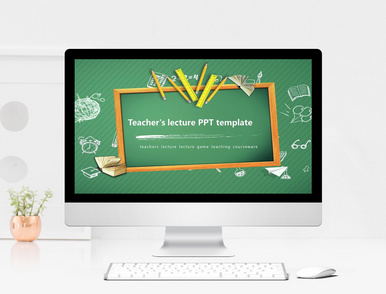
Teacher's speech report education training courseware PPT templa

Creative cartoon hand-painted general work report PPT template

Blue Micro stereoscopic simple summary report PPT template
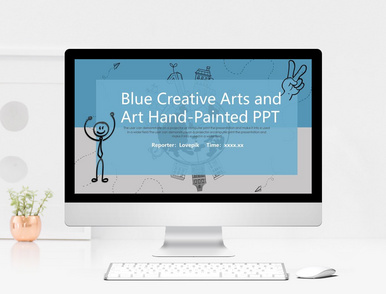
Creative literature and art hand drawing report PPT template
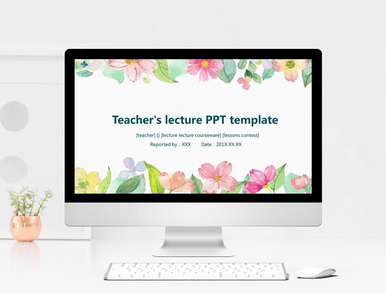
Fresh watercolor plant illustration background teacher speech PP
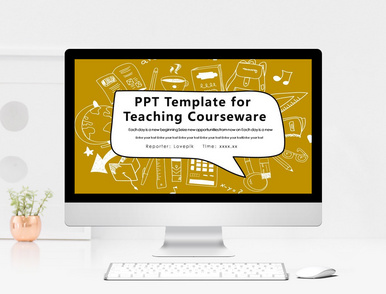
Work report PPT template for creative hand-painted cartoon cours

Simple creative hand-painted wind education training courseware
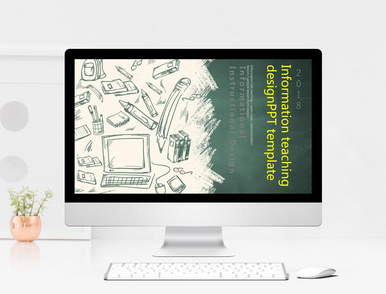
Multi literal micro stereoscopic education and training PPT temp
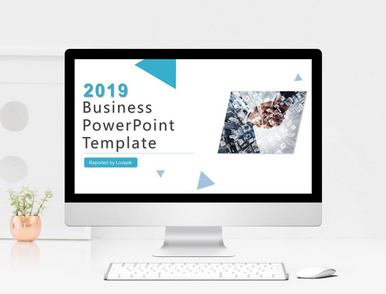
Blue and delicate company's corporate speech PPT template
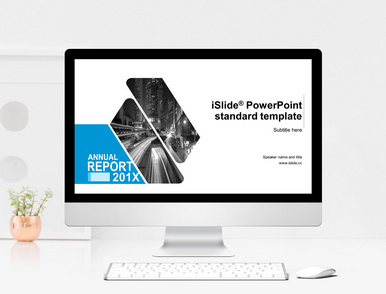
Concise, atmospheric year-end summary, work report PPT template
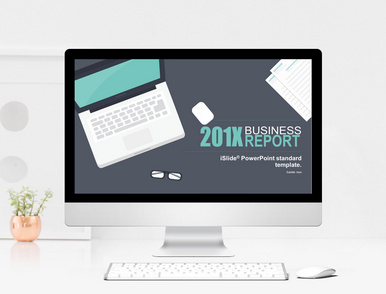
Year-end summary, year-end report PPT template
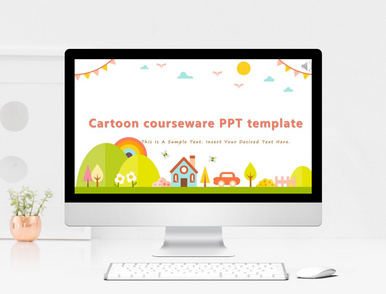
PPT template for training speech for cartoon children's Educatio
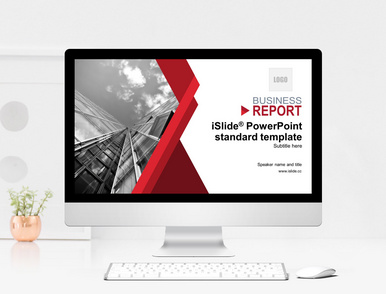
work summary report PPT
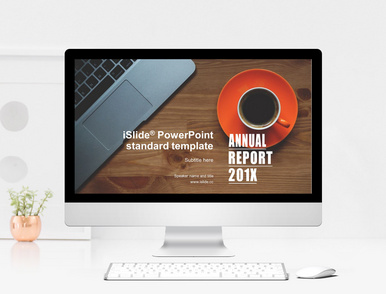
Year-end report work summary PPT
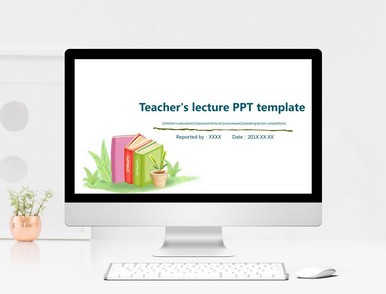
Water color illustration lecturer's speech report PPT template
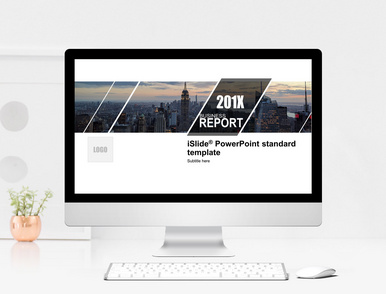
Business year-end report ppt presentation
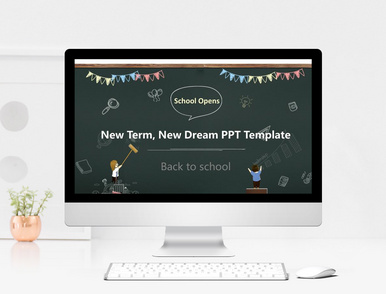
Creative blackboard hand drawn children education PPT template
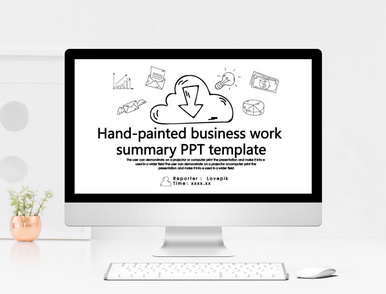
2.5D business report ppt presentation
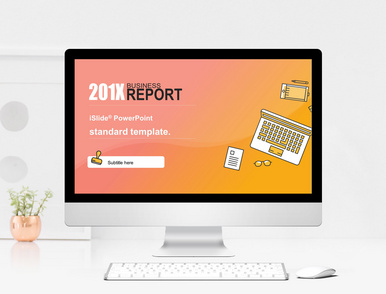
Pink cartoon PPT template for year-end report
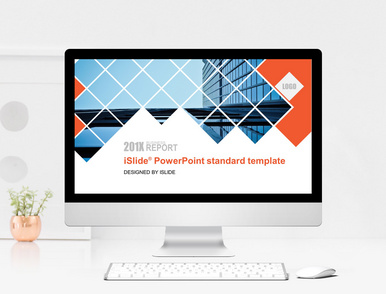
Clean and concise PPT template for year-end report
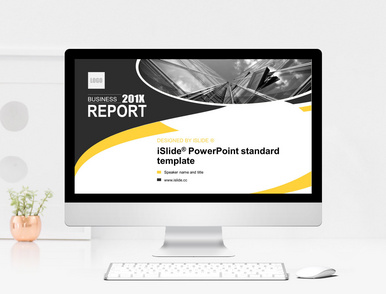
Year-end report, work summary PPT template
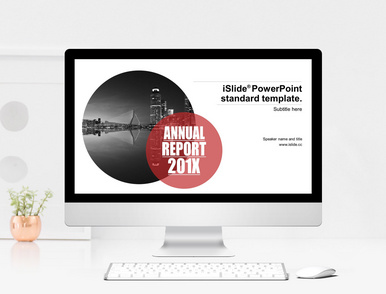
Business year-end report PPTX
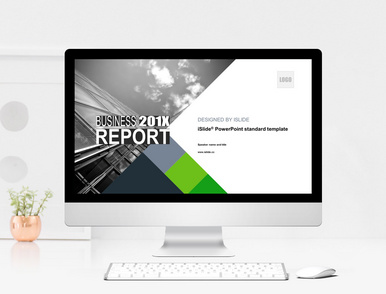
Annual business work report PPT template

Space science fiction courseware PPT template
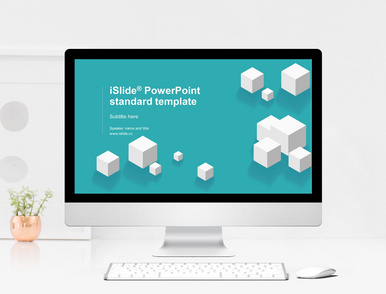
Work report PPT presentation
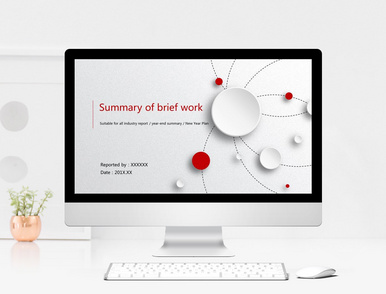
Micro stereoscopic summary of brief work PPT template
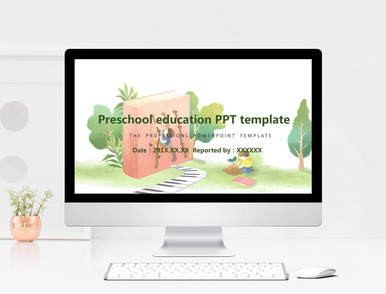
Fresh watercolor illustrations for children's education PPT temp
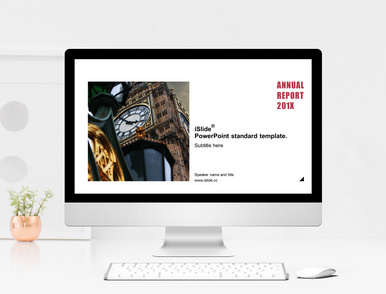
Business report, year-end report PPT template
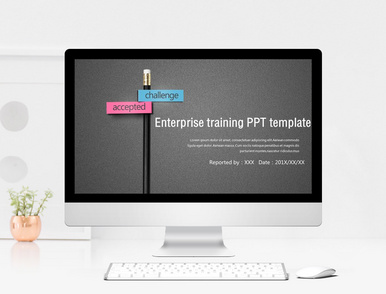
Motivating the formal enterprise to train PPT templates

Red simple Micro stereoscopic Business team building PPT templat

Cartoon cute Kindergarten Parents' PPT template

PPT template for information teaching courseware
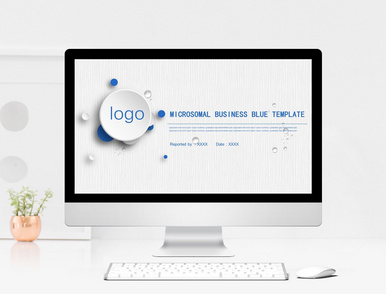
Blue Micro stereoscopic work summary & business plan versati
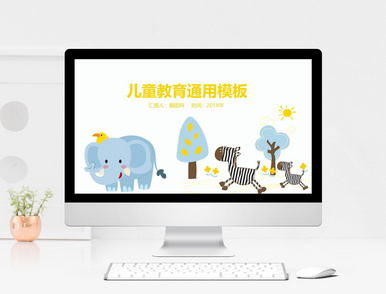
General template for cartoon children education
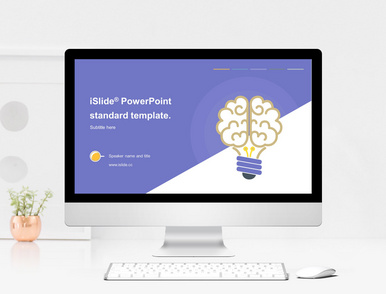
Blue cartoon and other year-end report PPT template

General PPT template for fresh children education
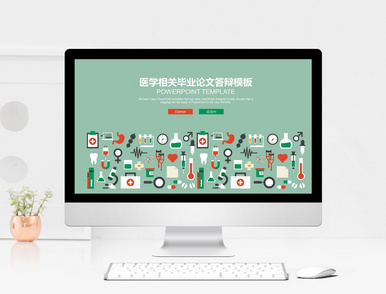
Plea template for medical graduation thesis

Creative light bulb graduation thesis defense PPT template
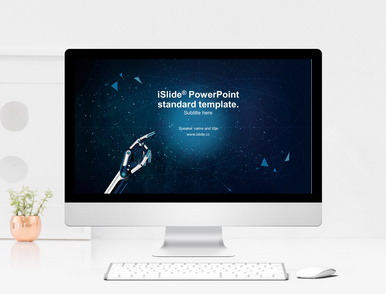
technology year-end work summary pptx

PPT template for Chinese wind Education Courseware

Simple education general PPT template

Cute little dinosaur education courseware PPT template
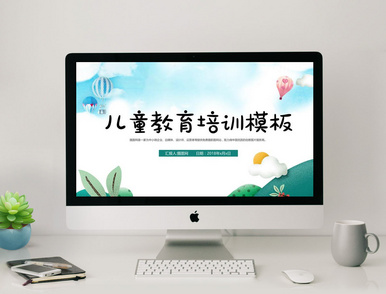
PPT template for children's Education Courseware

Hand-painted wind education courseware PPT template
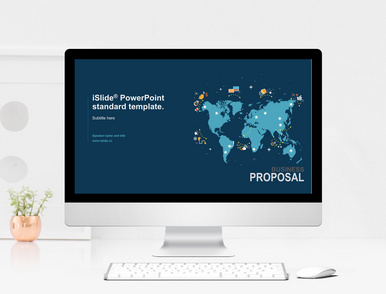
Work report year-end report PPT template
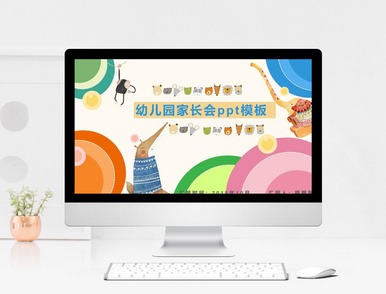
Ppt template for lovely cartoon Kindergarten Parents

PPT template for business report and work report Free Download
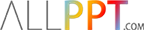
Graduation cap on Speech balloon PowerPoint Templates
Search Keywords : Graduation cap on Speech balloon, PowerPoint Templates, academic, achievement, balloon, bubble, cap, cartoon, chat, cloud, college, comic, communication, concept, degree, dialog, discussion, education, flat, graduate, graduation, high, icon, illustration, learning, long, message, pop, school, shadow, sign, speak, speech, student, success, talk, tassel, think, university, vector
Free Graduation cap on Speech balloon PowerPoint Templates are Graduation cap on Speech balloon with sky blue background that you can download to make PowerPoint presentations. This theme is perfect for presentation on graduate, speak, school, etc. The templates consists of widescreen size and standard size. You can download the desired size.
Graduation cap on Speech balloon PowerPoint Templates Widescreen(16:9) Screenshots
This template includes 1 cover slide and 2 internal backgrounds
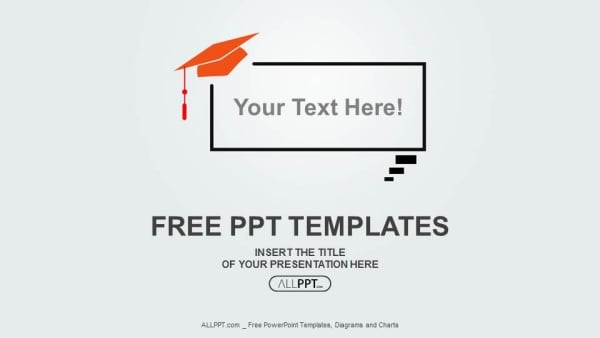
Graduation cap on Speech balloon PowerPoint Templates Standard(4:3) Screenshot
This template includes 1 cover slide , 2 internal backgrounds
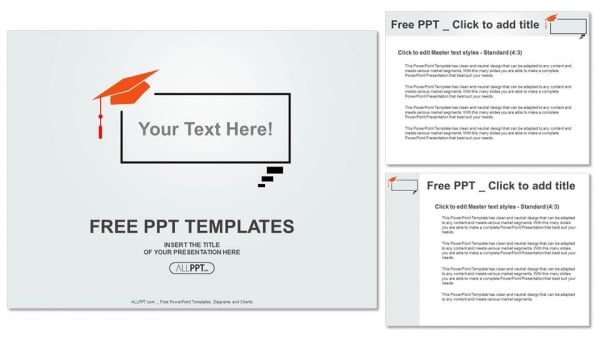
(adsbygoogle = window.adsbygoogle || []).push({}); You May Also Like (adsbygoogle = window.adsbygoogle || []).push({});
COOL TEMPLATES !!! I LIKE IT!!!
local agradavel, com bons funcionarios,uma boa gastronomia, recomendo vivamente
Thank you. We’ll make a better template. horacio ?
Leave a Reply
Leave a reply cancel reply.
Your email address will not be published. Required fields are marked *
- > Contact Us
- > Terms of Use
- > Privacy Policy
- > PowerPoint Templates
- > PowerPoint Diagrams
- > PowerPoint Charts
Recommended Knowledge
- > PowerPoint Tutorial
- > Google Slides Official Website
- > Google Drive Blog
- > Free High Quality Images

Slidesgo.net is an independent website that offers free powerpoint templates and is not part of Freepik/any particular brand. Read the privacy policies
Graduation cap on Speech balloon PowerPoint Templates
Search Keywords : Graduation cap on Speech balloon, PowerPoint Templates, academic, achievement, balloon, bubble, cap, cartoon, chat, cloud, college, comic, communication, concept, degree, dialog, discussion, education, flat, graduate, graduation, high, icon, illustration, learning, long, message, pop, school, shadow, sign, speak, speech, student, success, talk, tassel, think, university, vector
Free Graduation cap on Speech balloon PowerPoint Templates are Graduation cap on Speech balloon with sky blue background that you can download to make PowerPoint presentations. This theme is perfect for presentation on graduate, speak, school, etc. The templates consists of widescreen size and standard size. You can download the desired size.
Graduation cap on Speech balloon PowerPoint Templates Widescreen(16:9) Screenshots
This template includes 1 cover slide and 2 internal backgrounds
Graduation cap on Speech balloon PowerPoint Templates Standard(4:3) Screenshot
This template includes 1 cover slide , 2 internal backgrounds
- Check the FAQs
- Visit our YouTube channel with How To tutorials
- Send me an email
- Leave a comment
Save my name, email, and website in this browser for the next time I comment.
Slidesgo categories
- Abstract 13 templates
- Agency 15 templates
- All Diagrams 1331 templates
- Brand Guidelines 3 templates
- Business 195 templates
- Computer 66 templates
- Education 97 templates
- Finance 54 templates
- Food 57 templates
- Formal 60 templates
- Fun 6 templates
- Industry 91 templates
- Lesson 67 templates
- Marketing 57 templates
- Marketing Plan 19 templates
- Medical 71 templates
- Military 21 templates
- Nature 119 templates
- Newsletter 5 templates
- Real Estate 46 templates
- Recreation 53 templates
- Religion 30 templates
- School 557 templates
- Simple 5 templates
- Social Media 8 templates
- Sports 46 templates
- Travel 26 templates
- Workshop 4 templates
Slidesgo templates have all the elements you need to effectively communicate your message and impress your audience.
Suitable for PowerPoint and Google Slides
Download your presentation as a PowerPoint template or use it online as a Google Slides theme. 100% free, no registration or download limits.
Want to know more?
- Frequently Asked Questions
- Google Slides Help
- PowerPoint help
- Who makes Slidesgo?

IMAGES
VIDEO
COMMENTS
The document 'Speech Balloons Template for PowerPoint and Google Slides' features: 21 pre-designed unique, clean and professional templates (i.e. 21 slides) Custom master slide layouts. Built-in color palette. Aspect ratios: Standard (4:3), Widescreen (16:9) Formats: PowerPoint (.PPTX) - created with PowerPoint for Office 365 and for ...
Indeed, this free slide for Google Slides and PowerPoint contains a set of seven speech bubble illustrations. You will find round, square, rectangular, and oval word balloons. Of course, you can adjust the size and change the colors if you wish. These speech balloons are ideal to display verbatims, quotes, thoughts, and ideas.
Here's a quick tutorial how to create custom speech/thought bubbles in #powerpoint#FREEBIE - download PowerPoint file with 32 speech/thought bubbles set (fil...
This 'Speech Balloon Process for PowerPoint and Google Slides' features: 2 unique slides. Light and Dark layout. Ready to use template with icons and text placeholders. Completely editable shapes. Uses a selection of editable PowerPoint icons. Standard (4:3) and Widescreen (16:9) aspect ratios. PPTX file and for Google Slides.
1. Use a blank PowerPoint slide as a canvas to insert your photo. Go to the Insert tab on the Ribbon and click on Picture . 2. From the same Insert tab, select the Shapes command. A drop-down menu will appear that gives you a variety of callout shapes. Select the one which you want to use. 3.
Thought bubbles also referred to as speech balloons are becoming an integral part of marketing, advertising, web design, and customer support. ... Template 1: Speech Bubble With Puzzle Design PowerPoint . Download this PowerPoint template showcasing a speech bubble with a puzzle design. This single slide presentation displays a jigsaw puzzle to ...
Discover our diverse collection of Speaking Bubble templates for PowerPoint and Google Slides, designed to add a conversational touch to your presentations. These unique templates are perfect for simulating dialogues, emphasizing key messages, or creating engaging visual effects in your slides. Speaking Bubble (aka speech balloons, or dialogue ...
To download Speech Bubbles presentation templates, you can follow these steps: Select the resolution (16*9 or 4*3). Select the format you want to download the Speech Bubbles template in (Google Slides or PowerPoint). Make the payment (SlideUpLift has a collection of paid as well as free Speech Bubbles PowerPoint templates).
This creatively crafted Speech Balloon template for Microsoft PowerPoint and Google Slides is excellent for presenting complex concepts in an understandable ...
1. Just like the powerpoint version, scroll to the bottom of the template features. 2. You can now click on the button that says 'Use Speech Balloons as a Google Slides theme'. 3. A new window will open with a larger preview. If you want to use the template, click the Use template button in the upper right corner. 4.
Speech Bubble in PowerPoint. To insert a speech bubble in PowerPoint first click on Insert menu on top. Then click on. Now look at the bottom where it says Callouts. Here you can choose from different speech bubbles, including round rectangular callout but also some other cloud callouts and bubbles. Another way to insert speech bubbles in ...
Speech balloon Powerpoint templates and Google Slides themes. Discover the best Speech balloon PowerPoint templates and Google Slides themes that you can use in your presentations. Search template. Rising Curve Building PowerPoint Diagram. Slidesgo categories Abstract 13 templates; Agency 15 templates;
It has 10 separate speech balloons that you can quickly edit and modify. You can modify any objects and shapes easily inside this PPT slide and design your own message balloon. Whenever you want to grab viewers attention, use these wonderful speech bubbles. Put your own text inside the bubble, and make as many slides as you want.
Reviews. Bring creativity and elegance to your presentations with our Speech Balloon template for Microsoft PowerPoint and Google Slides. The fabulous designs and incredible themes will appeal to your audience. Marketing managers can use this aesthetically designed set to illustrate the customer's perception of their products, services, and ...
This creatively crafted Speech Balloon template for Microsoft PowerPoint and Google Slides is excellent for presenting complex concepts in an understandable manner. The store will not work correctly when cookies are disabled. Skip to Content . Exclusive access to over 200,000 completely editable slides. ...
Speech Balloons template for presentation is laid out in a way that simplifies the complexities you may have previously encountered with Keynote, Google Slides, or PowerPoint. It is easy to follow, and it comes with all the design features you need built right in. Just type in your text on each page and that's it!
This 'Speech Bubble Converging Radial for PowerPoint and Google Slides' features: 2 unique slides. Light and Dark layout. Ready to use template with icons and text placeholders. Completely editable shapes. Uses a selection of editable PowerPoint icons. Standard (4:3) and Widescreen (16:9) aspect ratios. PPTX file and for Google Slides.
The rounded rectangular and rectangular speech bubble PowerPoint shapes are often used like callouts. There are seven different callout/ speech bubble shapes to choose from: Rounded Rectangular Speech Bubble. Rectangular Speech Bubble. Oval Speech Bubble. Cloud Speech Bubble. Straight line Callout. Bent line Call out.
lovepik.com provide 1500+ powerpoint templates for you to download online, including Speech Balloon powerpoint template, Speech Balloon ppt download, Speech Balloon powerpoint slides, Lovepik.com will make your work and life more efficiently!
Graduation cap on Speech balloon PowerPoint Templates. Slidesgo categories Abstract 13 templates; Agency 15 templates; All Diagrams 1331 templates; Brand Guidelines 3 templates; Business 195 templates; Computer 66 templates; ... speech Powerpoint templates and Google Slides themes -Slidego.
These balloon-themed presentation templates are suitable for a variety of audiences and purposes. They can be used for children's parties, educational presentations, creative workshops, or any event that requires a fun and playful atmosphere. Create eye-catching presentations that are full of fun and excitement with these balloon templates.
Free Graduation cap on Speech balloon PowerPoint Templates are Graduation cap on Speech balloon with sky blue background that you can download to make PowerPoint presentations. This theme is perfect for presentation on graduate, speak, school, etc. The templates consists of widescreen size and standard size.
Free Graduation cap on Speech balloon PowerPoint Templates are Graduation cap on Speech balloon with sky blue background that you can download to make PowerPoint presentations. This theme is perfect for presentation on graduate, speak, school, etc. The templates consists of widescreen size and standard size.