How to create presentations with Beamer

Vector Open Stock. CC BY-SA 3.0.
Beamer is a LaTeX package for generating presentation slide decks. One of its nicest features is that it can take advantage of LaTeX's powerful typesetting system and all the other packages in its ecosystem. For example, I often use LaTeX's listings package in Beamer presentations that include code.

Starting a presentation
To begin a Beamer document, enter:
As you would with any other LaTeX document, add any packages you want to use. For example, to use the listings package, enter:
Place all content inside the document environment:
Beamer documents are usually a sequence of frame environments. Frames that contain code should be marked fragile :
Begin your frames with a title:
Testing your code before you present it
One of the worst feelings in the world is giving a talk and realizing, as you walk through the code, that there is a glaring bug in it—maybe a misspelled keyword or an unclosed brace.
The solution is to test code that is presented. In most presentation environments, this means creating a separate file, writing tests, then copying and pasting.
However, with Beamer, there is a better way. Imagine you have a file named do_stuff.py that contains code. You can write tests for the do_stuff.py code in a second file, which you call test_do_stuff.py , and can exercise it with, say, pytest . However, most of the lines in do_stuff.py lack pedagogic value, like defining helper functions.
To simplify things for your audience, you can import just the lines you want to talk about into the frame in your presentation :
Since you will be talking through those lines (from 8 to 15), you don't need any other content on the slide. Close the frame:
On the next slide, you want to show a usage example for the do_stuff() function you just presented:
You use the same file, but this time you show the lines that call the function. Finally, close the document:
Assuming you have an appropriate Python file in do_stuff.py , this will produce a short two-slide presentation.
Beamer also supports necessary features such as progressive revelation, showing only one bullet at a time to prevent the audience from being distracted by reading ahead.": \pause inside a list will divide bullets into pages:
Creating handouts
My favorite feature in Beamer is that you can set it to ignore everything outside a frame with \documentclass[ignorenonframetext]{beamer} . When I prepare a presentation, I leave off the top (where the document class is declared) and auto-generate two versions of it: one with Beamer that ignores all text outside any frame, which I use for my presentation, and one with a header like:
which generates a handout—a PDF that has all the frames and all the text between them.
When a conference organizer asks me to publish my slides, I include the original slide deck as a reference, but the main thing I like people to have is the handout, which has all the explanatory text that I don't want to include on the slide deck itself.
When creating presentation slides, people often wonder whether it's better to optimize their materials for the presentation or for people who want to read them afterward. Fortunately, Beamer provides the best of both worlds.

Related Content

- How to make a presentation with Latex - Introduction to Beamer
- exampleblock
- compilation
- beamergotobutton
- presentation
We shall see in this article how to make a presentation with LaTeX, using the powerful class Beamer. If you want to make an outstanding “stressfree” presentation and bring your ideas or your work under a whole new light, let’s get started!!!
Installing the Beamer class
You will first need to install the package Beamer . Under Debian or Ubuntu, you can type the following command:
Once the latex-class Beamer is installed, you are definitely ready to stat your first presentation!!!
Basic presentation with Beamer
A few explanations:
means that our document is a Beamer presentation
this package enables us to use special letters (with accents, cedillas, etc). You can discard this command when the presentation is in English.
This is our outer theme (color and background). As you can imagine, there are tons of themes. You can refer to Beamer documentation for more details.
this defines the title of the presentation. As you can see, there are two titles:
- the first one, between brackets. [Making a LaTeX presentation with Beamer] is a substitute title which appears at the bottom of the page. This is useful especially if the original title is long. Since this is anoption only, if it is not mentioned, then the original title is the one shown in the bottom of the page.
- the second one, between braces, is the principal title of the presentation. The command
defines Nadir Soualem and Astozzia (us!) as the authors of the presentation.
defines where the presentation was held. Finally, we use
as the date.
To define the document, we use the markers
To define a slide of the presentation, we use the markers
To define a page title (frame), we mention it as follows
Introduction will be the title of the page. To define the first page, which contains details such as the title, the author, the date, etc - we use a frame in which we include the \titlepage command
To define a frame containing the layout of the presentation, we proceed as follows:
The layout is therefore mentioned at every section and subsection. You should insert \section and \subsection throughout the presentation and out of the frames:
Animations – Overlays
A good presentation is one that is dynamic and attracts the audience’s interest. Generally, we resort to a dynamic type of presentations. Alternatively stated, when we speak, we simultaneously show significant points of the talk, or hide others, or keep just the important ones. We shall see in this section how animations function in Beamer.
Item-by-item list view: the \pause command
In order to view several items of a list on the same slide, we type the following commands inside a frame:
We will thus see the items of our list, one by one.
Item-by-item list view: the \item<n-> command
An alternative way to visualize the elements of a list item by item is to use the \item<n-> command, where n is a natural number referring to the slide, beginning from which the item appears.
List item interval and isolated items: the \item<n-> and \item<p> commands
An example is worth a long speech:
\item<n-> means that the list item will appear on slides numbered n to m, whereas \item<p> means that the item will appear on slide p.
Item-by-item long list view: the [<+->] command
Sometimes the lists you want to display are long and it is not practical to use the \item<n-> command. An alternative solution is the use of the [<+->] command
Up to now, we have dealt with lists. We shall now see how to use text and slides.
Displaying and hiding text in slides: the \uncover<n->, \uncover<n-> and \uncover<p> commands
\uncover<n-> will display the text from slide n on; \uncover<n-> means the text element will appear from slide n to m. Finally, \uncover<p> means that the text will appear on slide p. Here is a case in point of a frame containing the \uncover command.
Be careful not to forget the braces after the \uncover command. The syntax is as follows:
Displaying and hiding text in slides: the \only<n->, \only<n-> and \only<p> commands
\only works like \uncover with the exception that the \only command is not as “cumbersome” on slides. Here is an example:
Here is an other example to better grasp the difference between \only and \uncover
Hide text in slides: the \invisible<n> commands
\invisible<n> makes text invisible on slide n
Another alternative: the \alt<n>{…}{…} commands
As an alternative, one can use the \alt<n>{…}{…} command on a slide. The first argument is the value on slide n. The second is for values other than n. Here is an example:
Highlighting text in red: the \alert<n>{…} command
To highlight text in red on slide n, we use the \alert<n>{…} command.
Successively highlighting list items in red: the <+-| alert@+> command
Using colors in a text on a slide: the \color<n->{…}{…}, \color<n->{…}{…} and\color<p>{…}{…} commands.
The first argument is the red, green, yellow, blue, etc … The second is the text to be colored

Creating links: the \hyperlink{…}{\beamergotobutton{…}} commands
To define internal links, we should add the following package in the preamble
Then, we should define a label pointing on the frame:
you define MY_LABEL as you please ! Finally, on the frame where the link is to be created, we proceed as follows:
There we are! We can see a button Refer to this page pointing to the frame labeled MY_LABEL .
Thus, the first argument of \hyperlink{…}{\beamergotobutton{…}} is the name of the label to be pointed at and \beamergotobutton{…} has the name of the button as an argument.
Defining blocks inside frames
For important stuff, we define blocks as follows:
As clear as onion soup !!!
Dynamic display of tables: the \pause and \onslide<n-> commands
First off, we should add the package colortbl to the preamble
To display rows dynamically, we shall use the \pause command as follows:
To display columns dynamically, we shall use the \onslide<n-> command as follows:
Writing on several columns: the \begin{columns}...\end{columns} commands
For two columns, we proceed as follows:
l,r,c refers to the position: left, right, center. The syntax is as follows:
Inserting a figure in a Beamer presentation
To insert an image or a figure, we proceed as in LaTeX by using the \includegraphics command. Here is an example:
In Beamer, we should distinguish between two types of figures:
- PS type: .eps, .ps and pspicture type (LaTeX)
- General type: .pdf, .png, .jpg, .jpeg You will need to compile a Beamer-class file.
Compiling a Beamer presentation
I assume that the your file is called file.tex. . There are ways to compile, depending on the type of figure you inserted. For PS-type figures, we shall use the following commands
We shall obtain the file file.pdf.
For general-type figures, we shall use the command
We shall also obtain the file file.pdf.
It goes without saying that explaining all the possibilities that Beamer offers is way too long. Have look to the official documentation, which is more exhaustive.
Have fun !!!
If you found this post or this website helpful and would like to support our work, please consider making a donation. Thank you!
Articles in the same category
- Useful software to start LaTeX
- Introduction au Latex
- Introduction à Beamer - Faire une présentation en Latex
- How to install latex package ?
- Comment installer un package Latex ?
- Latex Extra
- Variance Symbol in LaTeX
- Union and Big Union Symbol in LaTeX
- Transpose Symbol in LaTeX
- Transformée de Laplace en LaTeX
- Texte au dessus d'une flèche en LaTeX
- Text above arrow in LaTeX
- Symbole "plus grand que ou similaire à" en LaTeX
- Symbole de Variance en LaTeX
- Symbole de transposée en LaTeX
- Symbole de "non équivalent à" en LaTeX
- Symbole d'union et de grande union en LaTeX
- Symbole d'intersection et de grande intersection en LaTeX
- Strikethrough - strike out text or formula in LaTeX
- Passer en mode mathématique en Latex: $, $$ et displaymath
- Partial Derivatives of Multivariable Functions in LaTeX
- Numéroter les équations en Latex: leqno et fleqn
- Not Equivalent Symbol in LaTeX
- Latex yen symbol
- Latex valeur absolue
- Latex tensor product
- Latex symbole sous-ensemble - inclusion
- Latex symbole racine carrée
- Latex symbole produit
- Latex symbole produit vectoriel
- Latex symbole pourcentage
- Latex symbole plus ou moins
- Latex symbole parallèle
- Latex symbole orthogonal - Latex symbole perpendiculaire
- Latex symbole norme pour un vecteur ou une somme
- Latex symbole n'existe pas
- Latex symbole n'est pas un sous-ensemble - non-inclus
- Latex symbole n'est pas parallèle
- Latex symbole n'appartient pas à
- Latex symbole multiplication
- Latex symbole loi normale
- Latex symbole infini
- Latex symbole il existe
- Latex symbole il existe un seul et unique
- Latex symbole euro
- Latex symbole Est proportionnel à
- Latex symbole espérance mathématiques
- Latex symbole équivalent / équivalence
- Latex symbole dual ou dague
- Latex symbole différent
- Latex symbole dérivée partielle
- Latex symbole degré
- Latex symbole de la moyenne
- Latex symbole de la constante de Planck h
- Latex symbole congruent
- LaTeX symbole complément
- Latex symbole chapeau
- Latex symbole approximativement
- Latex symbole appartient à
- Latex symbol there exists one and only one
- Latex symbol Planck constant h
- LaTex symbol partial derivative
- Latex symbol not in
- Latex symbol not exists
- Latex symbol not equal
- Latex symbol norm for vector and sum
- Latex symbol multiply
- LaTeX symbol Is proportional to
- Latex symbol if and only if / equivalence
- Latex symbol for all x
- Latex symbol exists
- Latex symbol different
- Latex symbol checkmark
- LaTeX symbol characteristic function
- Latex symbol belongs to
- Latex symbol average
- Latex symbol approximately
- Latex subset symbol
- Latex square root symbol
- Latex real part symbol
- Latex real numbers
- Latex rational numbers
- Latex quaternion numbers
- Latex produit tensoriel
- Latex product symbol
- Latex pour tout x
- Latex points de suspension: \ldots,\cdots,\vdots et \ddots
- Latex plus or minus symbol
- Latex piecewise function
- Latex partie réelle
- Latex partie imaginaire
- Latex parallel symbol
- Latex overset and underset
- Latex orthogonal symbol - Latex perpendicular symbol
- Latex numbering equations
- Latex not subset symbol
- Latex not parallel symbol
- Latex normal distribution symbol
- Latex natural numbers
- Latex k parmi n - coefficient binomial
- Latex jacobian symbol
- Latex infinity symbol
- Latex indicator function
- Latex imaginary part symbol
- Latex how to write underscore
- Latex how to write text in math mode
- Latex how to write percent
- Latex how to write bar
- Latex how to write a fraction
- Latex how to insert a blank or empty page with or without numbering \thispagestyle,\newpage,\usepackage{afterpage}
- Latex how to hide page number
- Latex horizontal space: qquad,hspace, thinspace,enspace
- Latex hat symbol - wide hat symbol
- Latex gradient symbol
- Latex fonction plancher - Latex partie entière inférieure
- Latex fonction plafond - Latex partie entière supérieure
- Latex fonction indicatrice
- Latex floor function
- Latex flèche
- Latex expected value symbol - expectation
- Latex euro symbol
- Latex espace horizontal: qquad,hspace, thinspace,enspace
- Latex ensemble vide
- Latex empty set
- Latex écrire du texte dans les équations ou en mode mathématique
- Latex dérivée, limite, somme, produit et intégrale
- LateX Derivatives, Limits, Sums, Products and Integrals
- Latex degree symbol
- Latex dagger symbol or dual symbol
- Latex copyright, trademark, registered symbols
- Latex convolution symbol
- Latex congruent symbol
- Latex complex numbers
- Latex complement symbol
- Latex comment insérer une page blanche,vide avec ou sans numéro, \thispagestyle,\newpage,\usepackage{afterpage}
- Latex comment faire un underscore
- Latex ceiling function
- Latex bra ket notation
- Latex binomial coefficient
- Latex barrer du texte ou une équation
- Latex backslash symbol
- Latex arrows
- Latex accolades horizontales et verticales: \left\{,\right\},\underbrace{} et \overbrace{}
- Latex absolute value
- Laplace Transform in LaTeX
- $L^1$, $L^2$, $L^p$ and $L^\infty$ spaces in Latex
- Intersection and big intersection symbols in LaTeX
- How to write table in Latex ? begin{tabular}...end{tabular}
- How to write number sets N Z D Q R C with Latex: \mathbb, amsfonts and \mathbf
- How to write matrices in Latex ? matrix, pmatrix, bmatrix, vmatrix, Vmatrix
- How to write angle in latex langle, rangle, wedge, angle, measuredangle, sphericalangle
- How to write algorithm and pseudocode in Latex ?\usepackage{algorithm},\usepackage{algorithmic}
- How to write a vector in Latex ? \vec,\overrightarrow
- How to get dots in Latex \ldots,\cdots,\vdots and \ddots
- How to display formulas inside a box or frame in Latex ? \boxed
- Horizontal and vertical curly Latex braces: \left\{,\right\},\underbrace{} and \overbrace{}
- Greater Than or Similar To Symbol in LaTeX
- Fonction caractéristique en LaTeX
- Espaces $L^1$, $L^2$, $L^p$ et $L^\infty$ en Latex
- Écrire les ensembles classiques en Latex: \mathbb, amsfonts et \mathbf
- Dérivées partielles de fonctions à plusieurs variables en LaTeX
- Comment faire un tableau en Latex ? begin{tabular}...end{tabular}
- Comment encadrer des formules en Latex ? \boxed
- Comment écrire un angle en latex langle, rangle, wedge, angle, measuredangle, sphericalangle
- Comment écrire un algorithme en Latex ?\usepackage{algorithm},\usepackage{algorithmic}
- Comment écrire des vecteurs en Latex? \vec,\overrightarrow
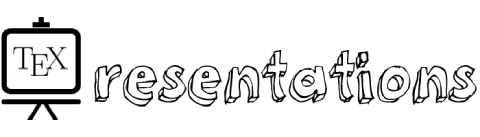
How do you put Beamer in presentation mode?
For public presentations, popular slide presentation programs offer a presenter mode , that shows on one screen the current, next, and previous slides, the time elapsed on this slide and the total time elapsed, and also any notes attached to the slides. This is all shown while on the other screen it just shows the presentation contents.
This can also be achieved in beamer, with a third-party program Pympress . Pympress is a free PDF presentation tool designed for dual-screen setups such as presentations and public talks. It comes with very useful features, such as:
- Two-screen display: you can see on your laptop or tablet display the current slide, the next slide, the talk time and the wall-clock time, and annotations.
- Media support: supports playing video, audio, and GIF files embedded in (or linked from) the PDF file.
- Highlight mode: allows one to draw freehand on the slide currently on screen.
- Go to slide: You can jump to a selected slide without having to go through the whole presentation.
- Software pointer: you can emulate a laser pointer with your mouse.
- Talk time breakdown: the Timing Breakdown menu item displays a breakdown of how much time was spent on each slide, with a hierarchical breakdown per chapters, sections, …if available in the PDF.
- Estimated talk time: The Time Estimation box lets you set a planned talk duration. The color will allow you to see at a glance how much time you have left.

And many more that you can find in their documentation .
Beamer Presentation
This presentation template uses the well-known beamer class and shows how effortless making presentations using LaTeX can be. The template contains extensive commenting which lets you customize your presentation easily, be it to change the layout theme, colors, fonts, font size, text alignment or more. It also features many example slides for virtually any presentation element you may need.
Description
The beamer class is a well-known framework class that enables using LaTeX to create presentations that are highly customizable and easy to write. This template aims to be the definitive beamer template and it does this by containing examples of the most important beamer features as well as by providing examples of virtually every slide element you may need to add to your presentation.
Beamer features a large number of layout themes, primarily named after cities, which act to change the broad layout of the slides. Some are more simple, while others make use of top or side bars to display sections within the presentation and highlight the current slide within them. Beamer also has color themes, which modify the layout themes to change their color in a particular style. For example, the spruce color theme is a light to dark forest green theme reminiscent of a spruce tree. Font themes are mainly used to modify the font styling of structural elements of slides, that is, important thing such as titles, headlines, footlines, sidebars, etc. Finally, inner and outer themes are used to change the styling of elements inside (inner) or outside (outer) the slides. As beamer defines a number of each of the themes described, the template neatly breaks each theme type into blocks and contains all possible options that you can uncomment in turn to see how it changes your presentation.
The template body contains many slides which show examples of common elements used in presentations and how to create them using beamer. This includes things like a presentation table of contents (overview), highlighting text, quotes, lists, colored blocks, multi-column layouts, tables, figures, mathematical theorems/definitions/corollaries/proofs, equations, code and referencing. The template also has examples of creating plain slides with no head and foot lines.
This template was created by Vel .
Current Version
v2.0 (March 8, 2022)
This template is licensed under a CC BY-NC-SA 4.0 license. Click here to see what this license means for your use of the template.
Usage Guide
Compilation.
This template compiles with standard pdflatex. There are no special requirements outside of packages that are supplied with a full distribution of TeX.
Main Presentation Settings
The beamer class implements several class options that make it easy to change major things in your presentation and this section describes the ones that are exposed in this template.
Font Size The first beamer class option you will see at the top of the template is the font size specification. This is set to a default 11pt but you can change this to 8pt, 9pt, 10pt, 11pt, 12pt, 14pt, 17pt or 20pt. It is recommended not to use the smallest or largest values unless you have a specific need for them, but otherwise you can adjust the default font size to suit your content. If you have few words in your presentation, increase the value, if you have many, decrease it.
Vertical Alignment The second beamer class option is a simple t that is commented by default. Uncommenting this option will align content within your slides to the top of the slide, rather than vertically centering it as is the default.
Aspect Ratio The third beamer class option is the ability to change the aspect ratio of the slides, i.e. their dimensions or paper size. If you uncomment this option, you can specify a 2, 3 or 4-digit number corresponding to an aspect ratio. The most common one you might want to use is 169 , which corresponds to an aspect ratio of 16:9, the same as in 1080p and 4K screens and projectors. A value of 42 corresponds to 4:2 and 2013 corresponds to 20:13.
Beamer is highly customizable using multiple types of themes, and this template provides examples of every option for every theme type available to make it easy for you to create a presentation that appeals to you. However, for the sake of brevity, many additional options for themes or detailed explanations of everything each theme does are left out of the template. For this information, it is recommended that you consult the beamer documentation .
Layout Themes Beamer layout themes are specified with the \usetheme command and are usually named after cities. All currently implemented themes are present in the template in the SELECT LAYOUT THEME block, so simply uncomment each line in turn to see how they change your presentation.
Color Themes Beamer color themes are specified with the \usecolortheme command and are usually named after animals. All currently implemented themes are present in the template in the SELECT COLOR THEME block, so simply uncomment each line in turn to see how they change your presentation.
Font Themes Beamer font themes are specified with the \usefonttheme command. All currently implemented themes are present in the template in the SELECT FONT THEME & FONTS block, and comments broadly explain what each theme does. This block also specifies the fonts to use for the presentation and provides several additional options in case you would like to modify the main fonts.
Inner Themes Beamer inner themes are specified with the \useinnertheme command and are named after what they do. All currently implemented themes are present in the template in the SELECT INNER THEME block, so simply uncomment each line in turn to see how they change your presentation.
Outer Themes Beamer outer themes are specified with the \useoutertheme command and are named after what they do. All currently implemented themes are present in the template in the SELECT OUTER THEME block, so simply uncomment each line in turn to see how they change your presentation.
Presentation Information
The PRESENTATION INFORMATION block contains a number of commands that let you specify the main information about your current presentation. This includes the title, subtitle, author(s), institute and date. Each of these further allows you to specify a shortened version in the optional parameter, which appears in the slide footers where there is less space. It is recommended that you carefully read the comments next to each command in this block so you understand how to specify your presentation details. You may use several of the commands, particularly \author , \institute and \date to add additional lines to the presentation, such as to include your email address or the conference/meeting name.
Sectioning in beamer is done using standard \section and \subsection commands. Simply add these throughout your presentation to separate it into major sections and subsections. The table of contents or overview slide simply uses the \tableofcontents command to output the sections and subsections at the beginning of your presentation in a nicely formatted list. Several layout themes also show the sectioning information on all slides.
Creating Slides
Broadly, each slide in a beamer presentation is created using a frame environment. Within this environment, the \frametitle and \framesubtitle commands can be used to add a title and subtitle to the slide. Apart from this, slide content is simply written inside the frame environment using standard text and LaTeX commands. Several custom beamer ways of doing things are present, such as specifying multi-column layouts, and you should refer to the relevant example slide in the template to see how to implement these.
Open Template for Free Editing Online
Download template, click here to download or preview a previous version, have a question.
- Ask a Question at LaTeX.org
- Report via Email
This page last updated on: March 8, 2022
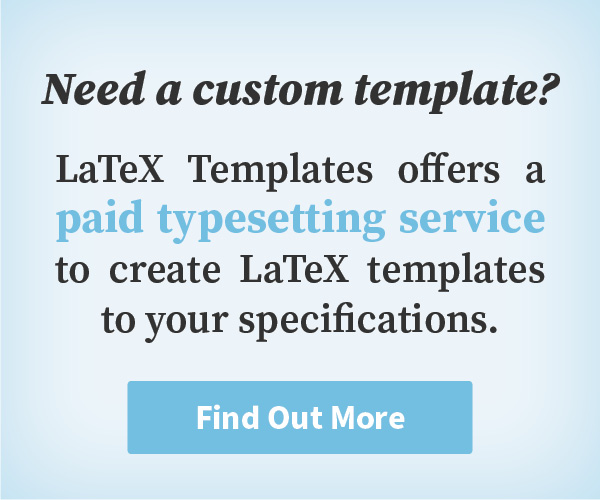
LaTeX Templates Information
General enquiries [email protected]
Most templates licensed under CC BY-NC-SA 4.0
LaTeX Templates is developed in New Zealand
© Creodocs Limited. All Rights Reserved.

COMMENTS
At the bottom of every slide a bar has been automatically generated with the author name, institute, presentation title, date and frame number: To show the presentation, we download the project, open it in a PDF reader and put it in a fullscreen view. You will notice that in the bottom-right-hand corner beamer has given us some navigation buttons:
Lesson 1 - Your First LaTeX Presentation-Title Page. Lesson 2 - Add and Position a Logo in Beamer. Lesson 3 - Create a Table of Contents in Beamer. Lesson 4 - Eight Beamer Environments you Should be Familiar With! Lesson 5 - Lists in Beamer - Complete Guide. Lesson 6 - Create and Customize Columns in Beamer.
In this video series we're going to show you how to create a simple presentation in LaTeX using Beamer. In this first video we show you how to set up your pr...
This tutorial will walk you through creating a beamer slideshow presentation using Texmaker. Includes the creation of a titlepage, changing theme options and...
Get started with LaTeX using Overleaf: https://www.overleaf.com/?utm_source=yt&utm_medium=link&utm_campaign=im22tb. My thanks to Overleaf for sponsoring t...
Beamer is a LaTeX document class that is used for creating presentations. This class offers several pre-designed templates and a set of interesting features for making customized ones. "Beamer" is a German word and its Pseudo-Anglicism in (British/American English) is projector (specifically, video projector). Its pronunciation is as below:
Starting a presentation. To begin a Beamer document, enter: \documentclass{beamer} As you would with any other LaTeX document, add any packages you want to use. For example, to use the listings package, enter: \usepackage{listings} Place all content inside the document environment: \begin{document} Beamer documents are usually a sequence of ...
Adding that Sparkle. Sections Themes. Beamer is a exible L ATEX class for making slides and presentations. It supports functionality for making PDF slides complete with colors, overlays, environments, themes, transitions, etc. Adds a couple new features to the commands you've been working with. Beamer is a exible L ATEX class for making slides ...
Inserting a figure in a Beamer presentation. To insert an image or a figure, we proceed as in LaTeX by using the \includegraphics command. Here is an example: \begin{figure} \includegraphics[options]{path_to_image} \end{figure} In Beamer, we should distinguish between two types of figures:
In this tutorial, we are going to make a complete review of the main functionalities that beamer offers regarding the use of images in presentations. We will start, as a warm-up, with a quick review of how to insert images in general LaTeX documents, and the differences that beamer presents with respect to other document classes.
To start, we'll use the animate package in LaTeX together with the \animategraphics command to insert animation into Beamer. Furthermore, if we need to include vector graphics in our Beamer, we'll need the tikz package as well. Let's load the necessary packages: \usepackage {animate} \usepackage {tikz} 4.1.
In this video we will cover some of the customization options for creating presentations in Latex with the beamer package.
15. I can't find a feature that allows me to open up a slide to fit the whole screen. Almost any PDF viewer have in the view menu a "Full Screen Mode", "Presentation mode" or something similar,as well as shortcuts as Ctrl+L (Acrobat Reader), F5 (Evince) or Crtl+Shift+P (Okular).Just search in the menu. But if you want start in this mode to ...
I had given a tutorial about creating Latex presentations online on Overleaf.com
Media support: supports playing video, audio, and GIF files embedded in (or linked from) the PDF file. Highlight mode: allows one to draw freehand on the slide currently on screen. Go to slide: You can jump to a selected slide without having to go through the whole presentation. Software pointer: you can emulate a laser pointer with your mouse.
This presentation template uses the well-known beamer class and shows how effortless making presentations using LaTeX can be. The template contains extensive commenting which lets you customize your presentation easily, be it to change the layout theme, colors, fonts, font size, text alignment or more. It also features many example slides for ...