31 of the best smartphone apps for presenters and professional speakers

Average: 4.2 ( 5 votes)

Can your smartphone make you a better speaker?
We use our smartphones for just about everything, and they certainly can help you improve your talks and audience engagement.
A few years ago, we posted an article on the 21 apps that you can use to improve your talks, and today we are updating this list with 10 new, tried and tested apps that can help you master your speaking techniques.
Let’s jump right in.

Create dynamic, visually powerful presentations
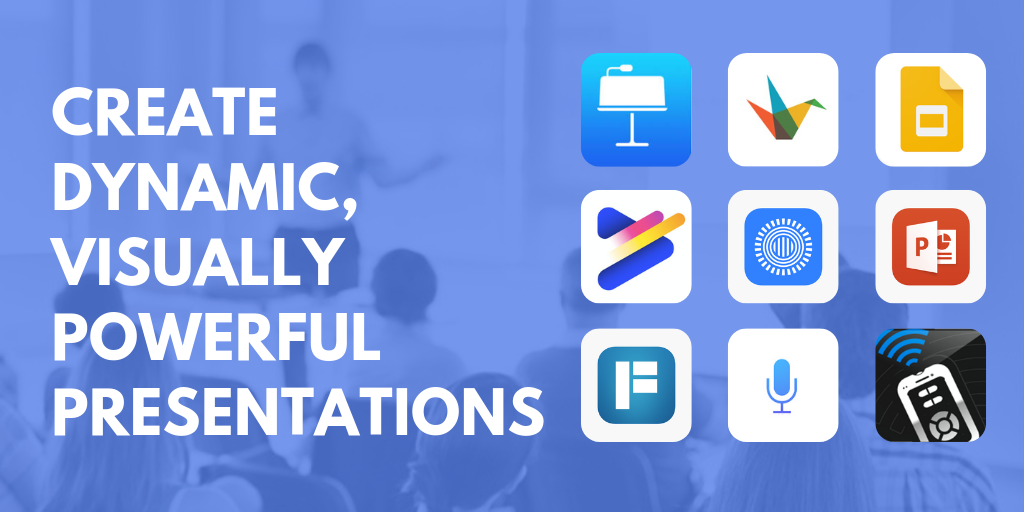
1. Voice Notes + Dictation
Some speakers find it easier to get into the flow and say what they are thinking, rather than write out what they would like to say. Voice Notes is one of the highest-rated free transcription apps and can help you by recording what you say and turning the recording into text. You can work out your content through various renditions of the recording, and then find the flow that will work best for your talk.
2. KeyNote , PowerPoint , Google Slides , and Prezi
All of your favorite slide creation platforms: KeyNote, PowerPoint, Google Slides and Prezi, are available as smartphone apps. Create and change your presentation on the go, keep them on hand so you can practice your talk anywhere, and have an immediate backup in case the tech fails at your next event.
KeyNote on Android | iOS
PowerPoint on Android | iOS
Google Slides on Android | iOS
Prezi on Android | iOS
While PowerPoint has been a keystone for many presentations for years, below are two newer apps which can help you create visually compelling slides that integrate video, images, and audio flawlessly, while you are on the go.
3. FlowVella
Flowvella has been created specifically for iPhones and iPads, and is one of the best new platforms for creating fully integrated and interactive presentations. It has been specifically designed and developed for tablet usage, and uses smart gesture technology. It allows you to flawlessly integrate media from all kinds of different sources so you never get caught awkwardly waiting for a video to connect or being forced to screenshot or open a PDF to include in the presentation.
4. Haiku Deck
Haiku Deck makes the most beautifully-designed presentations. It is near impossible to make an unattractive presentation with this tool. It is only available as an app: which is perfect if you are on the go or your smartphone is your go-to device. If you are looking for a simple, easy tool that makes gorgeous slides, this is the one for you.
Android | iOS
John Medina, a developmental molecular biologist and lecturer at the University of Washington, says that our brains will inevitably start to get bored after a mere 10 minutes , and by changing up the content style every 7-10 minutes, you can keep your audience engaged throughout your entire presentation. With Powtoon, you can create short informational animations that can help explain a specific point or an in-depth piece of information; keeping your audience engaged while still getting your idea across.
6. AIO Remote
Turn your Android smartphone into a presentation remote with the All In One Remote. All you need do is sync the presentation with the app and desktop app and you are ready to go. Integrates with Windows, Linux and Mac, and you can control any application on your computer through WiFi or Bluetooth. And it’s free!
Practice makes perfect

There is a fine line between over- and under-practicing your speech. Practice your talk until you know all your main points without hesitation, but still sound conversational and flexible.
Stop using filler words and improve your pronunciation
Most people use filler words like “um” and “ah” when they are speaking. However, when on stage this can be very distracting for your audience. Download the Ummo app to get a handle on your “ums” and “ahs”. The app records your speech, then generates a transcript highlighting where you used filler words. This way you can tackle making sure you omit them from your future talks.
This app was designed for non-native English speaker and speakers who struggle with speech impairments. Created by two international engineering students at Drexel University, Orai records your talk and gives you instant, action-oriented feedback which will help you to improve your pronunciation, pauses and energy levels, while offering speaking tips to help you improve the flow and make your talks more understandable.
This app will help you practice taking filler words out of your speaking. While Ummo will help you with your specific talk, what happens when you need to answer a question? The app will help you practice eliminating these words in unpracticed speech. There are two games: TalkAbout and FreeStyle, which record you speaking about various topics. The app monitors how many times you use filler words and gives you a detailed report to track your progress.
Timing is everything

Timing can make or break a performance — as anyone who has sat in on a session that has overrun by 20 minutes knows.
These next apps will help you manage your timing and pacing. From establishing good speaking rhythms to countdown clocks, these apps will help you go with the flow and stay on time.
A teleprompter “prompts” you with a visual text of your presentation. It allows you to read the text word-for-word ensuring consistent and accurate speech while maintaining the illusion of spontaneity.
10. iPrompt Pro
iPrompt Pro is one of the most intuitive teleprompting apps. It has a lot of options: from colour choices to scrolling speeds. It also has in-app text editing and timing changes, which is ideal for making changes as you are practicing. Although, there is some heavy advertising on the app (which can be quite tiresome) it is a low-cost, flexible app that has a lot to offer.
11. Teleprompt +3
Teleprompt +3 is a simple and well-designed app that has incredible options that will help you practice your talk. The timer tools are very helpful for ensuring your session runs on time. Tools like the audio and video recorder, rich text editor, and intuitive speed control help you make your talk look and sound natural. This is one of the more expensive apps, but if you are looking for a tool that will go above and beyond your expectations for a teleprompter, this is it.
12. Prompster
Prompster is smoothly-designed and provides readable text for all sorts of audible presentations, including talks, lectures, and sermons. You can create or import your documents, record your presentation (pro version), and share your talk with your audience via email. The onscreen controls allow you to set your text size and speed easily. If you are looking for a great tool to practice with, this is a tried-and-true app. It was voted iPhoneLife Magazine’s Best Public Speaking and Presentation App.
13. Teleprompter Pro Lite
Teleprompter Pro (both Lite and Premium) are very responsive and easy to use. You can type in or import your talk, then select your font, text size, and pace. The app continuously highlights where you are in the script so you won’t get lost. You can share your scripts on all of your devices: ideal for setting up your backup solutions. You can export prompt files using AirDrop or email. The Pro version also has a video recording function, which is perfect for watching your practices and making improvements.
Normal conversational speech ranges between approximately 120-200 words per minute, and listening to someone speak outside of this range can be difficult.
For example, an auctioneer can speak upwards of 400 words per minute, but listening to someone speak for 20 minutes in this range will befuddle and irritate any audience. On the other hand, speaking at less than 110 wpm will cause the audience to get bored and tune out.
Speech rate guidelines:
Slow: less than 110 wpm
Conversational: between 110 wpm and 160 wpm.
Fast: more than 160 wpm
Radio hosts and podcasters tend to speak at 150-160 wpm.
Auctioneers and commentators speak between 250 and 400 wpm.
Using a metronome can help you set your pace, but don’t forget to vary your pace — keeping it too even will sound monotonous, so play around with your pacing until it is in the right range while still sounding natural.
14. Metronome Beats
Metronome Beats has easy-to-use controls for increasing and decreasing the tempo in small increments. The visual beat indicators help you to keep track, and it is easy to mute the metronome while visually monitoring your tempo.
15. Pro Metronome
Pro Metronome was created for all kinds of stage performers, including musicians, to improve their rhythm. It is a fantastic app for public speakers who are working on their pacing. This app has a variety of ways to keep your tempo: from screen color changes to vibrations and sounds.
Timers and Clocks
It is so easy to lose track of how long you’ve been on stage. Being able to keep your talk on time is crucial. It keeps you from waffling on and ensures that the whole event runs in a timely manner.
Having a timer will help you keep your presentation flowing on time.
16. Amber Light Speech Timer
Modeled after a traffic light, this app helps you figure out where you are in your talk and how long you have left to get your point home. A green light displays for the introduction and body of your talk and it changes to amber when you are getting close to the end, and red when your time is up. The app is easy to use and allows you to custom-set your time frames. You can even change the alarm to a vibration if you are keeping it in your pocket onstage.
17. Toastmaster Timer
This app was originally designed for those who play the “Timer”, the individual in Toastmaster’s meetings who signals to the speaker when it is time to finish. It is a superb, free option for practicing. The timer is simple to use and has been designed specifically for speakers. It also uses the traffic light system but has slightly less customizable options than the Amber Light Speech Timer.
18. SpeakerClock
The SpeakerClock was inspired by the famous countdown clock that is used at TED conferences. The LED-style countdown clock is easy to see, even from a distance, so you are free to move around on stage. This app has a great design, and also includes a traffic-light-style feature that alerts you when it is time to get to your conclusion.
Keep your pre-performance jitters under control

While the above apps are practical and skills-focused, they don’t address one of the greatest challenges when speaking — stage fright.
Where a little bit of pre-stage anxiety is normal, if it tips into too much, it can have a detrimental effect and potentially ruin your talk.
These next few apps will help you manage your stress levels and bring your heart-rate back down. Helping you get your message out clearly and confidently.
19. Confident Public Speaking Now
This app is part guided meditation and part stress-relief training. It offers meditation-style hypnosis sessions, like “Relax Completely” and “Total Relaxation in 10 minutes”. It also offers video interviews on what causes, and how to deal with, stress. It aims to teach you how to enjoy small doses of stress and gives you some tools to help you deal effectively with anxiety.
20. Public Speaking by HiveBrain
Sometimes, all you need is some soothing, confidence-boosting words to get you in the right headspace. Dr Andrew Johnson's guided meditation / self-hypnosis program will help you relax and minimize the anxiety of speaking in front of crowds.
21. VirtualSpeech's Public Speaking
One of the most interesting new apps for public speakers helps you by putting you on a virtual stage. Upload your presentation, then practice in front of a fake audience. The app requires a virtual headset, but its 3D, realistic-looking scenarios can be very helpful in getting a handle on being in front of a group.
22. Insight Timer
With over 4.5K free guided meditations from over 1K meditation practitioners, and over 750 meditation music tracks, you will be able to find something that will help you stay calm. You can even customize your meditation using the background sounds and meditation tool intervals, so you have something that is specific to your needs and fits into your pre-performance routine.
23. Headspace
While not specific to public speaking, Headspace is a great way to learn more about meditation and start regular practice. The free trial helps you relax for 10 minutes a day for 10 days with guided exercises and lessons, and includes a personalized progress page, reward system for continued practice, and can even hook you up with a buddy to help ensure you stick to the practice. All the while being fun, light, and engaging. It is one of the top-rated apps on both iTunes and Android.
Calm offers a wide range of guided meditations to help you relax. Meditations of various lengths can help with building self-esteem and calming anxiety. There are also breathing exercises, unguided meditations, and more than 25 soothing sounds to help calm your nerves.
Interact with your audience
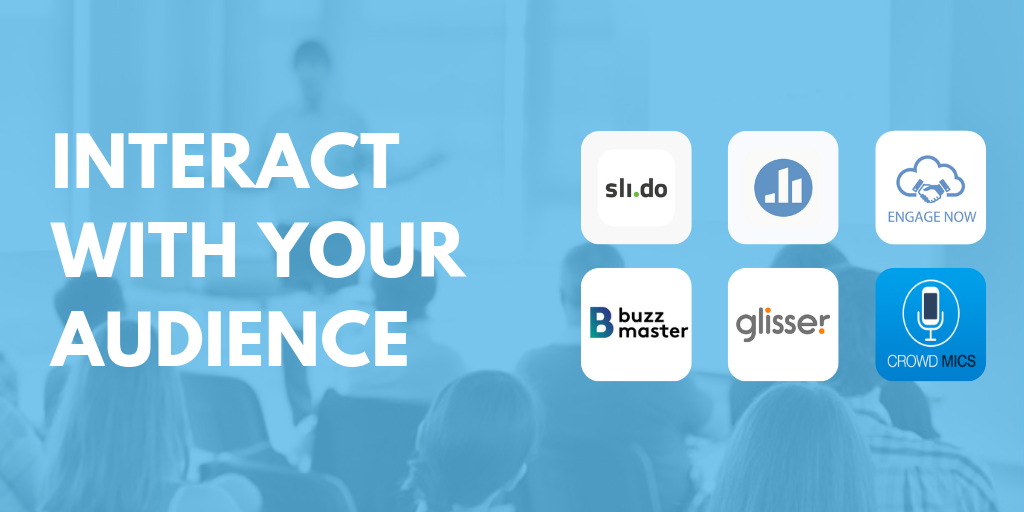
The next set of apps are all geared towards helping you engage with your audience while on stage.
Audience engagement
25. EngageNow
EngageNow lets you design attractive-looking polls and quizzes that empower the audience to interact with the big screen during an event. It can also be used to crowdsource questions or open up chat around the event in order to spark debate and connect audience members with each other.
26. Glisser
Glisser is a “complete package” when it comes to audience engagement. Within a few seconds they can visit your unique URL, see and download your slides, write personal notes, share content on social media; participate in polls and live Q+As, vote on content, or offer feedback. Even if you only incorporate a few of these features into your next presentation, yours will be miles ahead of the average presentation.
27. BuzzMaster
BuzzMaster takes the idea of polling to the next level and is perfect if you’d like to engage your audience in a more holistic debate about a topic. BuzzMaster encourages your audience to have an active role in sharing experiences during the event. These interactions are perfect for fueling inspiring debates and giving the audience members a distinct voice, providing you with valuable insight. Companies like Google, ASML, Microsoft, ABN-AMRO, and KPMG have been using BuzzMaster in their conferences to better engage their audiences.
28. Poll Everywhere Presenter App
Poll Everywhere has been around for some time and is still one of the best apps on the market for polling your audience. Audience members can participate through the app, text message, web browser, or Twitter, and the results are ready to display instantly. Use it as a standalone polling app alongside your presentation or integrate it directly into your PowerPoint with the software Poll Everywhere.
29. Mentimeter
Instantly and seamlessly interact with your audience by having them vote in real-time. Your audience does not have to sign-up or download anything. They only need to visit the website on their device, punch in the code unique to your presentation, then watch the stats tally instantly on a beautiful display. Mentimeter is a mobile voting app that lets you show the results live with real-time graphs and charts. Able to handle over 30,000 votes per minute, it can work for small events or big ones.
The app provides many different question/response formats such as multiple-choice, open-ended, rating scale and word clouds, and you can style it with your branding.
Q&A Apps
Slido has many of the same tools as the other apps mentioned in this section but has an interesting variation to the Q+A element for audience engagement. The audience can vote to discuss popular questions so that you can answer the ones that affect the most members. The questions can then be vetted by you on stage or by event organizers; saving a lot of time while giving your audience the feeling that they are connected to others who share the same thoughts.
31. Crowd Mics
Crowd Mics allows attendees to use their own phones as wireless microphones. Their questions can easily be amplified without the need to walk up to the microphone or have a runner try to access them. Your audience can also participate with text comments, questions, and live polling.
There has been a slew of new apps developed that can help you give better presentations, as presentation skills become more important for professionals across all industries.
From platform which will help you create visually stunning presentation slides , to tools which will train you on perfecting your pace and timing—there is an app for that.
While none of the tools can get up stage and do your talk for you, they can help smooth out the rougher bit, helping you tweak and perfect your talk.
Are there any tools that you use that you would love to see on this list? Contact us — we’d like to know what you are using!
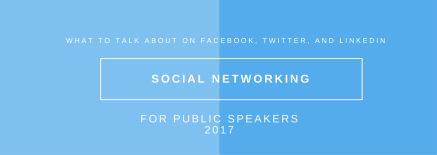
Social networking: what to talk about on Facebook, Twitter, and LinkedIn
Creating effective presentation slides: which platform to use?

The Speaker’s Toolkit: Must-Have Tech and Apps for Modern Presenters

7 Best Apps for Mastering Public Speaking

7 IOS apps that can help you organize your speech
Cloud Storage
Custom Business Email
Video and voice conferencing
Shared Calendars
Word Processing
Spreadsheets
Presentation Builder
Survey builder
Google Workspace
An integrated suit of secure, cloud-native collaboration and productivity apps powered by Google AI.
Tell impactful stories, with Google Slides
Create, present, and collaborate on online presentations in real-time and from any device.
- For my personal use
- For work or my business
Jeffery Clark
T h i s c h a r t h e l p s b r i d g i n g t h e s t o r y !
E s t i m a t e d b u d g e t
Make beautiful presentations, together
Stay in sync in your slides, with easy sharing and real-time editing. Use comments and assign action items to build your ideas together.
Present slideshows with confidence
With easy-to-use presenter view, speaker notes, and live captions, Slides makes presenting your ideas a breeze. You can even present to Google Meet video calls directly from Slides.
Seamlessly connect to your other Google apps
Slides is thoughtfully connected to other Google apps you love, saving you time. Embed charts from Google Sheets or reply to comments directly from Gmail. You can even search the web and Google Drive for relevant content and images directly from Slides.
Extend collaboration and intelligence to PowerPoint files
Easily edit Microsoft PowerPoint presentations online without converting them, and layer on Slides’ enhanced collaborative and assistive features like comments, action items, and Smart Compose.
Work on fresh content
With Slides, everyone’s working on the latest version of a presentation. And with edits automatically saved in version history, it’s easy to track or undo changes.
Make slides faster, with built-in intelligence
Assistive features like Smart Compose and autocorrect help you build slides faster with fewer errors.
Stay productive, even offline
You can access, create, and edit Slides even without an internet connection, helping you stay productive from anywhere.
Security, compliance, and privacy
Secure by default
We use industry-leading security measures to keep your data safe, including advanced malware protections. Slides is also cloud-native, eliminating the need for local files and minimizing risk to your devices.
Encryption in transit and at rest
All files uploaded to Google Drive or created in Slides are encrypted in transit and at rest.
Compliance to support regulatory requirements
Our products, including Slides, regularly undergo independent verification of their security, privacy, and compliance controls .
Private by design
Slides adheres to the same robust privacy commitments and data protections as the rest of Google Cloud’s enterprise services .
You control your data.
We never use your slides content for ad purposes., we never sell your personal information to third parties., find the plan that’s right for you, google slides is a part of google workspace.
Every plan includes
Collaborate from anywhere, on any device
Access, create, and edit your presentations wherever you are — from any mobile device, tablet, or computer — even when offline.
Get a head start with templates
Choose from a variety of presentations, reports, and other professionally-designed templates to kick things off quickly..
Photo Album
Book Report
Visit the Slides Template Gallery for more.
Ready to get started?
The best presentation software in 2024
These powerpoint alternatives go beyond the basics..

The latest presentation apps have made it easier than ever to format slides and create professional-looking slideshows without giving off a "this is a template" vibe. Even standard PowerPoint alternatives have updated key features to make it easier than ever to collaborate and create presentations quickly, so you can spend more time prepping for your actual presentation.
If, like me, you've used Google Slides unquestioningly for years, it's a whole new world out there. The newest crop of online presentation tools go way beyond the classic slideshow experience, with new features to keep your audience's attention, streamline the creation process with AI, and turn slide decks into videos and interactive conversations.
I've been testing these apps for the past few years, and this time, I spent several days tinkering with 25 of the top presentation software solutions out there to bring you the best of the best.
The best presentation software
Beautiful.ai for AI-powered design
Prezi for non-linear, conversational presentations
Powtoon for video presentations
Pitch for collaborating with your team on presentations
Gamma for conversational AI features
Mentimeter for audience engagement
Tome for generative AI features
What makes the best presentation app?
How we evaluate and test apps.
Our best apps roundups are written by humans who've spent much of their careers using, testing, and writing about software. Unless explicitly stated, we spend dozens of hours researching and testing apps, using each app as it's intended to be used and evaluating it against the criteria we set for the category. We're never paid for placement in our articles from any app or for links to any site—we value the trust readers put in us to offer authentic evaluations of the categories and apps we review. For more details on our process, read the full rundown of how we select apps to feature on the Zapier blog .
When looking for the best presentation apps, I wanted utility players. After all, slideshows are used for just about everything, from pitch decks and product launches to class lectures and church sermons. With that in mind, here's what I was looking for:
Pre-built templates. The best presentation tools should have attractive, professional-looking templates to build presentations in a hurry.
Sharing and collaboration options. Whether you plan to share your webinar slides later, or you just want to collaborate with a coworker on a presentation, it should be easy to share files and collaborate in real-time.
Flexibility and customization options. Templates are great, but top presentation apps should enable you to customize just about everything—giving you the flexibility to build exactly what you need.
Affordability. Creating compelling presentations is important, but you shouldn't have to bust your budget to make it happen. With capable free tools on the market, affordability is a top consideration.
Standalone functionality. There's no reason to use multiple tools when one can do it all, so I didn't test any apps that require and work on top of another presentation app like PowerPoint or Google Slides.
Familiar, deck-based interface. For our purposes here, I only tested software that uses slides, with the familiar deck-based editor you expect from a "presentation" tool (versus, for example, a video creation app).
While most apps now offer AI features in one way or another, it isn't a universal feature yet—and some apps' AI features leave a lot to be desired. For that reason, I opted not to make AI features a strict must-have for this year (though it probably will be a requirement next time I update the article). That means I've still included some apps that don't offer AI—if you opt for one of those, you can still easily get AI-generated images and text from a separate tool and copy them into your presentation app of choice.
Beyond that, I also looked for presentation apps that brought something unique to the table—features above and beyond what you can get for free from a legacy solution like PowerPoint or Google Slides.
Here's what my testing workflow looked like:
I went through any onboarding or guided tutorials.
I created a new deck, scanning through all available templates, noting how well-designed they were (and which were free versus paid).
I added new slides, deleted slides, edited text and images, and played around with other content types.
I changed presentation design settings, like color schemes and background images.
I reviewed and tested the sharing and collaboration options.
I tested out presenter view (when available).
After my first round of testing, I went back into the top performers to test any unique or niche features, like AI, brand settings, and interactive content. With that, these are the best presentation apps I found—each one really brings something different or radically easy to the table.
The best presentation software at a glance
The best free presentation software, canva (web, windows, mac, android, ios).

Canva pros:
Excellent free plan
Tons of amazing templates for all use cases
Feature-rich
Canva cons:
The AI tools aren't groundbreakingly useful
Canva offers one of the most robust free plans of all the presentation apps I tested. The app delays account creation until after you've created your first design, so you can get started building your presentation in seconds. Choose from an almost overwhelming number of beautiful templates (nearly all available for free), including those designed specifically for education or business use cases.
Anyone who's accidentally scrolled too far and been bumped to the next slide will appreciate Canva's editor interface, which eliminates that problem altogether with a smooth scroll that doesn't jump around. Choose from a handful of preset animations to add life to your presentations, or browse the library of audio and video files available to add. And Canva also has a number of options for sharing your presentation, including adding collaborators to your team, sharing directly to social media, and even via QR code.
Present directly from Canva, and let audience members submit their questions via Canva Live. Once you share a link to invite audience members to your presentation, they can send questions for you to answer. As the presenter, you'll see them pop up in your presenter view window, so you can keep the audience engaged and your presentation clear. Alternatively, record a presentation with a talking head bubble—you can even use an AI presenter here—to share remotely.
Canva has added a number of AI-powered tools , but I wasn't super impressed by them yet. The Magic Design tool, for example, isn't much more useful than the many pre-designed templates already available, while Magic Write is basically just white-labeled ChatGPT. These features will likely improve in time, but for now, you're better off starting from one of Canva's many great templates.
Canva pricing: Free plan available; paid plans start at $120/year for 1 user and include additional features like Brand Kit, premium templates and stock assets, and additional AI-powered design tools.
If you're looking for a capable free presentation tool with a more affordable upgrade, Zoho Show is worth a look. It's completely free for most features, offers a clean, intuitive editor, and includes a number of great templates. Plus, you can automate Zoho Show by connecting it with Zapier .
The best presentation app for AI-powered design
Beautiful.ai (web, mac, windows).
Beautiful.ai pros:
True AI design
No fussing around with alignment
Still allows for customization
Beautiful.ai cons:
No free plan
If you're like me, editing granular spacing issues is the absolute worst part of building a presentation. Beautiful.ai uses artificial intelligence to take a lot of the hassle and granular design requirements out of the presentation process, so you can focus on the content of a presentation without sacrificing professional design. If I needed to make presentations on a regular basis, this is the app I'd use.
Many apps have recently added AI design features, but Beautiful.ai has been doing it for years—and they've perfected the experience of AI design, ensuring the tool's reign as the most streamlined and user-friendly option for AI design.
The editor is a little different from most presentation apps, but it's still intuitive—and you'll start off with a quick two-minute tutorial. When creating a new slide, scroll through "inspiration slides" to find a layout you like; once you choose, the app will pull the layout and automatically adapt it to match the design of the rest of your presentation.
With 10 themes, several templated slides, over 40 fully-designed templates, and more than 20 different color palettes to choose from, Beautiful.ai strikes a perfect balance between automation and customization.
While Beautiful.ai doesn't offer a free plan, paid plans are reasonably priced and offer sharing and collaboration options that rival collab-focused apps like Google Slides. And speaking of Google, you can connect Beautiful.ai with Google Drive to save all your presentations there.
Note: I re-tested the generative AI feature (called DesignerBot) this year. It's great for adding individual slides to an existing presentation—automatically choosing the best layout and matching the design to the rest of the deck—but as with most other apps, it struggled to pull in relevant images.
Beautiful.ai pricing: Plans start at $12/month for unlimited slides, AI content generation, viewer analytics, and more. Upgrade to a Team plan for $40/user/month to get extra collaboration and workspace features and custom brand controls.
If you're a founder looking for an AI presentation tool for your pitch deck, Slidebean is a great Beautiful.ai alternative for startups. The app offers a number of templates; a unique, content-first outline editor; and a generative AI tool that builds a whole pitch deck based on your website. I didn't include it on the list mainly because of the price: the free plan is quite limited, and the paid all-access plan can only be billed annually.
The best presentation app for conversational presentations
Prezi (web, mac, windows, ios, android).
Prezi pros:
Doesn't restrict you to standard presentation structure
Lots of customization options
Prezi Video lets you display a presentation right over your webcam video
Prezi cons:
Steep learning curve
Struggling to squeeze information into a basic, linear presentation? Give Prezi a try. Unlike nearly all other presentation apps on the market, Prezi Present doesn't restrict the structure of your presentation to a straight line. The editor focuses on topics and subtopics and allows you to arrange them any way you want, so you can create a more conversational flow of information.
With the structural flexibility, you still get all the same customization features you expect from top presentation software, including fully-editable templates. There's a learning curve if you're unfamiliar with non-linear presentations, but templates offer a great jumping-off point, and Prezi's editor does a good job of making the process more approachable.
Plus, Prezi comes with two other apps: Prezi Design and Prezi Video. Prezi Video helps you take remote presentations to a new level. You can record a video where the presentation elements are displayed right over your webcam feed. Record and save the video to share later, or connect with your video conferencing tool of choice (including Zoom, Microsoft Teams, and Google Meet) to present live.
Prezi's generative AI feature works ok, but it's more useful as a wireframe. When I asked it to create a presentation about the Stanley Cup Playoffs, for example, the resulting content read a lot like a student writing a term paper in the broadest strokes possible to avoid doing any actual research.
Prezi pricing: Free 14-day trial and a free plan that includes up to 5 visual projects; paid plans start at $7/month and include additional features like private presentations and Prezi Present.
The best presentation app for video presentations
Powtoon (web, ios, android).
Powtoon pros:
Timing automatically changes based on the content on the slide
Can toggle between slideshow and video
Can orient presentation as horizontal, vertical, or square
Powtoon cons:
Limited free plan
Powtoon makes it easy to create engaging videos by orienting the editor around a slide deck. Editing a Powtoon feels just like editing a presentation, but by the time you finish, you have a professional video.
You can edit your slides at any time, and when you hit play, a video plays through your deck—the feel is almost like an animated explainer video. Each slide includes the animations you choose and takes up as much time as is needed based on the content on the slide. Powtoon figures the timing automatically, and you can see in the bottom-right of the editor how much time is used on your current slide versus the total presentation. If you ever want to present as a slide deck, just toggle between Slideshow and Movie.
You'll likely need to subscribe to a paid plan to get the most out of Powtoon—like creating videos longer than three minutes, downloading them as MP4 files, and white-labeling your presentations—but doing so won't break the bank. Plus, you'll unlock tons of templates complete with animations and soundtracks.
One of my favorite Powtoon features is the ability to orient your video: you can choose horizontal orientation (like a normal presentation) or opt for vertical (for mobile) or square (for social media). When your presentation is ready, you can publish straight to YouTube, Wistia, Facebook Ads, and any number of other locations.
Powtoon pricing: Limited free plan available; paid plans start at $15/month and include white-labeling, priority support, additional storage, and more.
The best presentation app for collaborating with your team
Pitch (web, mac, windows, ios, android).

Pitch pros:
Google levels of collaboration
Assign slides to specific team members
Excellent generative AI feature
Pitch cons:
User interface is a little different than you're used to
Need to collaborate on presentations with your team? Pitch is a Google Slides alternative that gets the job done. As far as decks go, Pitch includes all the beautifully-designed templates, customizability, and ease of use you expect from a top-notch presentation tool. But the app really shines when you add your team.
The right-hand sidebar is all about project management and collaboration: you can set and update the status of your deck, assign entire presentations or individual slides to team members, plus comment or add notes. Save custom templates to make future presentations even easier and faster.
You can also invite collaborators from outside your company to work with you on individual decks. And if you opt for a paid plan, Pitch introduces workspace roles, shared private folders, and version history.
Pitch also offers one of the most impressive generative AI features on this list. It still struggles to pull in relevant images, but I found the AI-generated written content and design to be top-notch.
Pitch pricing: Free plan offers unlimited presentations, custom templates, and live video collaboration; paid plans start at $22/month for 2 users with additional workspace features, presentation analytics, and more.
The best presentation app for conversational AI
Gamma (web).
Gamma pros:
Creates fully fleshed-out presentations from a prompt
Conversational chatbot-like experience
Can still manually edit the presentation
Gamma cons:
Not as much granular customization
I tested a lot of apps claiming to use AI to up your presentation game, and Gamma's conversational AI features were head and shoulders above the crowd.
Simply give the app a topic—or upload an outline, notes, or any other document or article—approve the outline, and pick a theme. The app will take it from there and create a fully fleshed-out presentation. It's far from perfect, but Gamma produces a very useful jumping-off point. (Last year, it was by far the best, but this year, other apps are catching up.)
Here's the key: Gamma is much more geared toward the iterative, chatbot experience familiar to ChatGPT users. Click on the Edit with AI button at the top of the right-hand menu to open the chat, and you'll see suggested prompts—or you can type in your own requests for how Gamma should alter the presentation.
Once you've done all you can with prompts, simply close the chat box to manually add the finishing touches. While you do sacrifice some granular customizability in exchange for the AI features, you can still choose your visual theme, change slide layouts, format text, and add any images, videos, or even app and web content.
Gamma pricing: Free plan includes unlimited users, 400 AI deck credits, and basic view analytics; upgrade to the Plus plan for $8/user/month to get unlimited AI credits, remove Gamma branding, and more.
The best presentation app for audience engagement
Mentimeter (web).

Mentimeter pros:
Tons of audience engagement features
Simple for participants to interact
Mentimeter cons:
Less granular customizability
Bit of a learning curve
If you need to engage with an audience during your presentation, Mentimeter makes that easy. The app is designed around interactive elements like quizzes, surveys, Q&As, sliders, and more (even a Miro whiteboard!).
Each of these is included in a number of different, professional-looking templates, so you can build a fully interactive presentation super quickly.
When it's time to present, your audience members can scan the QR code with their phone cameras or type in the URL and access code to participate. There's one code per presentation (so they won't have to do this on every slide), which gives access to each slide as you move through the presentation.
There are two main drawbacks to this one, though. First, there's a bit of a learning curve and less familiar editing interface (but I found it pretty easy to learn with some practice). The other drawback is that you can't get as granular with the visual customization as you can with many other presentation tools.
Mentimeter pricing: Free plan includes 50 participants per month and 34 different slide types; upgrade to the Basic plan for $11.99/presenter/month to get unlimited participants and slide types, private presentations, and more.
The best presentation app for generative AI

Top-tier generative AI features
Simple, customizable templates
Intuitive doc-style editor
There's definitely a learning curve
Tome is one of the new additions to this list that I'm most excited about. If you're looking for generative AI that just genuinely works , it's definitely worth a look. The editor is a bit more stripped down than most presentation apps but intuitive nonetheless—it's almost a cross between your standard deck editor and a Notion-style doc.
To generate an AI deck, click Generate with AI in the top right, and either write your own prompt or choose from the example prompts that cover a handful of common use cases, like sales enablement and company pitches. Edit or approve the suggested outline, then generate the full presentation.
From there, you can edit each slide as a doc via the right-hand menu—without limits on how much information you can include. During the presentation, you simply size down any slides that take up more than the standard amount of space. It's super simple but somehow feels revolutionary in a presentation app.
Tome pricing: Free plan available for manual editing without AI; upgrade to the Professional plan for $16/user/month to use the generative AI and design tools, plus engagement analytics, branding tools, and more.
What about the old standbys?
You might notice a few major presentation players aren't on this list, including OGs Microsoft PowerPoint, Apple Keynote, and Google Slides. These apps are perfectly adequate for creating basic presentations, and they're free if you have a Windows or Mac device or a Google account.
I didn't include them on the list because the presentation space has really developed in the last several years, and after testing them out, I found these behemoths haven't kept pace. If they weren't made by Microsoft/Apple/Google, I might not even be mentioning them. They're pretty basic tools, they're behind the curve when it comes to templates (both quantity and design), and they don't offer any uniquely valuable features like robust team collaboration, branding controls, video, and so on.
Some of these companies (think: Microsoft and Google) are openly working on some pretty impressive-sounding AI features, but they haven't really been focused on their respective presentation solutions just yet. Rest assured, I'm watching this space, and the next time we update this article, I'll re-test tools like Copilot for PowerPoint and Gemini for Google Slides to see what new features may be available.
In any case, if you're reading this, you're probably looking for an alternative that allows you to move away from one of the big 3, and as the presentation platforms featured above show, there's a ton to gain—in terms of features, usability, and more—when you do.
What about PowerPoint and Google Slides add-ons?
While I focused my testing on tools with full feature-sets—those that can serve as your sole presentation tool—there are a ton of add-on tools you can use atop big name tools like PowerPoint and Google Slides.
If you're looking to expand what you can do with PowerPoint or Google Slides, apps like Marq (formerly Lucidpress), Plus AI , Slidesgo , and Simplified can help you do things like access additional templates, save branded assets, and generate AI presentations from the app you're already using.
Related reading:
Canva AI tools to improve your design workflow
The best online whiteboards for collaboration
How to share a presentation on Zoom without sharing your browser tabs and address bar
This post was originally published in October 2014 and has since been updated with contributions from Danny Schreiber, Matthew Guay, Andrew Kunesh, and Krystina Martinez. The most recent update was in April 2024.
Get productivity tips delivered straight to your inbox
We’ll email you 1-3 times per week—and never share your information.
Kiera Abbamonte
Kiera’s a content writer who helps SaaS and eCommerce companies connect with customers and reach new audiences. Located in Boston, MA, she loves cinnamon coffee and a good baseball game. Catch up with her on Twitter @Kieraabbamonte.
- Presentations
Related articles

The 6 best AI voice generators in 2024
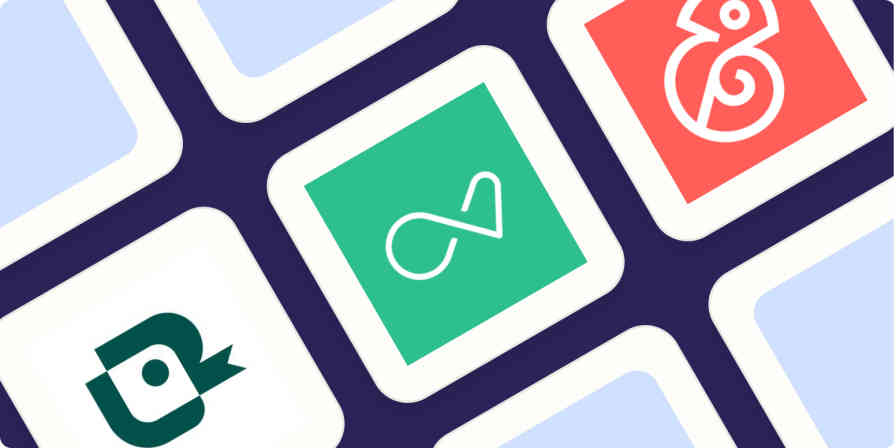
The 5 best AI resume builders in 2024

The best appointment schedulers and booking apps in 2024
The best appointment schedulers and booking...

The best AI content detectors in 2024
Improve your productivity automatically. Use Zapier to get your apps working together.

7 Best Presentation Apps for Android and iOS Phones
There are so many reasons for giving presentations. Some examples could be when you want to showcase a new product, explain a new procedure, introduce a new concept or simply bring everyone up to date with what’s happening in the company. Either way, a robust presentation app for your smartphone could help you save a lot of time and resources. Presenting some of the best presentation apps for smartphones.
The job of a good presentation app is to help create beautiful slides that deliver information, is easy to use, connect with external devices, offer templates, and connect to the cloud. With these thoughts in mind, let’s take a look at some of the best presentation apps for Android and iOS platforms.
Also Read: CamScanner vs. Adobe Scan vs. Office Lens – Which One to Use and Why
If you are looking a minimal open-source powerpoint app for Android, this app is for you. Slide uses the traditional Takahashi method to present text in the visual method. For the unknown, Takashi method is a Japanese technique for showing extremely simple slides with as few texts as possible.
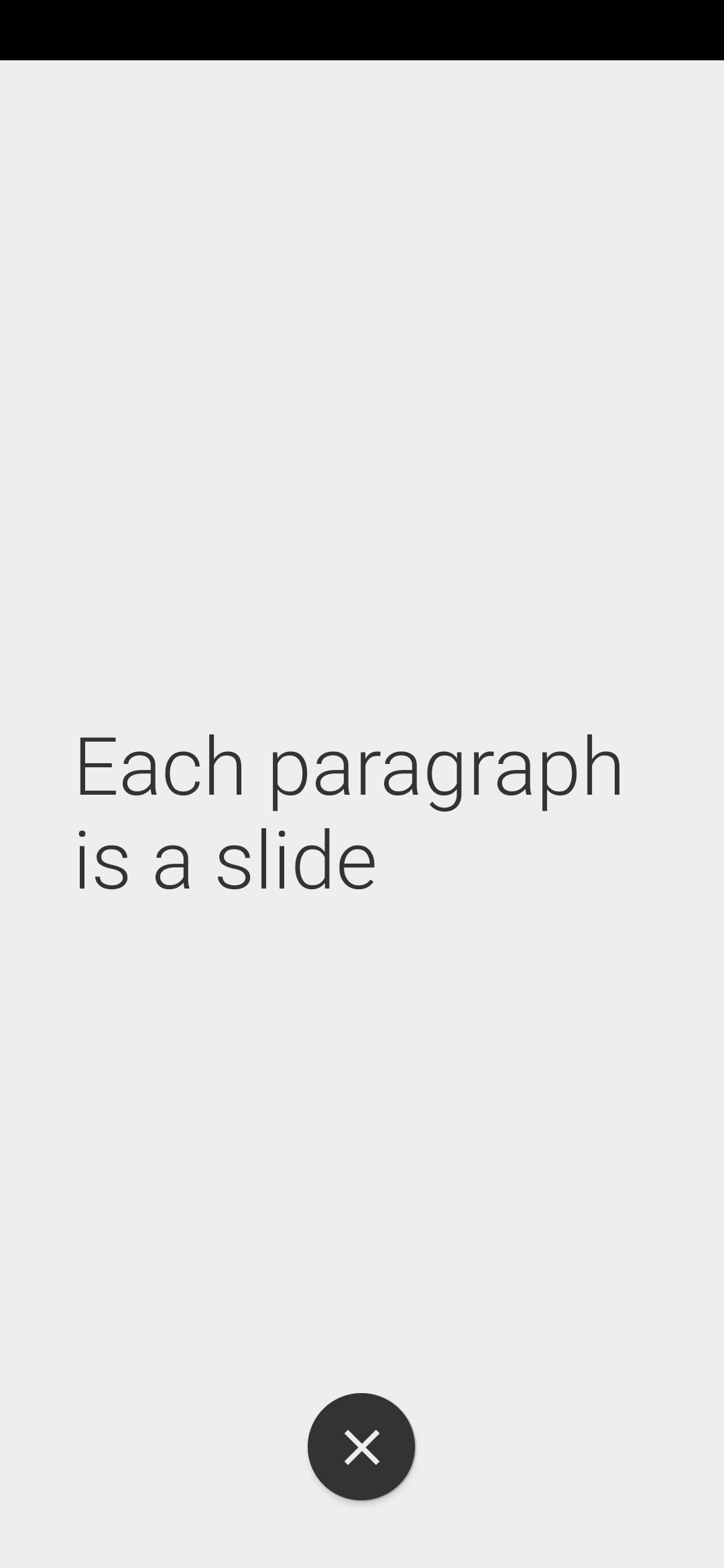
Download Slide Android
2. Microsoft PowerPoint
Probably the most popular presentation app in the world, PowerPoint by Microsoft works on any and every platform including Android and iOS. PowerPoint syncs with Office 365 and OneDrive to provide backup and solve multiple versions issue. It’s easy to use and comes with templates for different categories.
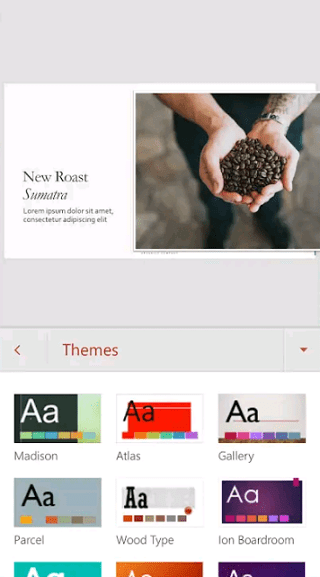
There is a presenter view option where you can see the presentation with speaker notes on your mobile, while the audience will only see the presentation, and not the notes.
- Cloud storage
- Cross-platform
- Create, edit, save
- Fonts, colors, images,
- Share and collaborate
- Presenter view
- Desktop version more reliable and powerful
Download Microsoft PowerPoint: Android | iOS
Also Read: Top 10 Speech to Text Apps for Transcribing Notes, Meetings and Lectures
Not to be left behind, Apple launched its own presentation app called Keynote. As is pretty common with most Apple apps, Keynote is only available for iOS and macOS platform. So much for cross-platform compatibility. Apple released Keynote for iCloud which works on browser so Windows users could use it but the experience is not the same. Keynote comes with a lot of animations and graphics that you can use in your presentation slides.
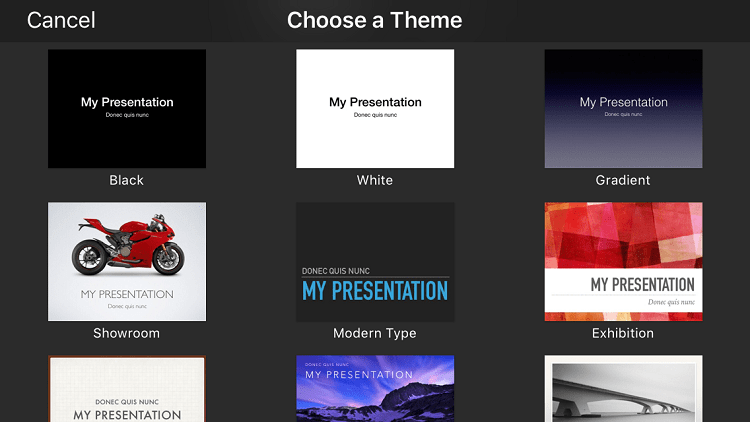
There are themes, templates, fonts, colors, and backgrounds to choose from. Works with Apple Pencil so you can highlight certain elements during live presentation, but it works only on iPad Pro for now. Though the app is well-designed comes with beautiful graphics to use, it is only suitable if you are deep inside the Apple ecosystem.
- Templates, animations, graphics
- Keynote Live
- iPad Pro, Apple Pencil, Apple Watch, Apple TV support
- No Windows or Android support
- Third-party cloud storage sites not supported
Download Keynote: iOS
4. Google Slides
Not to be left behind, Google launched its own office suite of productivity apps including Slides, a presentation app that works in the browser and mobile apps alike. Slides is completely free even if you are not a paid user and there are no ads. Since most people use Gmail and have a Drive account, using Slides makes a lot of sense. It got all the features you did expect from a presentation app like fonts, colors, sharing and collaborating features, comments which is present in all GSuite apps, and templates.
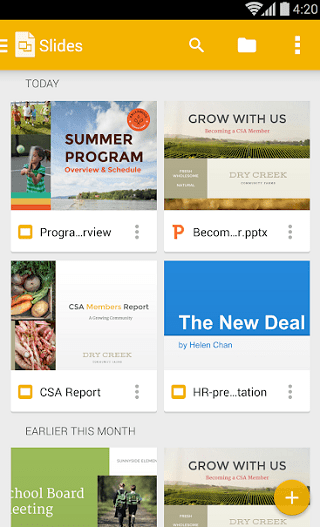
There is a presentation mode with speaker notes. You can present all the slides from your smartphone directly. The templates are pretty basic and nothing compared to what I saw in Keynotes. Slides biggest strength is real-time collaboration and how it makes it dead simple to make presentations.
- Fonts, colors, images
- Share, collaborate, comment
- Presentation view
- Simple and easy to use
- No native client for Windows, macOS
- Only syncs to Google Drive
- Lacks advanced animations and graphics
Download Google Slides: Android | iOS
Also Read: Best Bookkeeping Software for Small Business Owners
5. Haiku Deck
Haiku Deck will completely change the way you create, edit, share, and present slides. With an Instagram like interface, Haiku will give you instant access to over 40 million stock images. That’s a lot. It connects with a number of social media sites to import images from there as well.
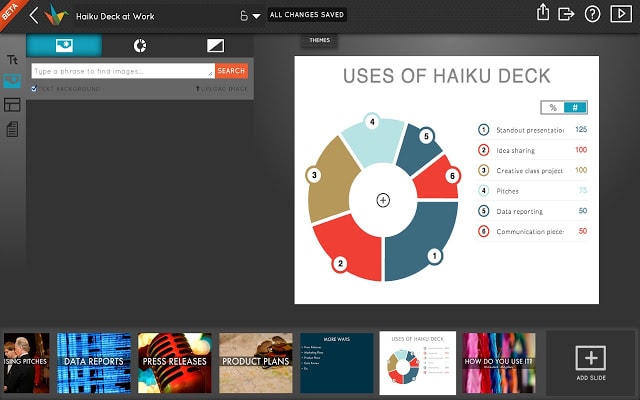
Haiku Deck offers beautiful templates that are clutter-free and are designed with their own custom font. There is an option to insert pie or bar chart on the fly. Just insert the values and choose a location. Text will be aligned and spaced automatically so you don’t have to do it manually. AI at its best and a real time saver. On the flip side, Haiku Deck won’t allow you to make design choices, keeping things a little inflexible. Pricing begins at $9.99 per month. Too bad it works on Apple devices only.
- Stock photos
- Automatic text alignment, spacing
- Templates, charts,
- Share, collaborate
- Can’t work offline
- Not flexible
Download Haiku Dek: iOS
6. Remote for PowerPoint Keynote
Creating good presentations is not the only task that you will have to undertake. Once the presentation has been made, you will to literally ‘give it’. That’s where Remote for PowerPoint Keynote comes into the picture. As the name suggests, the app connects with Microsoft PowerPoint and Apple Keynote, allowing you to control your presentation using your smartphone.
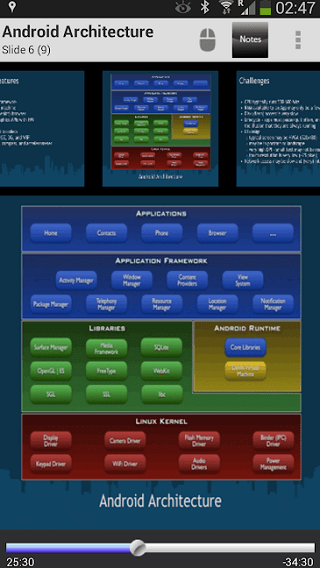
Instead of using a presenter device, you can simply use your smartphone now. You can also view your presenter notes on the smartphone screen, and read it out loud. There is support for Bluetooth and WiFi as well as IPv6. It also comes with a mouse mode where the app will show a virtual mouse you can use to control the slides movement.
Download Remote for PowerPoint Keynote: Android | iOS
Prezi works differently then traditional presentation apps that we saw earlier above. Instead of showing slides one by one, Prezi will show the entire presentation as a video where different parts will be zoomed in. This creates an interesting effect. The animation effect is pretty cool.
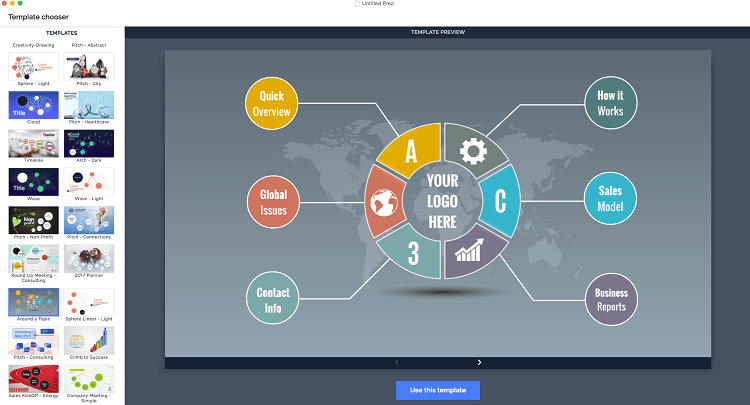
Because Prezi is also on your smartphone, you don’t have to turn back and look at the screen every now and then. Just glance at your phone to view the slide, and slide notes, and carry on. Other features like sharing and collaborating are all there. Pricing begins at $5 per month.
Download Prezi: Android | iOS
Presentation Apps for Android and iOS
If you are looking for an app that’s simple to use and gets the job done, Google Slides is a great choice. It’s got everything you need and is completely free. If you need a little more control and some extra tools with cross-platform capabilities and desktop clients, Microsoft PowerPoint is the best. Hardcore Apple users should go for Keynote because it’s got killer animations. Haiku Deck got the largest collection of stock photos and connects with every social media site out there.
If you have a presentation coming up, you can use this website to get free design templates.
Gaurav Bidasaria
Gaurav is an editor here at TechWiser but also contributes as a writer. He has more than 10 years of experience as a writer and has written how-to guides, comparisons, listicles, and in-depth explainers on Windows, Android, web, and cloud apps, and the Apple ecosystem. He loves tinkering with new gadgets and learning about new happenings in the tech world. He has previously worked on Guiding Tech, Make Tech Easier, and other prominent tech blogs and has over 1000+ articles that have been read over 50 million times.
You may also like
How to check battery health on android, 2 ways to hide navigation gesture bar on..., what do icons and symbols mean on apple..., how to set a song as an alarm..., how to enable double/triple back tap on samsung..., how to check storage type and speed of..., what is stolen device protection on iphone, 4 best airpods apps for android to get..., 10 ways to fix circle to search not..., this is the best way to lock whatsapp..., leave a comment cancel reply.
You must be logged in to post a comment.
Features available with Keynote.
Keynote lets you create presentations as groundbreaking as your ideas. So go ahead. Wow people like never before.
Get the updates. Then get in touch.
Stay up to date when people join, edit, or comment in collaborative presentations and easily get in touch with your team using Messages and FaceTime.
Get more done on iPad.
Quickly insert objects, find settings, and get to your favorite tools with the customizable toolbar. And Stage Manager extends multitasking across the big screen when working with multiple apps at the same time. 1
Captivate your audience with dynamic backgrounds.
Make your presentation stand out by adding stunning color and visual interest to your slides. Create motion on a title or closing slide for a bold statement, and keep viewers engaged with subtle movement throughout the presentation. To get started, choose one of three new themes featuring dynamic backgrounds, or customize any of the 18 presets.
Add live video feeds in any slide.
Appear in a window, right on your slides, with a picture-in-picture display in remote presentations, how-to videos, and lectures. Add live video from the built-in camera on Mac, iPad, or iPhone — you can even remove or replace the background for a dramatic effect. Or when presenting on your Mac, include a live feed of your iPhone or iPad screen to show off apps.
Present with your team. Seamlessly.
Say goodbye to saying “Next slide, please.” For slideshows with multiple presenters, you can take turns controlling a single deck — from anywhere — on Mac, iPad, and iPhone.
Outline your presentation. Easier.
With outline mode for iPhone and iPad, you can look at your presentation in a whole new way. Quickly jot down your thoughts, restructure ideas, and move concepts from slide to slide. Then switch to slide view and start designing.
Showcase videos like never before.
Play videos and movies continuously across slides, without the need to start and stop, find where you left off, or edit them into clips. Change the position, size, or rotation, and the video will animate seamlessly. The audio can even fade between slides or adjust when there is dialogue or voiceover.
Turn handwriting into text. Magically.
With iPadOS and Apple Pencil, your handwriting will automatically transform to typed text, so you can get back to what you were doing without interrupting your flow. Jot down a text bullet or scribble a date, and see it quickly turn into text.
Make backgrounds disappear.
Now you can more easily remove backgrounds from supported images — and even live videos — or adjust them to your liking.
Present over video conference. Like a pro.
Keynote for Mac delivers a seamless experience over video conferences. Play a slideshow in its own window so you can access other apps while you present. You can view your presenter notes, current and upcoming slides, and slide navigation in a separate window as well.
Other Key Features
Accessibility descriptions
Add accessibility descriptions to images, image galleries, movies, and audio to help people using assistive technology.
Easily record, edit, and play audio directly on a slide.
Captions and titles that stick with objects
Easily add text to images, videos, and shapes. Your words will automatically stay with objects — if and when you move them.
Color, gradients, and images
Apply a color, gradient, or image to the background of any presentation, to your text, or to any shape.
Custom themes
Create themes to use as a model for new presentations, and access them on any device using iCloud.
Enable Dark Mode to give Keynote a dramatic dark look and emphasize your content.
Add a large, decorative letter to make the beginning of your story or paragraph stand out.
Export your presentation as a movie or an animated GIF to share online.
Gorgeous charts
From columns to donut charts, there are many ways to display your data. You can also create an audio representation of your chart using VoiceOver on iOS and iPadOS.
iCloud Drive folder sharing
Add a Keynote presentation to a shared iCloud Drive folder, and automatically start collaborating.
Image background removal
Quickly remove an image’s background to isolate its subject or make unwanted parts of an image transparent.
Image gallery
Add and view a collection of photos on one slide, and include a unique caption per photo.
Interactive presentations
Turn text, text boxes, images, shapes, lines, arrows, videos, and more into links. Then, during a presentation, tap to open web pages or email messages, to jump to other slides, or to exit the slideshow.
Math equations
Add elegance to your mathematical equations using LaTeX or MathML notation.
Offline collaboration
Edit shared presentations while offline, and your changes will automatically upload when your account’s online again.
Paragraph styles
Use paragraph styles to achieve a consistent look throughout your presentation, and to quickly make global changes to your text.
Precise object editing
Use more precise editing controls to fine‑tune the look and placement of your objects.
Reading Mode
Scroll through your presentation, zoom in and out, and interact with it — without accidentally changing anything.
Shapes library
There are over 700 Apple-designed shapes to choose from. You can change the color and size, add text, and even create and save your own shapes.
Trackpad and mouse support on iPad
Use Keynote with Magic Keyboard, Magic Mouse, or Magic Trackpad for a new way to work with your presentations.
Embed a video from YouTube or Vimeo, then play it right in your presentations, without the need to download or open the video in a media player. 2
See everything that’s new in Keynote
- What’s new in Keynote for iPhone and iPad
- What’s new in Keynote for Mac
- Keynote for iCloud release notes
Additional Resources
- Get Keynote support
- Learn about Microsoft Office compatibility
- Learn about collaboration for Pages, Numbers, and Keynote
- Use Keynote in a video conference app
Keynote User Guides
- Keynote User Guide for Mac
- Keynote User Guide for iPad
- Keynote User Guide for iPhone
- Keynote User Guide for Web
we are running a prolonged open beta. a free tier and some advanced options for people who want to support development. see more

transform your notes into online presentations with one click
focus on what you want to say
put your thoughts in writing. drop text into our editor, add illustrations, data, code snippets and more. sort your ideas into meaningful segments.
just one click transforms your notes into beautiful, responsive presentations. no need for you to worry about design: we got you.
easy to use
what you see is what you mean
we will interpret the structure of your texts as instructions for our design engine. you can apply specific instructions by marking up your text in our editor - or by using your beloved markdown flavor of choice. all in plain text.
our text engine is very accommodating when it comes to accepting different styles of markup. it is also quite powerful in extending existing conventions to give your notes awesome presentation features.
the editor can hold your hand in applying markup or get out of the way entirely, however you like. it is designed to guide you towards giving your notes helpful structure and to highlight semantic elements. even if you have never heard of markdown.
see for yourself in our live tutorials

hello world
share your thoughts
write or paste content into the editor. include images, graphs, animations, LaTeX or code. just choose a style and make your notes public: both your notes and your presentations can be exported to work as standalone artifacts or shared online.
invite people to discuss your work: open a comment section right inside your presentation.
make it live. sync your presentation across devices. use your phone as a remote control. create sessions to get feedback while presenting. no matter the screen size, we make it work for you.
overcome barriers
we are building an interface that adapts to different needs. choose a mode that helps you get your ideas out there. no matter if in the dark of the night, in the desert sun, distracted by the world, or using assistive technology.
we hope to empower everyone with accessible design and specialized editor modes. so that you can create and share stunning presentations. so that you can communicate visually. across barriers.

protect your notes with easy encryption
we want your data to be safe, so we try to make encryption as easy and user friendly as can be. in fact, we make encryption mandatory. when your content touches our server, it is already locked. only your password can unlock it again.
all the magic happens right in your browser, no installation necessary. access your work from any device. we automatically save snapshots of your notes, encrypted from the moment you start writing.
your notes can be exported and re-imported in plain text (yes, even the images) to survive the pending apocalypse, readable for humans and machines alike. it is up to you to edge the data into titanium plates for additional safe keeping.

recent updates

february 2023
pdf and print
need your presentation set in stone to preserve it for future generations? not a problem anymore with the export to PDF.

remote control
secretly glance at your presentation notes and fully control your presentation from your phone with the brand new control window!

october 2021
concentrate on the slide you are currently working while the others are waiting for their turn — slightly faded out.

point it out
now everyone knows what you're talking about—with the pointer! also broadcast for all your curious live viewers in the multi user session.

whether you watch your presentation on your own screen or your audience watches it on theirs, everyone can see it full screen.

colorful update
our most colorful theme has received a makeover to become even more colorful! for those days when you just can't stand the gray screens anymore. have a look and change the theme

it happened! we finally opened slidenotes for you! now you can go into the editor and play around and you can support our development while getting full functionality.

january 2021
we added node diagrams to slidenotes! now you can show off all your connections. draw your very own concept maps. check out our new node tutorial

december 2020
enable or disable comments in your presentation when you share it with the world. no mansplaining on your watch—unless you are OK with it.

november 2020
presenting live
multiuser sessions. awesome! you can remotely share your presentation without the need of sharing your screen. and: your phone is now a remote control

for an easier way to create lists and write code go to the advanced options and enable the tab functionality. thank us later. try tabbing in our tutorials

october 2020
tech mulligan
we completely re-engineered the technology that runs in the background. we made some bold choices, invested sweat and tears, but now everything is faster and better.

august 2020

inline code
code is no longer limited to encapsulated blocks; you can use and properly display markdown code inline. the editor will understand the popular backtick syntax and ignore markup transformation.

register for advanced functionality
you can support ongoing development. in fact, we run this open beta as a sort of crowd funding campaign: no monthly subscription—if you have the means and the inclination to pay for a years' worth of service, you get all sorts of perks. and a year of service at the paid tier. we promise to keep the servers running until at least through 2024 (they are paid for already).
free tier: ad-hoc presentations
free forever
paid tier: supporters get pro functionality
become a supporter
coffee support
pitch in 5€
slidenotes is open source . for a glimpse of new features we are brewing have a look at our Github issues . we are constantly working on improving slidenotes. always feel free to contact us on Github or write an email: hi[at]slidenotes.io
and there now is a newsletter for reports about slidenotes and other exciting projects of our pxi | lab : sign up for our newsletter subscribe HP i'd like lab notes from pxi sent to this email and i'm happy with the terms
- Presentation Design
The 5 Best Presentation Apps for Mobile
- By: Mimi Johnson
Building a presentation is easier than ever thanks to the best presentation apps available today. If you’ve got the right apps installed on your favorite device, you can craft your presentation from anywhere. We chose user-friendly, mobile-compatible options for some of the major concerns we see daily from presenters. Everything from taking notes, to designing slides, to sharing your final presentation can be done on mobile of you have the right tools. Let’s dive into the tools you’ll need in your presentation arsenal.
5 Apps you should download right now:
- My QRcode Generator
Evernote for Content
Evernote is a note-taking and task management application that can be used for presentation content. It’s great as an initial information dumping ground, where you can put all of the important items you want to highlight. When you’re not at your desk and have a spontaneous thought, it’s easy to open the app and jot it down from anywhere. It’s among the best presentation apps because it makes creating and organizing digital notes really simple. Consistently using the same app for all of your notes will transform the task of outlining your presentation from daunting to delightful.
Canva for Design
Presenters worldwide are turning to Canva for its user-friendly templates. It’s a great choice for someone designing on the go. When thinking about the best presentation apps, we wanted to share one that helped visualize content. Canva was created for this purpose, and their professionally-designed templates are great in a pinch.
iStock for Photography
Having a bank of stock photography to pull from can be a blessing or a curse. Some stock photography can look really sterile or stale. However, libraries like iStock are increasingly more useful with realistic and beautiful photography options. While they likely won’t have candid photos of your team, searching iStock for metaphorical tie-ins or emotional photographs will help support your narrative.
My QRcode Generator for Access
Many presentations are not sent ahead or left behind–they’re given live. Therefore, the problem with hyperlinks in a live presentation is that they can fail you. Your audience could jot them down incorrectly or forget about them altogether. Now, chances are good that your audience members have a device–whether a phone or a tablet–that can read a QR code. We’ve encouraged a lot of our clients to create free QR codes using something like My QRcode Generator instead of hyperlinks. Usually, you’ll leave these on the screen after the presentation is finished or during a pause. This will allow your audience to go right to the intended link easily, and worry-free.
Dropbox to Share
An important consideration for presentations is that they tend to result in large file sizes. That’s why the last item on our best presentation apps list had to be a way to share large file sizes. We use Dropbox every day both to receive and send presentations. We can create a folder ahead of time for a client to save to, then simply send them a link to the folder. Thankfully, Dropbox has a “preview” option where we can glance at a file from anywhere on mobile if we aren’t in the office. Having a plan in place for sending and receiving presentations takes the pressure off of last-minute edits and revisions.
All in all, we recommend having every tool available to you in your arsenal to make you the most well-rounded presenter imaginable. We enjoyed making this list of the best presentation apps for you, and hope you learned something new along the way. When it comes to presentations, we want you to tell your story effortlessly. These apps should help you engage your audience and turn boring presentations into boardroom home runs. Have questions? Reach out to us today!
Mimi Johnson
Join our newsletter today.
© 2006-2024 Ethos3 – An Award Winning Presentation Design and Training Company ALL RIGHTS RESERVED
- Terms & Conditions
- Privacy Policy
- Diversity and Inclusion
- Editor's Choice: Tech Gifts for Mom
- iPad Pro vs. Surface Pro: What's the Difference?
The 10 Best Note Taking Apps of 2024
Stay organized and productive with a notes app
:max_bytes(150000):strip_icc():format(webp)/EliseMoreau-0eca4760f970423a98ea884d9230df8c.jpg)
- University of Ontario
- George Brown College
- Payment Services
Note-taking apps are more useful than you might think. Taking notes with pen and paper works just fine for some, but if you have a smartphone or tablet, using an app designed for note-taking can truly change the way you get things done.
Whether your note-taking style demands minimal design and slick gesture-based functions, or advanced organization and cataloging of various media, chances are there's a notes app that's right for you.
Here are 10 of the best to consider, whether you're using a Windows or Mac computer, an Android device, iOS, Chrome OS, or another operating system.
Organize All Your Notes Into Categorized Notebooks: Evernote
Available for Windows, Mac, Android, and iOS devices.
Use on the web; browser extensions available.
Excellent search function for notes.
Free basic plan is limited in features.
Monthly cost for premium plan is pricey.
Practically anyone who has ever looked into note-taking apps has come across Evernote—which tops the list. This powerful tool lets you organize notes into notebooks, which can be synced across as many as two devices. All free accounts also get 60 MB of space for uploading files to the cloud .
A few compelling features of Evernote include the ability to clip web pages and images, search for text inside images, and share and work on notes with other users. Plus and Premium subscriptions get you more storage, the opportunity to use more than two devices, and access to more advanced features.
Compatibility:
Creative Note-Taking for the Apple Fan: Notability
Good text-formatting options.
Text wrapping with images.
Works well with Apple Pencil.
Only for iOS/iPadOS devices.
No free version available.
If you like to write by hand, draw, sketch, or doodle, Notability is a must-have. Its suite of advanced note-taking tools lets you combine your handwritten or drawn work with typed text, photos, and videos, and zoom in when you need a closer look.
Notability also lets you do some amazing things with PDF files ; you can annotate them, fill them out, sign them, and send them off. Unlike many of the other apps in this list, Notability isn't free, but it's affordable.
Use Cards to Make Note-Taking Fun and Colorful: Google Keep
Organize with customizable labels.
Set time and location-based reminders.
Free and well-integrated with the Google tech ecosystem.
No desktop app; notes are available on the web.
Maximum of 50 labels; no hierarchical label organization.
Web clipper saves URLs only.
No text formatting.
With a more visual approach, Google Keep's card-based notes are perfect for people who want to see all their ideas, lists, images and audio clips in one place. You can color-code your notes, add other attributes so that they're easy to find, and share your notes with others who need to access and edit them. Like Evernote and Simplenote, changes made by you or other users with whom you share your notes are automatically synced across all platforms.
You can set up time- and location-based reminders so that you remember to do something at a specific place or time. When typing is inconvenient, the app's voice memo feature lets you record a message for a quick note in audio format.
- Google Chrome web browser
Build on the Power of Microsoft Apps: OneNote
Compatible with Google Chrome, Apple Watch, and web browsers.
Syncs well across all your devices.
Lots of options for note formatting and design.
No quick customizable tagging for simple organization.
Notebook, section, and page structure is inefficient to navigate.
Search functionality isn't as slick as Evernote or Google Keep.
Microsoft's OneNote is an app to consider if you regularly use Microsoft 365 apps such as Word, Excel, and PowerPoint; the app is fully integrated with them. Type, write, and draw using the freeform pen, and use powerful organization tools like pinning to easily find what you're looking for later.
Use OneNote to collaborate with others and access the latest versions of your notes from any device. Capture an image of a whiteboard or slideshow with automatic cropping , and make an audio note without having to use an external recording app.
- Apple Watch
- Windows Phone
- Google Chrome Web Browser
Note-Taking for the Minimalist: Simplenote
Design is minimalist and simple.
Syncs to all your devices.
Works with most popular platforms and devices.
May be too simple for some users.
Text notes only; no images or other media.
Evernote is great if you need extra storage and fancy features, but if you're looking for a stripped-down notes app with a clean, minimal interface, Simplenote could be for you. Built for speed and efficiency, it lets you create as many notes as you like and keep them all straight with basic organizational features such as tags and search.
You can use Simplenote to collaborate with others, and all notes are automatically synced across your account whenever changes are made. A nifty slider feature allows you to go back in time to previous versions of your notes, which are always automatically saved before you make any changes to them.
A Stunningly Visual Note-Taking Experience: Notebook
Design is bright and appealing.
Text, checklist, photo, audio, sketch, and file cards.
Supports Mac, Windows, iOS, Android, and web access.
Customize notebook covers, use your own images.
Needs more art for notebook covers.
Not geared toward collaborative note-taking.
If you like the idea of Google Keep's card-like interface, then you might find Zoho's Notebook app useful, too. Create a checklist card for your grocery items, a card for a story you're working on with inline images included, a sketch card for some doodling, or even an audio card of your voice.
Zoho features smooth, intuitive, gesture-based functions that help you organize, reorder, copy, group, and flick through notes to find what you're looking for. Notebook is free and syncs everything across your account automatically, so you always have your notes no matter which device you're using.
A Collaborative Note-Taking App for Your Whole Team: Dropbox Paper
Strong features for collaboration.
Clean and uncluttered look.
Add a variety of media; not just links.
More complex than a simple note-taking app.
Paper documents are separate from Dropbox folders.
Takes time to get used to.
If you already use Dropbox to store files in the cloud, check out Dropbox Paper. It acts as a flexible workspace built to prevent distraction while helping people work together. This app focuses on collaboration, allowing users to chat with each other in real-time while editing any document.
Don't be fooled by its minimal design: Dropbox Paper has lots of advanced features tucked away that are easy to access and intuitive to use once you're familiar with the app. Create new documents, edit existing ones, see all your team activity in an organized list, post and reply to comments, prioritize documents, and more.
Best App for Taking Digital Handwritten Notes: Squid
Designed for handwritten notes; use your finger or a stylus.
PDF markup is easy.
Not available for macOS, iOS, or Windows devices.
Not easy to sync with other devices.
Squid modernizes the old-fashioned pen and paper with digital features that enhance the note-taking experience. Just use your finger or stylus to handwrite notes just as you would on paper. Similar to Google Keep and Notebook, Squid displays all your most recent notes in a card-like interface for easy access.
Every note has a toolbar at the top that allows you to customize your ink, duplicate what you've written, resize it, erase mistakes, zoom in or out, and more. You can insert PDF files for markup, highlight text, and insert new pages wherever you want.
Most Flexible Note-Taking App: Bear
Import notes from other apps.
Simple, easy-to-use design.
Export to a variety of formats, including PDF and JPEG.
Supports Markdown.
Available only for Mac and iOS devices.
Requires a paid plan to sync devices.
Bear is one of the most flexible, beautifully designed note-taking apps available for Apple devices. Made for both quick notes and in-depth essays with advanced markup and options to insert images, links, and more, the app offers a "focus mode" to help you concentrate.
You can customize the theme and typography to fit your style, use a wide variety of editing tools to optimize your notes, quickly add to-dos to any note, tag any note with a hashtag, and much more. The core version is free, but a pro subscription takes your note-taking to the next level.
Basic, Minimal, and Possibly All You Need: Notes
Handwrite notes and sketch with Apple Pencil.
Organize notes with folders and tags.
Pin notes to the top of the list.
Scan documents using device camera.
Available only for Apple devices.
Basic note-taking features.
Only simple text formatting.
Apple's Notes app is uncomplicated and intuitive, yet it does the job with just the essential features. In macOS Monterey (12.0) and later, you can use tags and smart folders to organize your entries, and you can mention collaborators with the @ sign to grab their attention.
Create a checklist, insert photos, customize formatting, or even add another Notes user so they can view and add information to it. Although it doesn't have all the bells and whistles of many other note-taking apps, Notes stands out for getting the job done in the simplest, quickest way possible.
Get the Latest Tech News Delivered Every Day
- The 11 Best Note-Taking Apps for iPad and iPad Pro in 2024
- The 10 Best Word Processing Apps for iPad in 2024
- The 10 Best Apps for Your High-Schooler
- The 10 Best Calendar Apps for Android in 2024
- The 10 Best Productivity Apps of 2024
- The 20 Best Mac Apps of 2024
- The 10 Best Writing Apps of 2024
- The Best Free Productivity Apps for the iPad
- The 8 Best Android Productivity Apps of 2024
- How to Scan on iPhone
- The Best Google Pixel Apps of 2024
- The 17 Best Wear OS Apps of 2024
- The 7 Best Android Apps for Chromebook of 2024
- The 12 Best iPhone X Apps of 2024
- The Best Samsung Apps of 2024 for Galaxy Smartphones
- The 10 Best Stylus Apps for Android Phones
- Start the presentation and see your notes in Presenter view Article
- Add speaker notes to your slides Article
- Rehearse and time the delivery of a presentation Article
- Record a slide show with narration and slide timings Article
- Print your PowerPoint slides, handouts, or notes Article
- Create a self-running presentation Article

Start the presentation and see your notes in Presenter view
Using Presenter view is a great way to view your presentation with speaker notes on one computer (your laptop, for example), while only the slides themselves appear on the screen that your audience sees (like a larger screen you're projecting to).
If you're using a newer version of PowerPoint, just connect the monitors and PowerPoint automatically sets up Presenter View for you.
If Presenter view appears on the wrong screen, you can swap the display quickly .
Turn off Presenter view if you prefer not to use it.

Start presenting
On the Slide Show tab, in the Start Slide Show group, select From Beginning .

Use the controls in Presenter view
To move to the previous or next slide, select Previous or Next .
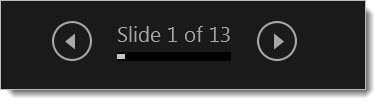
To view all the slides in your presentation, select See all slides .
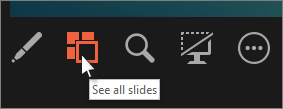
Tip: You’ll see thumbnails of all the slides in your presentation (as shown below), making it easy to jump to a specific slide in the show.
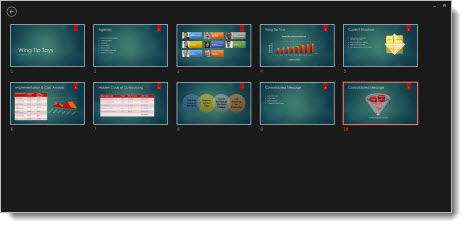
To view a detail in your slide up close, select Zoom into slide , and then point to the part you want to see.
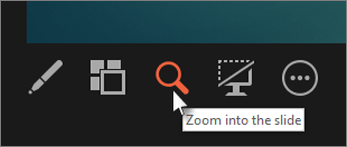
For more details on zooming in, see Zoom in to part of a slide .
To point to or write on your slides as you present, select Pen and laser pointer tools .
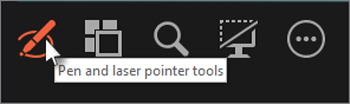
Press the Esc key when you want to turn off the pen, laser pointer, or highlighter.
To hide or unhide the current slide in your presentation, select Black or unblack slide show .
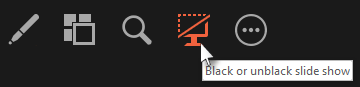
You can use PowerPoint on your smartphone as a remote control to run your presentation and view your speaker notes. See Using a laser pointer on your smartphone when presenting in PowerPoint for more information, including a brief video.
Swap the Presenter view and Slide view monitors
To manually determine which screen shows your notes in Presenter view and which shows only the slides themselves, on the task bar at the top of Presenter view, select Display Settings , and then select Swap Presenter View and Slide Show .
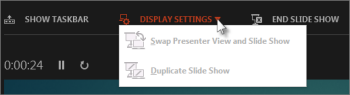
What the notes look like in Presenter view
Tip: You can add notes either while you’re presenting, directly from Presenter view, or as you’re editing your presentation. For information on how to add speaker notes to your presentation see Add speaker notes to your slides.

The notes appear in a pane on the right. If you need to add or delete something, simply click in the text box to edit it. The text wraps automatically, and a vertical scroll bar appears if necessary. You can change the size of the text in the Notes pane by using the two buttons at the lower left corner of the Notes pane:

To change the size of the panes in Presenter View, point your mouse at the vertical line that separates them, then click and drag.
Tip: If you don't need to see the current slide in Presenter View at all, and would like your notes to be larger, drag that vertical separator line all the way to the left.
Turn off Presenter view
If you want Presenter view turned off while you are showing your presentation to others:
On the Slide Show tab of the ribbon, clear the check box named Use Presenter View .

Keep your slides updated
If you're working with a team of people to create your slide deck it may be that changes are being made to the slides right up to the last minute. Traditionally once you've started your presentation your slides wouldn't update. If you're using PowerPoint for Microsoft 365 you have the option to let your slides be updated by your team even as you're presenting so that you always have the up-to-the-minute changes.
You can turn this on by going to the Slide Show tab of the ribbon, selecting Set Up Slide Show , and checking the box for Keep slides updated .
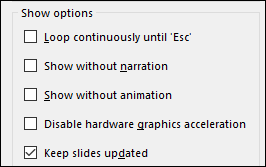
If you've already started your presentation and you want to make sure that setting is on, you can do that from Presenter view. Select the More slide show options button (which looks like three dots) and on the menu make sure Keep Slides Updated is checked.
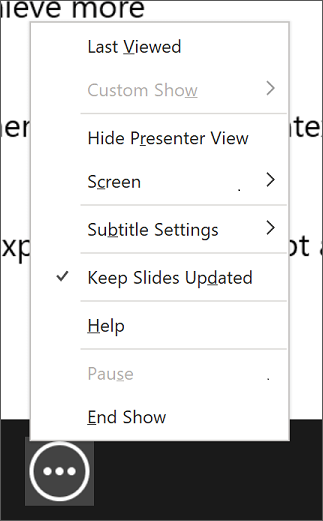
Using a laser pointer on your smartphone when presenting in PowerPoint
To start using Presenter view, select Slide Show > Presenter View .
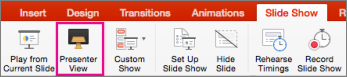
To move to the previous or next slide, select the Previous or Next arrow.
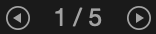
To turn off the pen, laser pointer, or highlighter, press the Esc key.
To make the screen black or to un-black the screen, Press b on the keyboard.

Extend your Mac desktop to the second monitor
On the Apple menu, select System Preferences .
Open the Displays app.
Click the Arrangement tab in the dialog box.
Clear the Mirror Displays check box.
By doing this process, you now have a two-monitor setup. You can present a PowerPoint slide show on one screen while having other applications open on the other screen, keeeping those other apps private to yourself.
To manually determine which screen shows your notes in Presenter view and which shows only the slides themselves, on the task bar at the top left of Presenter view, select Swap Displays .
When your computer is connected to a projector and you start Presenter View, it appears on your computer's screen, while only the slides appear on the projector screen.

The notes appear in a pane on the right:
The text wraps automatically, and a vertical scroll bar appears if necessary.
You can edit the text in the Notes pane.
You can change the size of the text in the Notes pane by using the two buttons at the lower left corner of the Notes pane:

You can adjust the size of the current slide, and notes and next slide panels, by using your mouse to grab and drag the vertical line that separates the two panels.
Turn off Presenter view before a presentation begins
On the PowerPoint menu, select Preferences .
In the PowerPoint Preferences dialog box, under Output and Sharing , click Slide Show .
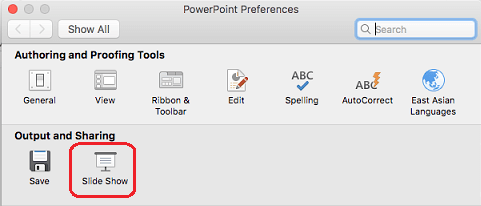
In the Slide Show dialog box, clear the Always start Presenter View with 2 displays check box.
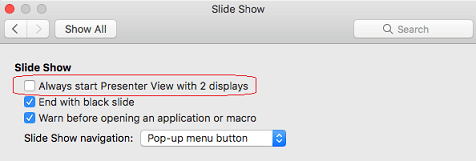
Close the dialog box.
Turn off Presenter view during a presentation
At the top of the Presentation view window, click Use Slide Show .
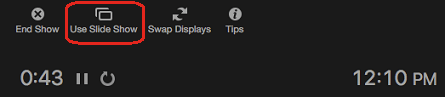
This button closes Presenter view. As a result, both your personal computer screen and the projector screen show the slide show.
If you're working with a team of people to create your slide deck it may be that changes are being made to the slides right up to the last minute. Traditionally once you've started your presentation your slides wouldn't update. If you're using PowerPoint for Microsoft 365 for Mac you have the option to let your slides be updated by your team even as you're presenting so that you always have the up-to-the-minute changes.
You can turn this on by going to the Slide Show tab of the ribbon, and checking the box for Keep Slides Updated .
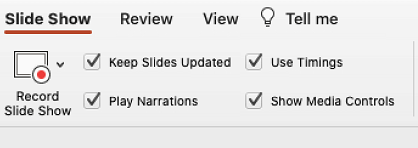
Create a self-running presentation
Record your slide show
Keep slides updated

Need more help?
Want more options.
Explore subscription benefits, browse training courses, learn how to secure your device, and more.

Microsoft 365 subscription benefits

Microsoft 365 training

Microsoft security

Accessibility center
Communities help you ask and answer questions, give feedback, and hear from experts with rich knowledge.

Ask the Microsoft Community

Microsoft Tech Community

Windows Insiders
Microsoft 365 Insiders
Was this information helpful?
Thank you for your feedback.

What Is Copilot Pro and How Do You Use It?
Quick links, what is copilot pro, how to use copilot pro to generate ai images, how to use copilot pro in microsoft 365 apps.
- Copilot Pro offers GPT-4 priority access and integration with Microsoft 365 apps for $20/month.
- Copilot Pro also gives you access to DALL-E 3 and 100 boosts a day for image generation.
- You can utilize Copilot in Microsoft 365 to write content in Word, generate formulas in Excel, draft emails in Outlook, and plan presentations in PowerPoint.
Copilot Pro comes with extra features that make you more creative and productive. Let’s dive into what it is and how to use it to create images and do more in Microsoft 365 apps. Here’s what you need to know.
Copilot Pro is the premium version of Copilot with enhanced performance and more features. The subscription costs $20 per month, and you can subscribe from the Microsoft website.
In terms of enhanced performance, you get priority access to GPT-4, an advanced version of GPT-3 , during peak times. Peak times are when people use Copilot the most, leading to reduced performance and access for regular users.
The same goes for GPT-4 Turbo, which is faster and more advanced than GPT-4. To access it, you need to change Copilot's conversation style to "Creative" or "Precise" before typing in your prompts.
A notable added feature of Copilot Pro is integration with Microsoft 365 apps . You can use Copilot directly within apps like Office and Excel to be more productive.
When it comes to creativity, you have advanced image-creation tools like DALL-E 3 and 100 boosts per day. The former improves Copilot’s ability to understand content and context, leading to more impressive results. The latter are credits you spend on increasing the speed at which Copilot generates the images (free users get 15 per day).
You can also train your own GPT in Copilot Pro. That means you can create a GPT tailored to your needs by giving it a name, description, and set of instructions.
Generating an image using Copilot Pro is easy. Just open the Copilot website in your browser, and then describe the image you want it to create. For example, we asked it to create a cool scene where The Avengers and Men in Black fend off an alien invasion.
Since this is AI, the results will have some obvious issues that humans can easily avoid (Tony Stark being an MIB agent), which is why AI can’t replace human creativity.
To use Copilot Pro in Microsoft 365 apps, you’ll also need a Microsoft 365 subscription, which costs $6.99 per month. Also, make sure you’re using the latest version of the 365 apps. Afterward, you’re good to go.
How to Add Copilot to 365 Apps
When you open a Microsoft 365 app like Word or Excel, you should be able to see the “Copilot” button on the ribbon of the “Home” tab (except for Outlook).
If it’s grayed out, ensure the “AutoSave” toggle in the top-left corner is turned on. Copilot Pro requires that this feature be enabled.
If the Copilot button is still grayed out, updating the license can fix the issue. To do that, click “File” on the left side of the top menu.
Then, click “Account” in the bottom left corner.
Afterward, click “Update License” below Product Information in the right panel.
Click “Sign In” and follow the instructions to sign into your Microsoft account. Make sure it’s the one with the Microsoft 365 and Copilot Pro subscriptions.
You should now be able to see the “Copilot” button in the ribbon of the Home tab. Clicking it, will open a panel on the right where you can prompt Copilot.
Keep in mind that any AI-generated content might be incorrect, so always make sure to double-check it. If you want to find out which prompts you can use, click the “View Prompts” button—the book icon—at the bottom of the Copilot panel.
You’ll see that Copilot can help you with a lot of tasks. This includes summarizing the document, checking for specific information (i.e., deadlines and key points), or expanding certain sections.
Writing Documents in Word
In Word, Copilot can help you draft and rewrite content. To draft something with Copilot, select a new line and then click the Copilot icon on the left or press Alt+i.
In the prompt, type what you want Copilot to draft, and click "Generate" or press Enter.
After it generates the output, you can further tweak it from within the prompt by asking Copilot to, for instance, “make it longer” or “make it formal.” Then, click the right arrow button to regenerate Copilot’s response based on the tweaks you want.
Make sure to click “Keep It” —the blue button—if you like the output.
You can also rewrite text by highlighting it, clicking the Copilot icon on the left, and choosing “Rewrite with Copilot” in the menu.
Generate Formulas and Analyze Data in Excel
You can use Copilot to be productive in Excel by generating formulas. In our sample sheet, we have a Budget and Revenue column for each campaign. We can then prompt Copilot for the profit using these columns.
Copilot will create a new column based on your prompt. To see a preview of the output, hover your mouse pointer over the “Insert Column” button. If it’s accurate, click the button to add it to the sheet.
You can also analyze data in your sheet by typing something like: What is the average revenue of each campaign type as a pie chart? You can even insert the resulting chart into the document by clicking the “Insert to a New Sheet” button.
These are just a few examples of how to generate formulas and analyze data. You can even do some basic editing with Copilot, such as highlighting cells and sorting or filtering items within the sheet.
Creating Presentations in PowerPoint
Copilot is one of the tools that can help you plan a presentation. Click the “Copilot” button in the ribbon of the Home tab. Then, describe the presentation you want it to create. In our example, we typed: Create a presentation about procrastination, including what it is, what causes it, and how to overcome it.
Copilot will create the presentation, complete with content, images, and notes.
You can also prompt Copilot to add more slides by typing something like i nclude a slide about [topic] . You can also add an image by typing something such as a dd an image about [topic].
Drafting Emails in Outlook
You need to use the new Outlook or the web version instead of the classic Outlook if you want to be able to use Copilot. The “Copilot” button only shows up when you’re drafting or responding to an email. Once you click the “Copilot” button in the ribbon of the Message tab, select “Draft with Copilot” in the menu.
Tell Copilot what you want to draft and then click “Generate” in the bottom right of the prompt.
Then, you can choose to keep, discard, or regenerate the response. Alternatively, you can prompt Copilot further by clicking the text box that says “Anything You’d Like to Change?”
From there, you can, for instance, ask Copilot to “make it longer” or “make it sound more direct,” based on your needs.
Copilot Pro has even more advanced features that you can dig into, too. This includes things like enhanced code generation, collaboration tools, and the ability to create your own GPTs.
However, you should be able to use it now to be creative when creating images and being productive in Microsoft 365 apps. Keep in mind that Copilot cannot do everything a human does. In some cases, it might be faster and more accurate to do certain things manually.

Use Notes on your iPhone, iPad, and iPod touch
With Notes, you can capture a quick thought, create checklists, sketch ideas, and more. And with iCloud, you can keep your notes updated across all your devices.
Get started
Make sure that your iPhone, iPad, or iPod touch has the latest version of iOS or iPadOS .
To use the latest features of Notes, make sure that you set up Notes with iCloud or have notes saved on your device. Many Notes features won't work with other email providers.
Create a new note
Open Notes.
The first line of the note becomes its title. To change the formatting style of the first line, go to Settings > Notes > New Notes Start With, then select an option.
You can also quickly access Notes from Control Center. Go to Settings > Control Center, and add Notes. Then open Control Center and tap Notes to create a note. Or, just ask Siri to "Start a new note."
Do more with Notes
With Notes, you can pin your top notes, draw, create checklists, scan and sign documents, and add attachments — like photos, videos, or web links.
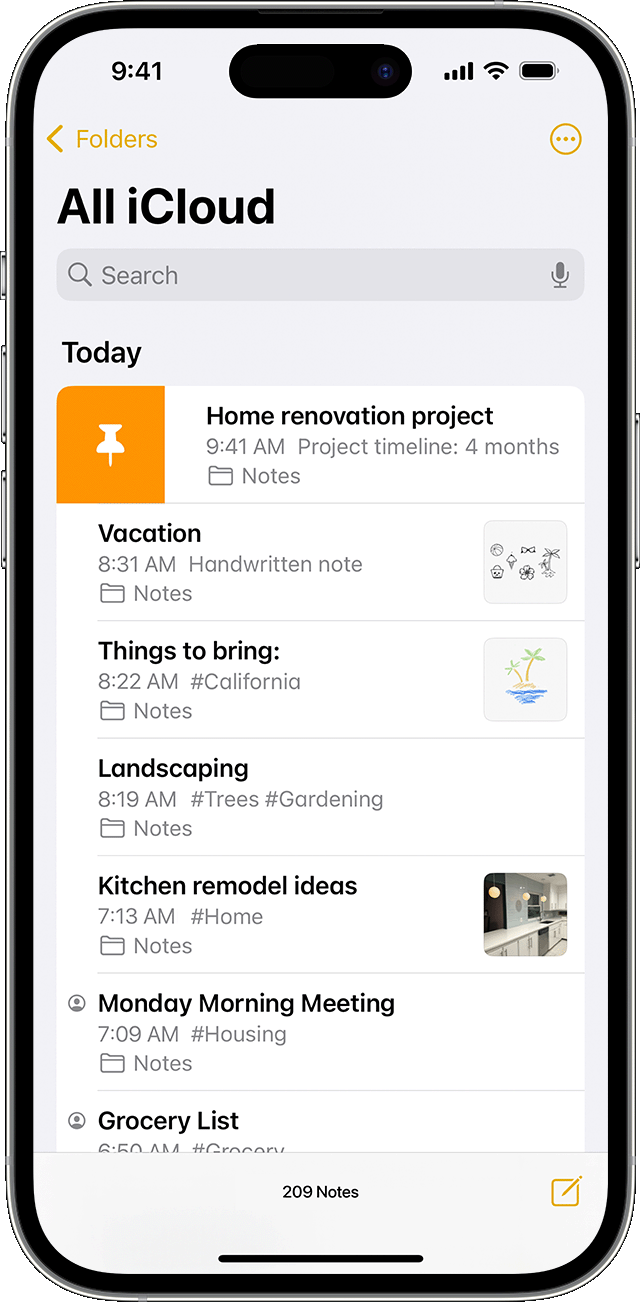
Format a note
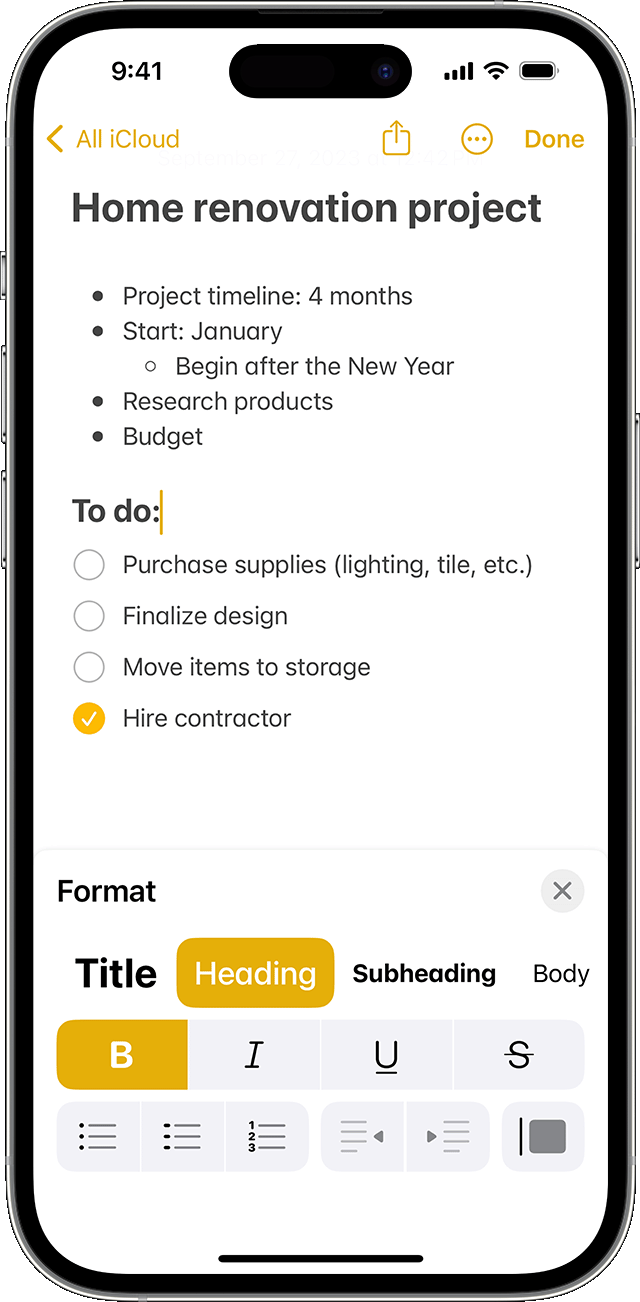
Undo changes to a note
Add an attachment
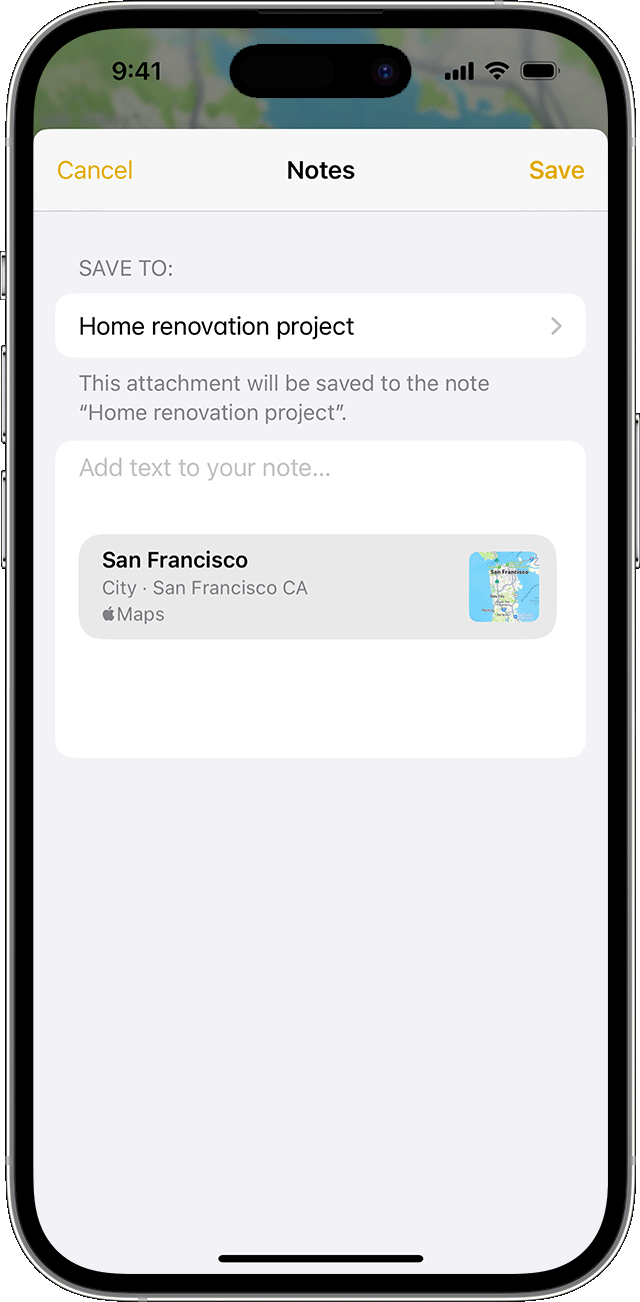
Add a photo or video
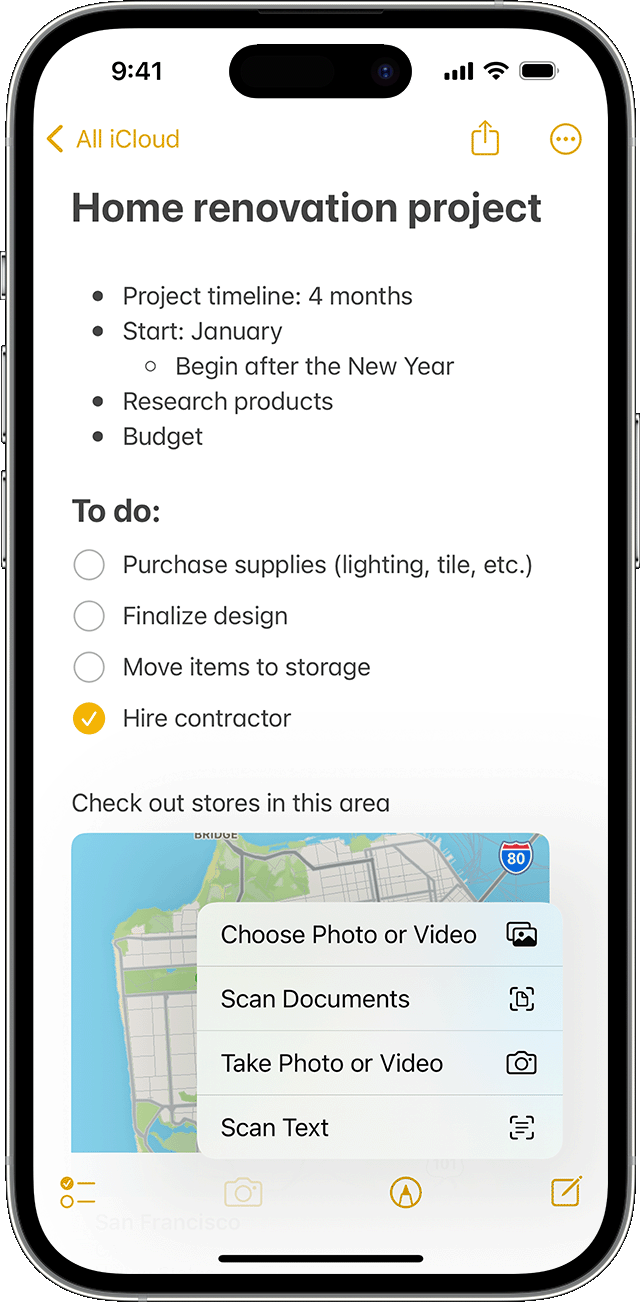
Link to a note
In iOS 17 and later, you can link to other notes within a note:
In a note, touch and hold blank space. Let go to bring up the options menu.
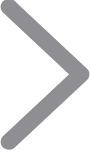
Enter the title of the note that you want to link to and select it from the list.
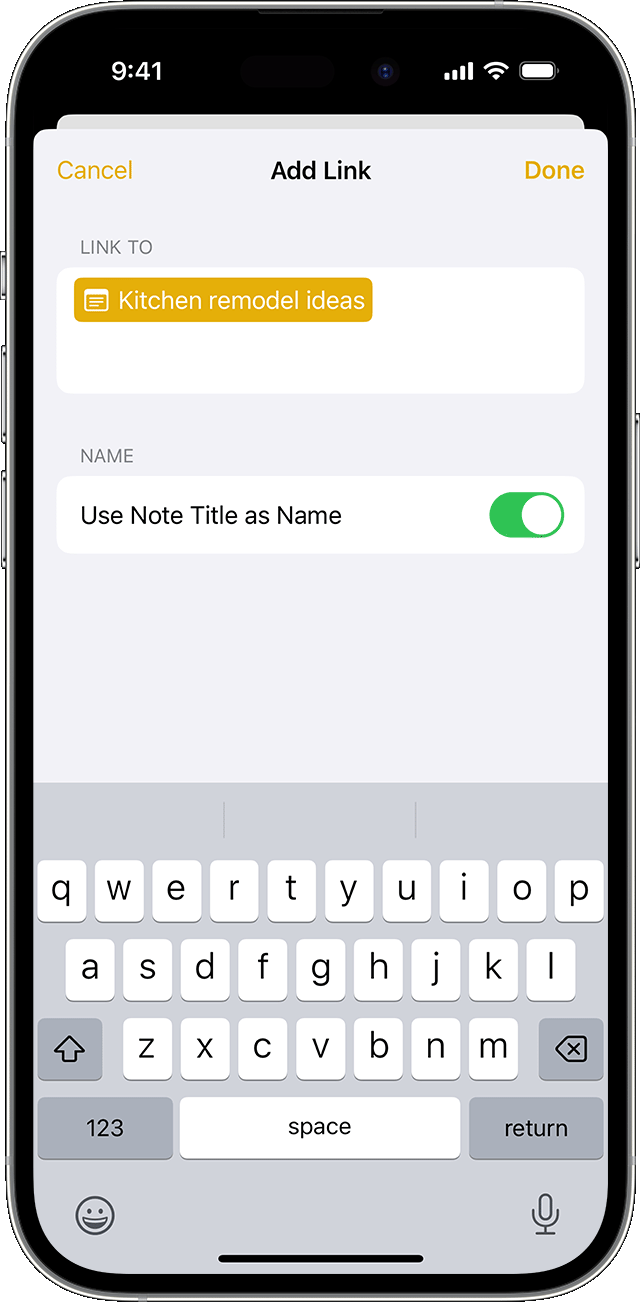
Turn Use Note Title as Name on or off. Enter different link text if needed.
You can also type ">>" in the body of your note, enter the title of the note that you want to link to, and select it from the list.
Create folders
Choose where to add the folder. To create a subfolder, drag the folder that you want to be a subfolder to the main folder. It will move below the main folder and be indented.
Name your folder, then tap Save.
Move a note to a different folder
Tap the notes that you want to move.
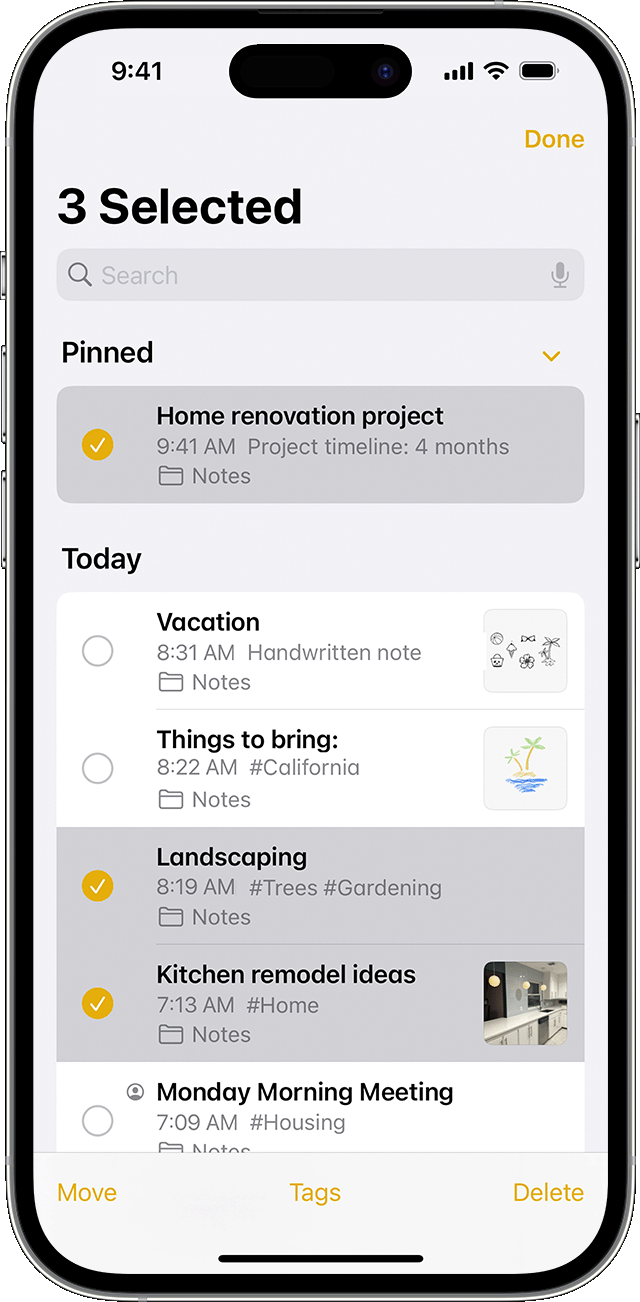
Tap Move, then select the folder you want to move them to.
See your notes in Gallery view
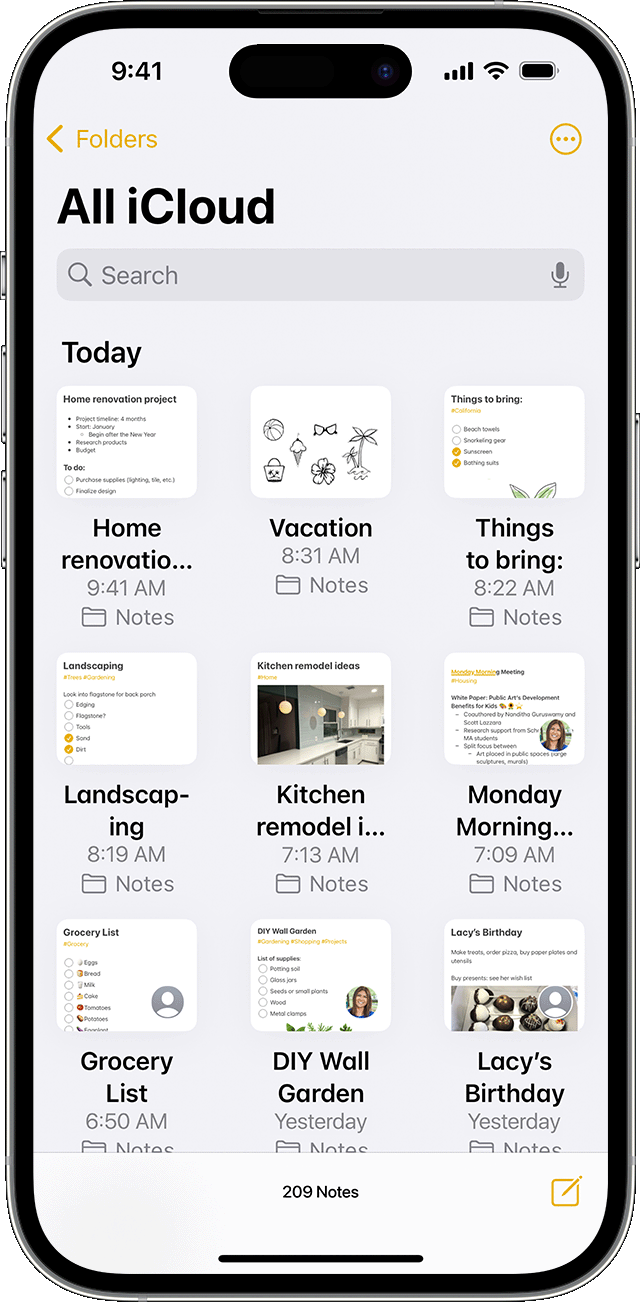
To sort your notes inside of folders:
Go to the folder that you want to sort.
Choose how you want to sort your notes.
To sort all of your notes automatically, go to Settings > Notes, and tap Sort Notes By. Then choose how you want to sort your notes.
Search for a note or attachment
To search for a specific note, just tap the Search field, then enter what you’re looking for. You can search for typed and handwritten notes. Search can recognize what's in the images inside of your notes. For example, if you search for "bike," search will show you all images that you have with a bike. Search can also find specific text inside scanned documents or images, like receipts or bills.
Create an instant note from the Lock Screen
You can use an Apple Pencil with a compatible iPad to create an instant note from the Lock Screen or pick up where you left off on your last note. To change these settings, go to Settings > Notes, tap Access Notes from the Lock Screen, and choose an option.
Tap the Lock Screen with your Apple Pencil and create your note. Whatever you create is automatically saved in Notes.
Keep your notes secure
The Notes app lets you lock any note that you want to keep private from anyone else that might use your device. Depending on your device, you can use your device's passcode or your Mac login password, along with Face ID or Touch ID, to lock and unlock your notes.
Use password protection with your notes
Delete a note
Swipe left over the note in the Notes list.
Learn what to do if you're missing notes
Recover a deleted note
In the Notes app, go to the Folders list.
Tap Recently Deleted.
Tap the note that you want to keep.
Tap anywhere in the note, then tap Recover.
Set up Notes with iCloud
You can use iCloud to update your notes across all of your devices. To set up Notes with iCloud, go to Settings > [your name] > iCloud, then turn on Notes. You’ll see your notes on all of your Apple devices that you’re signed in to with the same Apple ID.
Learn more about Notes
Learn how to draw with Notes on your iPhone, iPad, or iPod touch.
Share your notes with friends and family , and invite others to collaborate on select notes.
Use Tags and Smart Folders to organize your notes and easily filter your tagged notes across your folders.
Use iCloud Notes from a web browser
To use Notes on iCloud.com, go to icloud.com and sign in using your Apple ID (the one you use with iCloud). Click on the Notes app.
If you’re using another iCloud app, you can switch to Notes by clicking the app’s name at the top of the icloud.com window.
When working with Notes on iCloud.com, make sure that you use a browser recommended in System requirements for iCloud .
If you only see Pages, Numbers, Keynote, and Settings on iCloud.com, you don’t have an iCloud Notes account set up. To save your notes to iCloud, which lets you sync notes between your different devices and lets you access your notes on the Web, go to the iCloud Settings > Accounts on your device and turn Notes syncing on.
If you try to use Notes on iCloud.com, but get a message that says an iCloud email address is needed, your iCloud isn’t set up with a free @icloud.com email account. iCloud uses this email account to store notes for the original Notes app on iCloud.com and your devices. If you don’t have an @icloud.com email address, you can create one by turning on Notes in iCloud preferences on your Mac or in Settings on your iOS device.
Explore Apple Support Community
Find what’s been asked and answered by Apple customers.
Contact Apple Support
Need more help? Save time by starting your support request online and we'll connect you to an expert.
This note taking iPhone app is a super secure option for productivity nerds
If you're looking for notes, task management tools and ultimate security, you've found it.
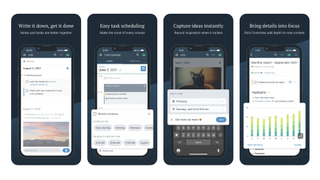
iPhone / iPad - Free trial (In-app purchases)
Want more apps? Check out our hand-picked lists:
- Best iPhone apps - Best iPad apps - Best macOS apps - Best Apple Watch apps
I’m always on the hunt for new note-taking apps. I know we’ve covered plenty over the past few months – I like Tot , Obsidian and Bear – but I strongly believe finding the right note-taking app for you is incredibly subjective. So when I see another that looks good and works well, I’ll always recommend it just in case it’s your perfect match.
Enter Amplenote . This app for the iPhone and iPad is a reliable and secure solution for managing your daily tasks, notes, and productivity. That secure aspect distinguishes it from other popular to-do list apps. Your notes are not only encrypted on Amplenote servers but there's also an option for Vault Encryption. This means you can secure your notes with a password that never leaves your device, ensuring full confidentiality. If you’re looking for a note-taking app with security as your top priority, Amplenote is well worth your time.
Seamless syncing and task scheduling
In addition to top security features, Amplenote is a comprehensive note-taking app that offers seamless syncing across all of your devices. It is designed for heavy users who need consistent access to their notes on both mobile and desktop platforms. Even if you lose internet connectivity, you can keep using Amplenote, and it’ll automatically sync once you’re back online.
More than just a to-do list app, Amplenote also offers rich footnotes that can hold text, code, images, or a combination, enhancing how you can compile and display information. I’ve recently been using Amplenote as a space to store all of my research for upcoming articles. Notes themselves can also integrate text, code, tasks, and images, which means the app is versatile enough for all sorts of purposes and professions. I also like the categorization features, which allow for bi-directional linking and multi-level taxonomy for your tags, enabling you to keep your notes in directory-like structures.
Amplenote is also a powerful task management tool. The task scheduling feature is a game-changer. You can categorize tasks by urgency and importance, customize your tasks to recur at flexible intervals, and hide them to complete later, offering you a sophisticated task management system. Once completed, tasks are also automatically cleared from your to-do list, helping you to stay organized without clutter. If you're looking for a comprehensive task management solution, Amplenote has got you covered.
The app offers a versatile, secure, user-friendly platform for managing tasks and notes. Whether you’re a power user or someone who values simplicity, if you’ve never quite found your perfect note-taking app, try Amplenote. The good news is that starting with Amplenote is straightforward. With tools like the Evernote Importer, you can transition your existing notes into Amplenote, and a 14-day free trial of the Pro plan (which costs $7.99/£7.99 a month or $69.99/£69.99 a year) allows new users to explore the app’s full potential before committing.
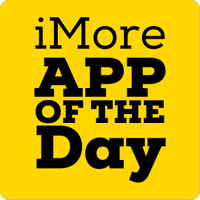
iMore's daily App of the Day post helps you find great apps you've never heard of on your iPhone, iPad, Mac, and Apple Watch, curated each day by our expert team!
Master your iPhone in minutes
iMore offers spot-on advice and guidance from our team of experts, with decades of Apple device experience to lean on. Learn more with iMore!

Becca Caddy is a contributor to iMore, as well as a freelance journalist and author. She’s been writing about consumer tech and popular science for more than a decade, covering all kinds of topics, including why robots have eyes and whether we’ll experience the overview effect one day. She’s particularly interested in VR/AR, wearables, digital health, space tech and chatting to experts and academics about the future. She’s contributed to TechRadar, T3, Wired, New Scientist, The Guardian, Inverse and many more. Her first book, Screen Time, came out in January 2021 with Bonnier Books. She loves science-fiction, brutalist architecture, and spending too much time floating through space in virtual reality. Last time she checked, she still holds a Guinness World Record alongside iMore Editor in Chief Gerald Lynch for playing the largest game of Tetris ever made, too.
Microsoft finally opens up passkeys to all accounts, almost two years after Apple announced the feature
Apple changes controversial EU Core Technology fee again, and confirms major App Store changes are coming to iPad
Apple's May 7 iPad Pro and Air event won't include the rumored AI announcement, and nor should it
- Annie_M Hmmm... $7.99 a month? The Notes App works just fine for me! Reply
- View All 1 Comment
Most Popular
- 2 New iOS 18 leak hints at AI improvements to Siri and Spotlight ahead of expected WWDC debut
- 3 Severance star says we won't have to wait "too much longer" for season 2.
- 4 Who needs CarPlay and Siri? Tesla is reportedly working on its own in-car voice assistant instead
- 5 Apple's iPad dilemma — Cupertino needs new iPads more than you do

Craig David Says He Hasn't Had Sex in Years, Creativity Skyrocketing

Floral Bikini Babes … Flower Power!

Drake, Kendrick Lamar Drop Simultaneous Diss Tracks, Beef Intensifies

What's The Big Frigin' Difference?!

Ryan Garcia Partied Hard At L.A. Nightclub Hours Before Flunked Drug Test Revealed
Remember it all with this pen that writes and records for only $150, ispypen pro 2021 model only $150.
TMZ may collect a share of sales or other compensation from StackSocial links on this page.
Tired of feeling frazzled while taking down lecture or work presentation notes? Don't forget a single detail, especially when you have this camera pen!
The iSpyPen Pro is more than meets the eye — literally! It's a nifty, nondescript pen that not only writes but also records audio and footage . Now, the PRO 2021 model is on sale for only $149.97 (reg. $198) through May 5. Say goodbye to scrambling to get all the notes down.
This handy device packs a 1920x1080 full HD camera to record high-quality audio and videos and snap crystal-clear pictures for later consumption. All it takes is a single click!
Its built-in battery lasts up to 75 minutes on a single charge, while the 128GB of storage means you can record as much as you want without worrying about frequent data transfers. Keep in mind that you can only keep your recordings for 24 hours with the iSpyPen, so get those missing notes or details on paper ASAP!
You also have the option to add timestamp overlays to photos so you know exactly the time and date they were taken. No wonder this gadget was featured by WFLA News Channel, NBC, and iHeartRadio!
Capture notes, meetings, and more with the iSpyPen PRO 2021, which comes with an adapter and battery for just $149.97 through May 5 at 11:59 PM Pacific!

StackSocial prices subject to change.
- Share on Facebook
Old news is old news! Be First!
Notes of Distinction: News from around IU Northwest
Recent awards, accolades and more from Indiana University Northwest faculty and staff
Marketing and Advertising Awards
The Office of Marketing and Communications won three awards from Collegiate Advertising, an elite national program honoring excellence in higher education marketing and advertising. The team’s awards were for the following projects: IU Day 2023 t-shirt design (bronze award); 2023 Juneteenth Banner (silver award); and a feature story on CURE’s involvement with Senate Bill 157 (silver award).
2023-24 Faculty and Academic Awards
- Distinguished Research/Creative Activity Award: Jonathyne Briggs , Professor of History
- Distinguished Service Award: Monica Solinas-Saunders , Associate Professor of Criminal Justice
- Founder’s Day Teaching Award: Eunjoo Kim , Assistant Professor of Education
- Academic Advisor Award: Candace Clark , Academic Advisor, Student Advising Center
- Trustees’ Teaching Awards: Nicole Anslover , Associate Professor of History; Vesna Balac, Assistant Professor of Radiologic Sciences; Natasha Brown , Associate Professor of Communication; Jokima Hiller , Assistant Professor of Business ; Margaret Pollak , Assistant Professor of Anthropology; Sharon Pratt , Associate Professor of Education; and Cecilia Villarruel , Assistant Professor of English
2023-24 Outstanding Staff Excellence Awards
- Outstanding Staff Customer Service Excellence Award: Patty Woosley , Human Resources Payroll
- Outstanding Staff Pride Excellence Award: Pam King , Facilities Services
- Distinguished Employee of the Year Excellence Award: TerryAnn Defenser , University Advancement and External Affairs and Juan Casas , Student Support Services
2024-25 Sabbatical Leaves
Congratulations to the following faculty who will be on sabbatical during the upcoming academic year. Their plans are as follows:
Olatunde Abiona , Associate Professor of Computer Information Systems
- Learn the development and teaching of high-performance computing deployment using Linux Clusters.
- Spend time at the International Center for Theoretical Physics in Trieste, Italy, to attend workshops and participate in activities related to high-performance computing, wireless communication security, microprocessor systems and other related activities.
- Participate in the development and design of high-performance data centers using a supercomputer to process data.
Natasha Brown , Associate Professor of Communication Arts
- Work on a research project tentatively titled “Black women, social support and body image.” Black women are identified as a group at risk for poorer health outcomes when compared to other women. Collect data from at least 2,500 self-identified Black women regarding their experiences regarding social support and feelings regarding their body and body image.
- Learn how perceived levels of social support are related to how a woman accepts (or rejects) her body, as well as how often the individual engages in health-promoting activities.
Chae Young Chang , Associate Professor in the School of Public and Environmental Affairs
- Investigate the evolving perceptions of political efficacy and their subsequent effects on various modes and levels of political engagement through “Shifting Tide: Exploring the Political Polarization, Graphic Transformations and Their Impact in South Korea.”
- Establish a clear distinction between two key dimensions of political efficacy: internal and external efficacy in South Korea.
Jeremiah Hulsebos-Spofford , Associate Professor of Fine Arts
- Continue the body of work and research titled “Floating Monuments” by building new frameworks for public art, challenging conventional formats of production, representation and presentation.
- Work on two new collaborative works in the Floating Monument series that relate to underrepresented historical figures, lost architectures and content. Curate continued “pop-up” events that align with work already happening in communities currently engaged.
Jie Wang , Associate Professor of Computer Information Systems
- Develop innovative learning techniques to overcome a longstanding obstacle in machine learning, the vital importance of annotated data in predictive model training.
- Work on a software development project for improving teaching effectiveness and enhancing student performance on an individual basis.
Publishing Accolades
Congrats to Erin Argyilan , Kris Huysken and Robert Votaw for their work that was published in the March issue of the Journal of Scholarship of Teaching and Learning . Their work is entitled, “Deconstructing a Geology Field Trip to Reconstruct Around a Pedagogical Framework: A Case Study on the Integration of Cognitive Learning Theories and Learning Progressions.”
Read case study here
Iztok Hozo , Professor of Mathematics, published a book with Springer during the last academic year, Threshold Decision-making in Clinical Medicine With Practical Application to Hematology and Oncology . He also published seven peer-reviewed articles in 2023-24.
Keynote Speaker
Anja Matwijkiw , Professor of Professional Ethics and Human Rights, was welcomed as a keynote speaker at the Jean Monnet EU-GLOBACT inaugural conference held in Italy. Her presentation was entitled, “Value Test of ‘Global Europe’ in the Context of United Nations Law.”
We celebrate the accomplishments of our colleagues. If you have good news to share, please let us know. Contact the Office of Marketing and Communications at [email protected] .
Filed under:
More stories.

Women in Business: Preparing students for life after college

IU Northwest opens spring theater season with Dr. Jekyll and Mr. Hyde
Social media.
- Twitter for IU Northwest
- Facebook for IU Northwest
- Instagram for IU Northwest
- Youtube for IU Northwest
- LinkedIn for IU Northwest
Indiana University Northwest
Indiana university.
- 888-YOUR-IUN (888-968-7486)
- Emergency 219-980-6501
- Request IT Service
- Departmental listing
- Library Services
- Collaboratory
- People Directory
- Technology Services
- Knowledge Base
- Federal Disclosures
- Career Opportunities
- Campus Virtual Tour
- Faculty and Staff
- Non-Discrimination Notice
- Having trouble accessing the content on this page?


COMMENTS
It is near impossible to make an unattractive presentation with this tool. It is only available as an app: which is perfect if you are on the go or your smartphone is your go-to device. If you are looking for a simple, easy tool that makes gorgeous slides, this is the one for you. 5. Powtoon. Android | iOS.
Allows you to create and edit presentations on both your mobile device and computer. Cons. Keynote is designed for Mac. To use it on PC, you need a workaround. Similar to PowerPoint, so it doesn't really focus on the design of your presentation, just gives you the ability to create one. 12.
Present slideshows with confidence. With easy-to-use presenter view, speaker notes, and live captions, Slides makes presenting your ideas a breeze. You can even present to Google Meet video calls ...
As you can see on the screenshot above, Trello is one of the best tools you can use to help you organize your presentation content. It uses a combination of columns, cards, and lists to keep your content structured. You can also freely move your cards from one column to another. First off, you create your very own board.
Screenshots. Keynote is the most powerful presentation app ever designed for a mobile device. Start with an Apple-designed theme and add text, images, charts, tables, and shapes with just a few taps. Draw and write with Apple Pencil on iPad, or use your finger. Bring it all to life with cinematic animations and transitions that look as though ...
The best presentation software. Canva for a free presentation app. Beautiful.ai for AI-powered design. Prezi for non-linear, conversational presentations. Powtoon for video presentations. Pitch for collaborating with your team on presentations. Gamma for conversational AI features.
Learn about the best tools or apps for creating and managing speaker notes and slides for conference speaking. Compare PowerPoint, Keynote, Google Slides, Evernote, OneNote, Notion, Canva, Prezi ...
Keynote is the most powerful presentation app ever designed for a mobile device. Start with an Apple-designed theme and add text, images, charts, tables and shapes with just a few taps. Draw and write with Apple Pencil on iPad, or use your finger. Bring it all to life with cinematic animations and transitions that look as though they were ...
Outline your presentation. Easier. With outline view for iPhone and iPad, quickly jot down your thoughts, restructure ideas, and move concepts from slide to slide. Then switch to slide view and start designing. You can also work on presentations stored on iCloud or Box using a PC. Start using Keynote at iCloud.com.
Turn handwriting into text. Magically. With Scribble for iPadOS and Apple Pencil, your handwritten words will automatically be converted to typed text. Take notes, edit a presentation, or annotate text quickly. You can also work on presentations stored on iCloud or Box using a PC. Start using Keynote at iCloud.com.
Take note that all presentations that have videos or GIFs in the slides must be shared as a live link or downloaded as HTML5 or MP4. If you download it as a PDF or PPTX, all the interactive elements won't play back. ... Canva is a cloud-based app. Presentations can be seen on any device. Available to Create on Multiple Devices.
Download Slide Android. 2. Microsoft PowerPoint. Probably the most popular presentation app in the world, PowerPoint by Microsoft works on any and every platform including Android and iOS. PowerPoint syncs with Office 365 and OneDrive to provide backup and solve multiple versions issue.
Like a pro. Keynote for Mac delivers a seamless experience over video conferences. Play a slideshow in its own window so you can access other apps while you present. You can view your presenter notes, current and upcoming slides, and slide navigation in a separate window as well.
Choose a design from our presentation templates or create your own from scratch. Customize your presentation with colors, fonts, and key information. Add animations, videos, images, illustrations. Use assets and other media content from your Brand Kit (Pro) to stay consistent with your business or school brand.
write or paste content into the editor. include images, graphs, animations, LaTeX or code. just choose a style and make your notes public: both your notes and your presentations can be exported to work as standalone artifacts or shared online. invite people to discuss your work: open a comment section right inside your presentation.
It's among the best presentation apps because it makes creating and organizing digital notes really simple. Consistently using the same app for all of your notes will transform the task of outlining your presentation from daunting to delightful. Canva for Design. Presenters worldwide are turning to Canva for its user-friendly templates. It ...
3. Prezi. Prezi is one of the best apps for interactive presentations. It uses a unique User Interface (ZUI) that allows users to zoom in and out of presentations. It allows you to create interesting and engaging visuals quickly, record the presentation, and share it later or go live with your video conferencing tools.
The best applications for presentations in one subscription. For those looking to create a powerful and impressive presentation, finding helpful presentation apps for Mac can be the difference between a failed and a successful presentation. Fortunately, there are a few decent apps to try: Keynote, Microsoft PowerPoint, and Google Slides.
Whether your note-taking style demands minimal design and slick gesture-based functions, or advanced organization and cataloging of various media, chances are there's a notes app that's right for you. Here are 10 of the best to consider, whether you're using a Windows or Mac computer, an Android device, iOS, Chrome OS, or another operating system.
Select a different account. You have multiple accounts. Choose the account you want to sign in with. OneNote: Write notes on slides.
Start presenting. On the Slide Show tab, in the Start Slide Show group, select From Beginning. Now, if you are working with PowerPoint on a single monitor and you want to display Presenter view, in Slide Show view, on the control bar at the bottom left, select , and then Show Presenter View.
Copilot will create the presentation, complete with content, images, and notes. You can also prompt Copilot to add more slides by typing something like i nclude a slide about [topic] .
In a note, touch and hold blank space. Let go to bring up the options menu. Swipe or tap the Forward button to find Add Link, then tap Add Link. Enter the title of the note that you want to link to and select it from the list. Turn Use Note Title as Name on or off. Enter different link text if needed.
This app for the iPhone and iPad is a reliable and secure solution for managing your daily tasks, notes, and productivity. That secure aspect distinguishes it from other popular to-do list apps. Your notes are not only encrypted on Amplenote servers but there's also an option for Vault Encryption. This means you can secure your notes with a ...
Note that this improvement does not include support for 4K video or 4K HDMI sharing. New Teams available on Teams Rooms on Windows The new Teams app now powers Teams Rooms on Windows devices. ... enhancing presentations and collaboration. Meeting participants can enjoy this sharper and more detailed content viewing experience when sharing HDMI ...
Capture notes, meetings, and more with the iSpyPen PRO 2021, which comes with an adapter and battery for just $149.97 through May 5 at 11:59 PM Pacific! iSpyPen PRO 2021 Model $149.97 at the TMZ Shop
Welcome to the April 2024 edition of What's New in Copilot for Microsoft 365! Every month, we highlight new features and enhancements for Copilot for Microsoft 365, so you can stay up to date with Copilot features that help you be more productive and efficient in the apps you use every day. This month, we're excited to share information about ...
Recent awards, accolades and more from Indiana University Northwest faculty and staff. Image - 1:View print quality image about A graphic with a red trident that says Notes of Distinction. Marketing and Advertising Awards. The Office of Marketing and Communications won three awards from Collegiate Advertising, an elite national program honoring ...
The first big update to Content Warning! We've added a bunch of new stuff like a map, monsters, items, meta progression etc!